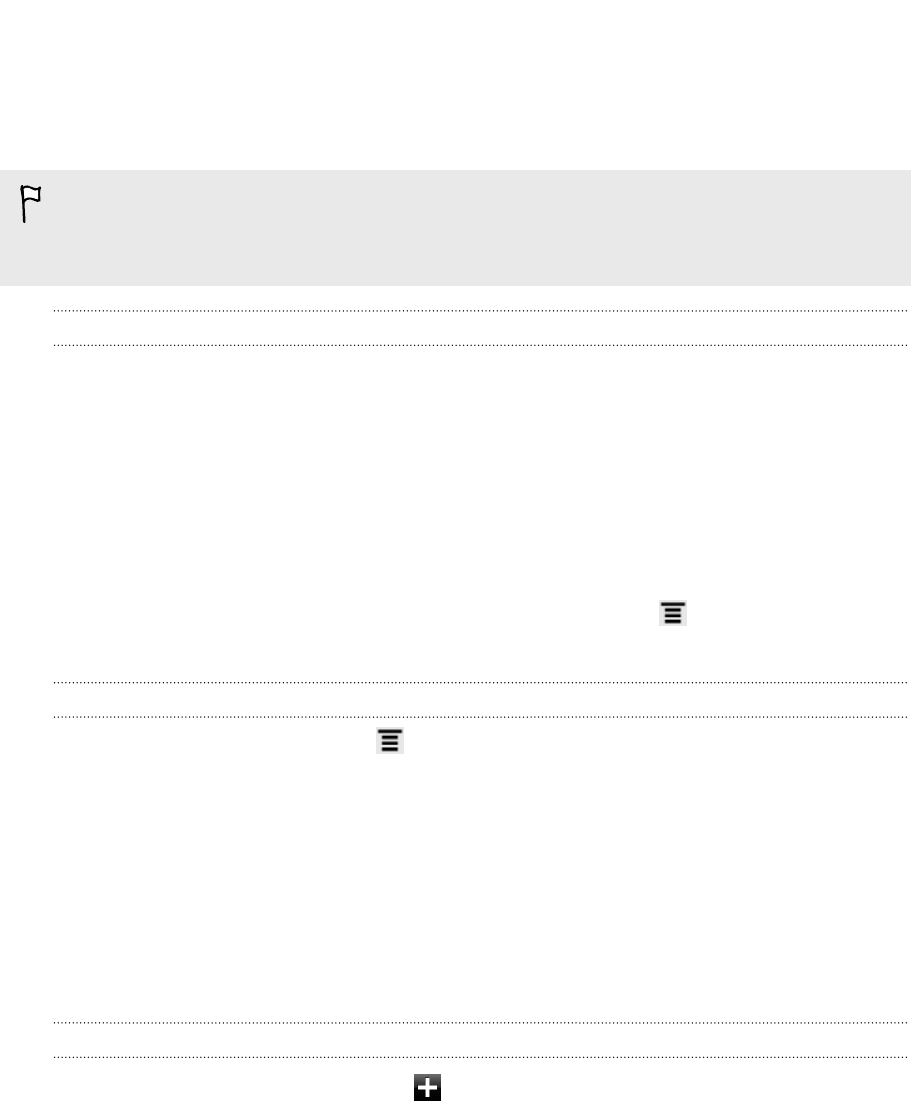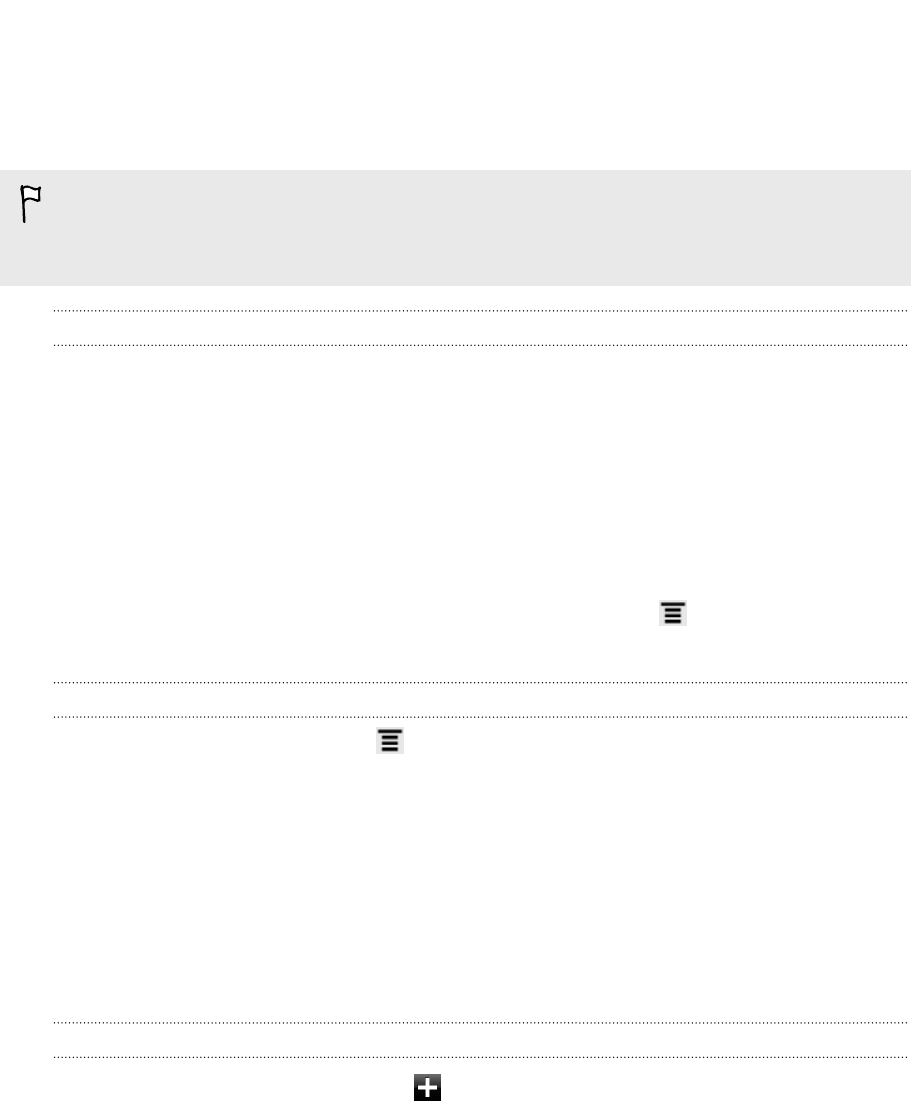
Downloading from the Web
Do more than just browsing the Web. You can download files such as photos and
music as well as apps using the web browser.
§ All downloaded files will be saved to the internal storage.
§ Before downloading an app, check first its compatibility with HTC Flyer to make
sure it can be installed.
Downloading apps from the Web
You can download apps directly from your favorite websites. Apps downloaded from
the Web can be from unknown sources. To protect HTC Flyer and your personal data,
we strongly recommend that you download and install only apps you trust.
1. Open your web browser, then go to the website where you can download the
app you want.
2. Follow the website's instructions for downloading the app.
Before you can install the downloaded app, you need to set HTC Flyer to allow
installation of third-party apps. From the Home screen, press , then tap Settings >
Applications > Unknown sources.
Viewing your downloads
While viewing a webpage, press and then tap Downloads (or More > Downloads).
Viewing bookmarks and previously visited
pages
You can store as many bookmarks as you want on HTC Flyer. You can also access a
convenient list of the sites you have visited, or quickly view the pages that you access
most often.
Bookmarking a webpage
1. While viewing a webpage, tap .
2. To bookmark the web page under a certain category (such as sports or dining),
tap Add tags and enter a tag name. This groups similar web pages so you can
easily locate them.
3. Edit the bookmark name if needed, and then tap Add.
42 Search and Web browser