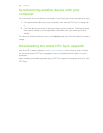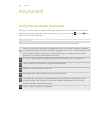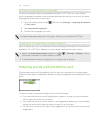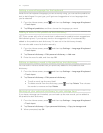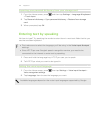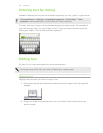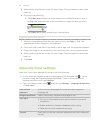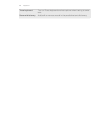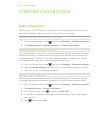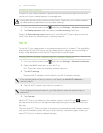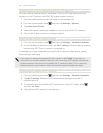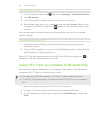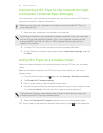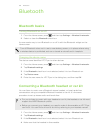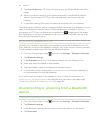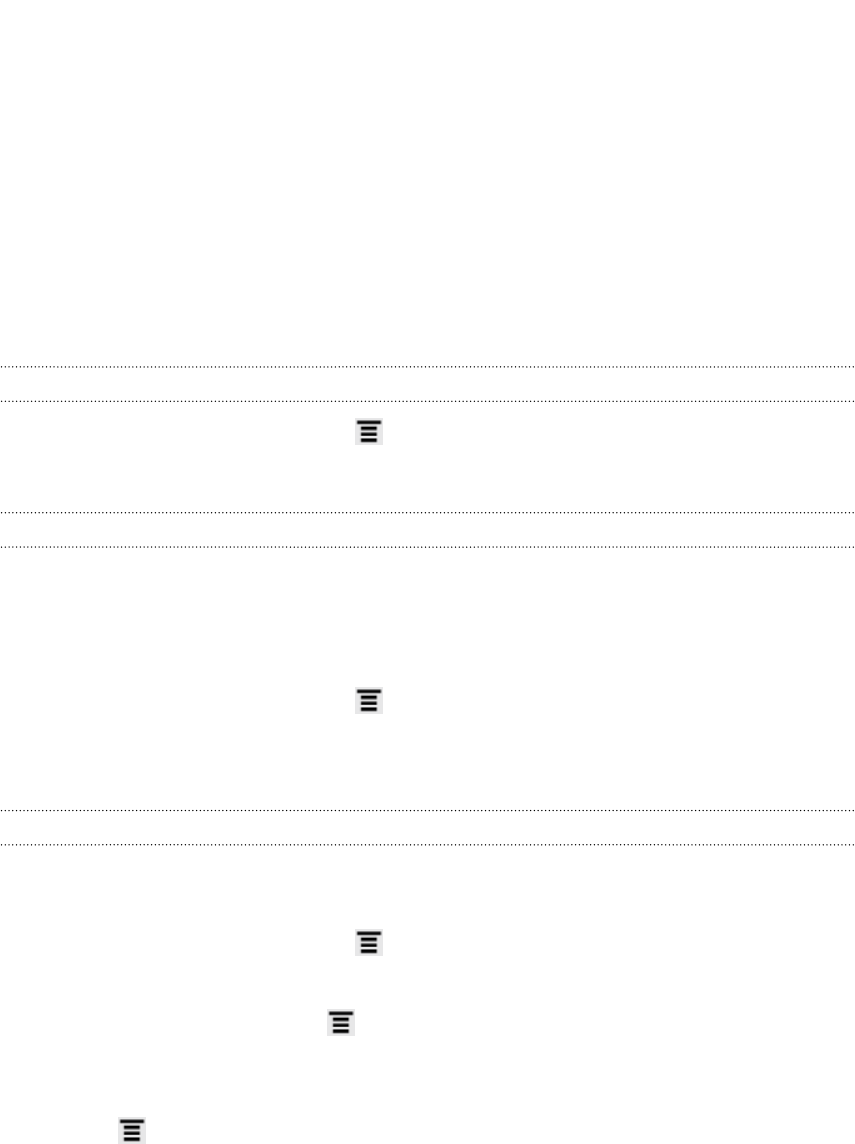
Internet connections
Data connection
When you turn on HTC Flyer for the first time, it will be automatically set up to use
your mobile operator's data connection (if the SIM card is inserted).
Checking the data connection you're using
1. From the Home screen, press , and then tap Settings > Wireless & networks.
2. Tap Mobile networks > Network operators or Access Point Names.
Turning the data connection on or off
Turning your data connection off can help save battery life and save money on data
charges. However, if you don’t have data connection turned on and you’re also not
connected to a Wi-Fi network, you won’t receive automatic updates to your email,
social network accounts, and other synchronized information.
1. From the Home screen, press , and then tap Settings > Wireless & networks.
2. Select the Mobile network check box to turn on the data connection; clear the
check box to turn off the data connection.
Adding a new access point
Before you add another data connection, have the access point name and settings
(including username and password if required) from your mobile operator ready.
1. From the Home screen, press , and then tap Settings > Wireless & networks.
2. Tap Mobile networks > Access Point Names.
3. On the APNs screen, press and then tap New APN.
4. On the Edit access point screen, enter the APN settings. Tap an APN setting
item to edit it.
5. Press and then tap Save.
176 Internet connections