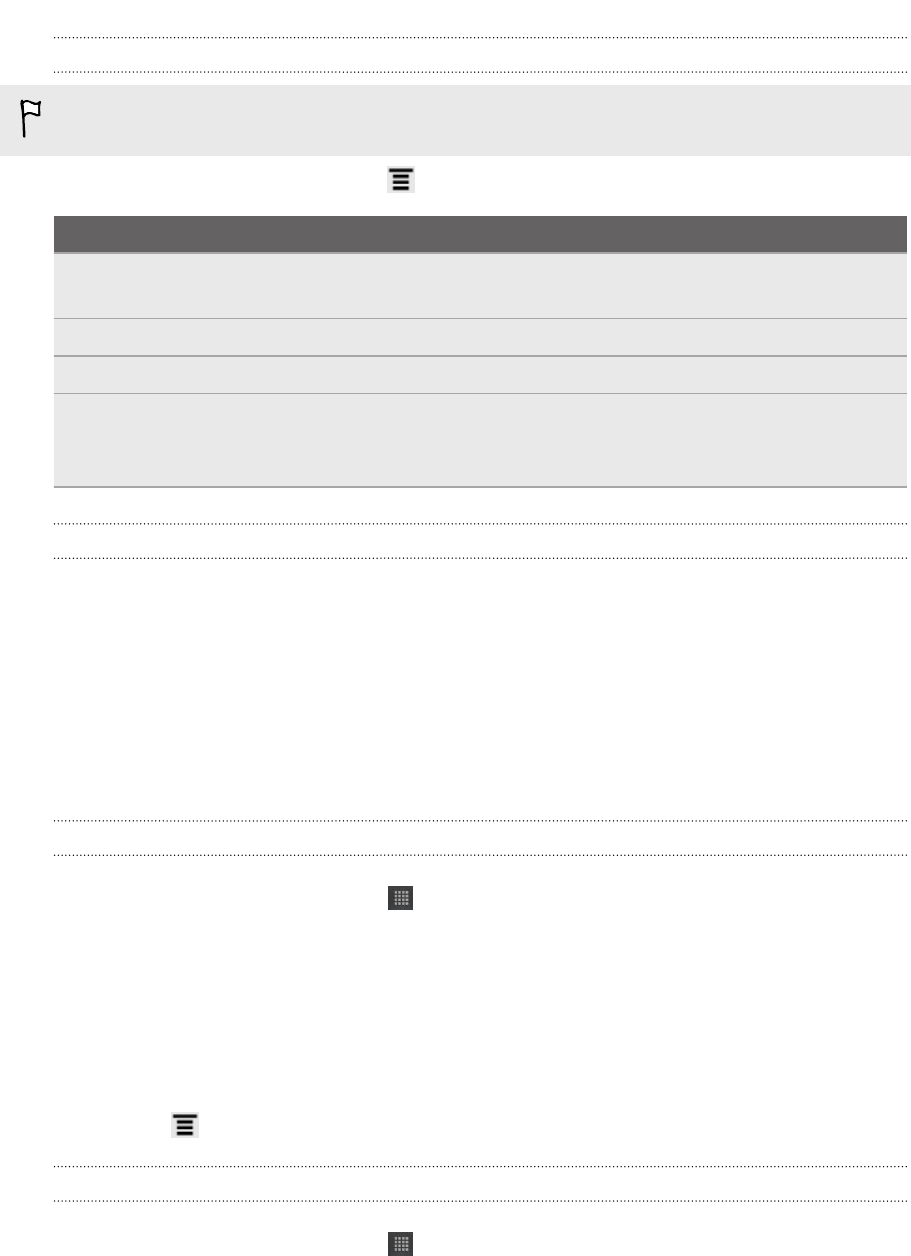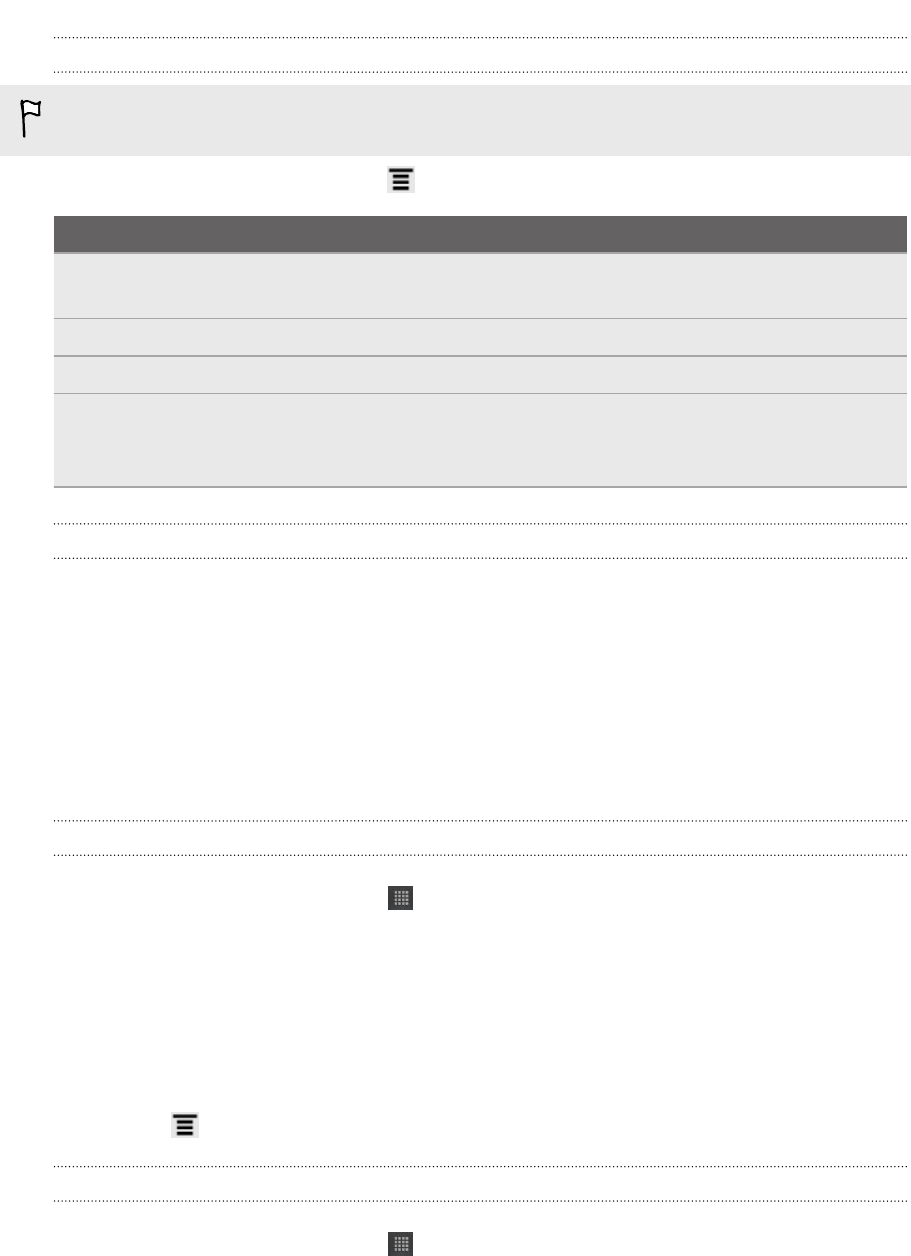
Changing update schedule and color settings
Downloading stock information automatically may incur extra data fees.
On the Stocks main screen, press , and then tap Settings. Do any of the following:
Tap To
Update when opened Update the stock information every time you open the
Stocks app.
Scheduled sync Set automatic downloads of stock information.
Update schedule Choose a time interval for checking updates.
Set color for price raise Change the color for displaying stock price increases to
either red or green, depending on what’s being used in your
country.
About the Stocks widget
Use the Stocks widget to instantly check stock updates right on your Home screen.
Working on documents
Need to tweak a report while you're on the go? Use Polaris Office to easily view and
edit Microsoft Office Word (.doc and .docx), Microsoft Office Excel (.xls and .xlsx),
Microsoft Office PowerPoint (.ppt, .pps and .pptx), and plain text (.txt) files.
Viewing a document
1. From the Home screen, tap > Polaris Office.
2. On the Polaris Office main screen, tap the file you want to open.
3. Slide your finger on the screen to pan or go through the pages.
4. To zoom in or out, spread or pinch your thumb and index fingers across the
page.
5. To view in landscape, turn HTC Flyer sideways.
6. Press to see options for saving or printing the file, and more.
Editing a document
1. From the Home screen, tap > Polaris Office.
2. On the Polaris Office main screen, tap the file you want to edit.
158 Android Market and other apps