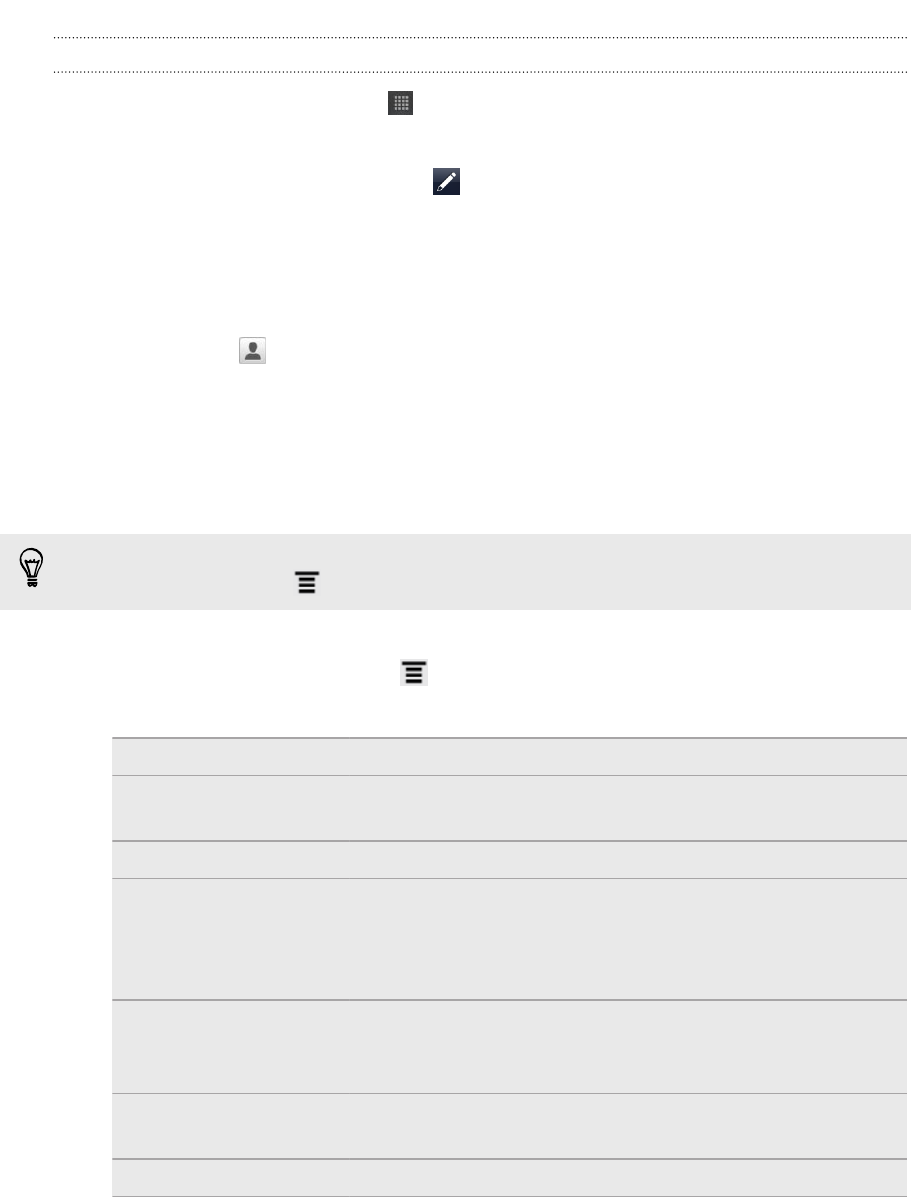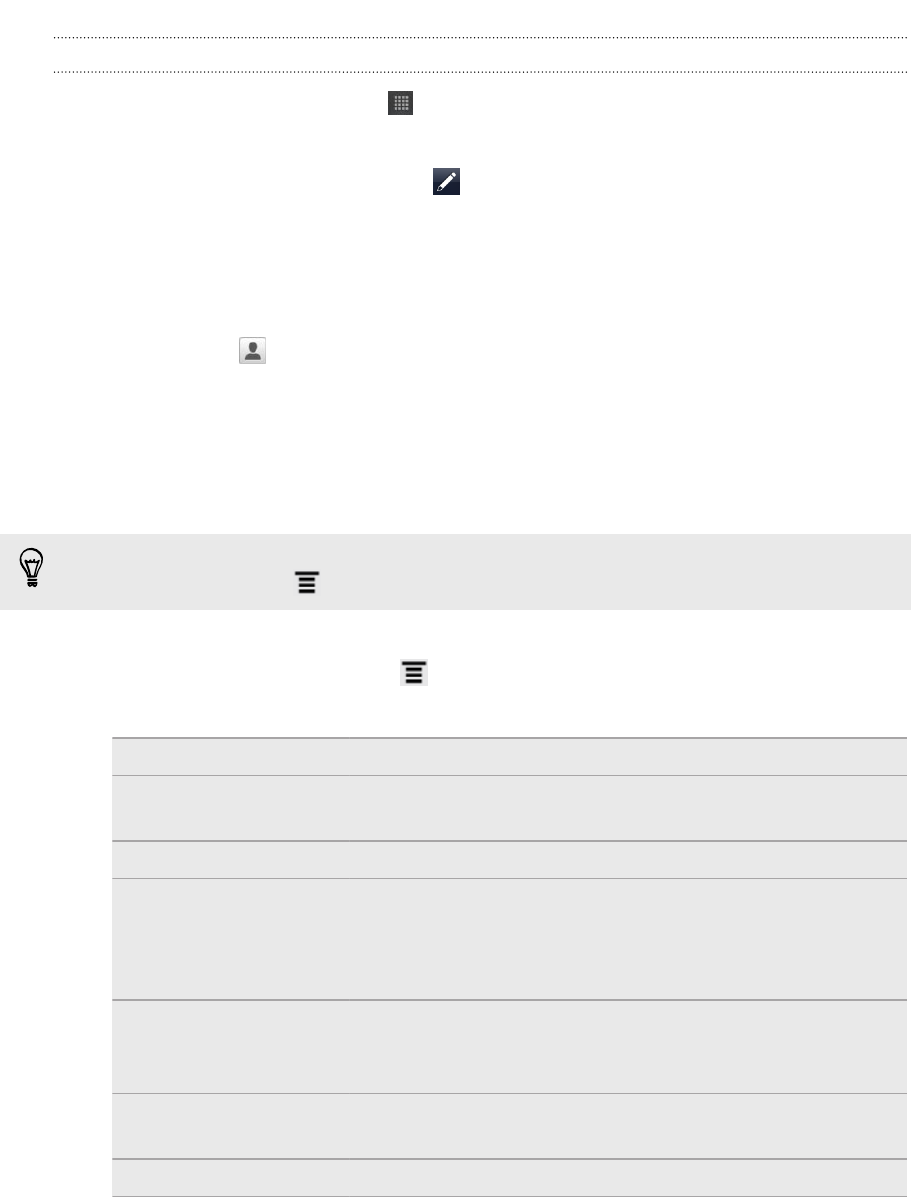
Sending an email message
1. From the Home screen, tap > Mail.
2. Switch to the email account that you want to use for sending email.
3. On the email account inbox, tap .
4. Fill in one or more recipients. You can:
§ Enter email addresses directly in the To field, separating them with a
comma. As you enter email addresses, any matching addresses from your
contacts list are displayed. Tap a match to enter that address directly.
§ Tap the icon, and then choose the contacts to whom you want to send
the message. You can also select contact groups as recipients, or search
and add contacts.
If the contact name you entered is not found and you have an Exchange
ActiveSync account in the Mail app, you can search for the contact in your
company directory.
If you want to send a carbon copy (Cc) or a blind carbon copy (Bcc) of the email to
other recipients, press , and then tap Show Cc/Bcc.
5. Enter the subject, and then compose your message.
6. To add an attachment, press , tap Attach, and choose from the following
options:
Picture Take a photo and attach it, or attach an existing photo.
Video Record a video and attach it, or attach an existing
video.
Audio Attach an audio file.
App recommendation Choose an app you’ve installed from Android Market
that you want to tell other people about. The URL from
which the app can be downloaded will be inserted in
your email.
Location You can attach location information. Send your current
location (requires GPS to be turned on) or a location
you pick on a map.
Document Attach a PDF file or an Office document such as a text
file or a spreadsheet.
Contact (vCard) Attach someone’s contact information.
103 Email