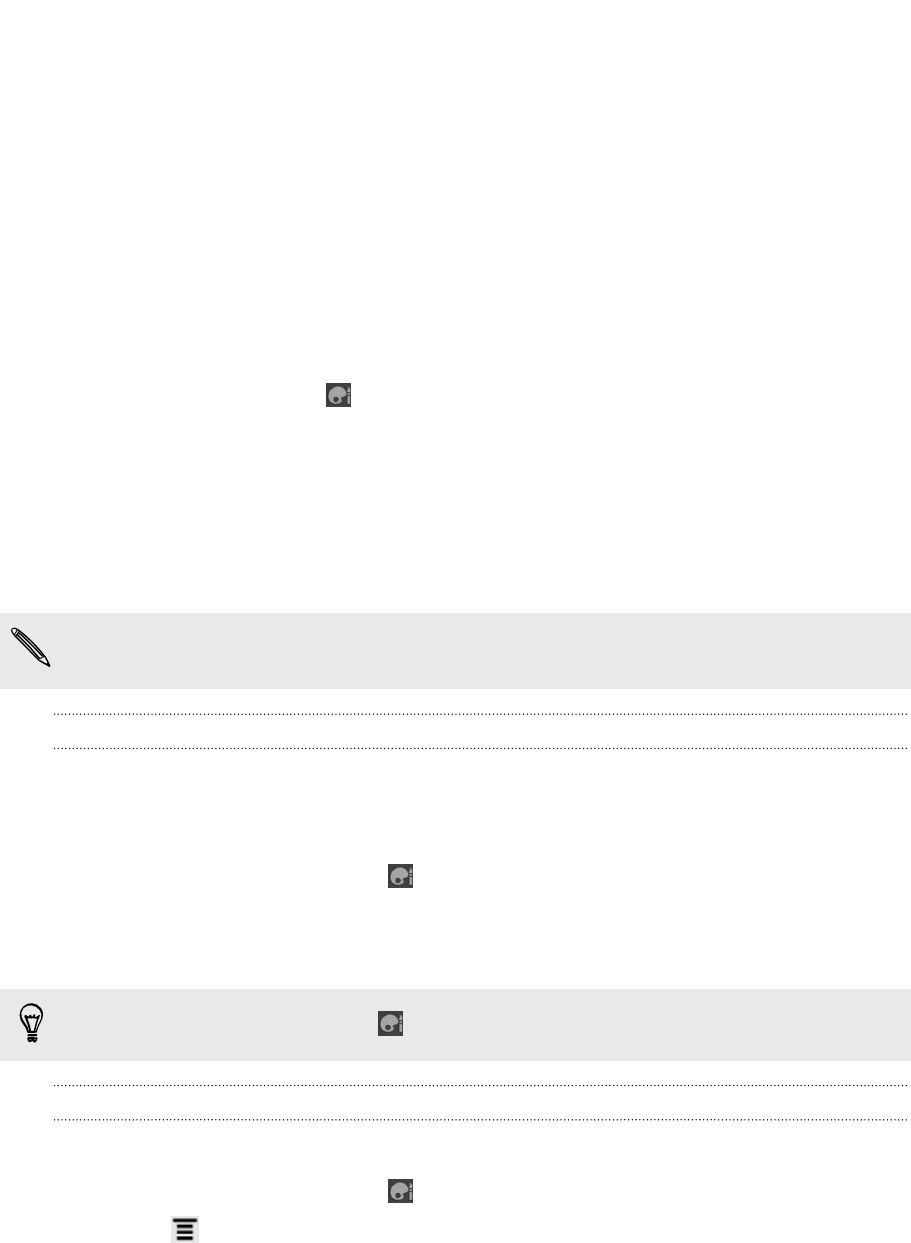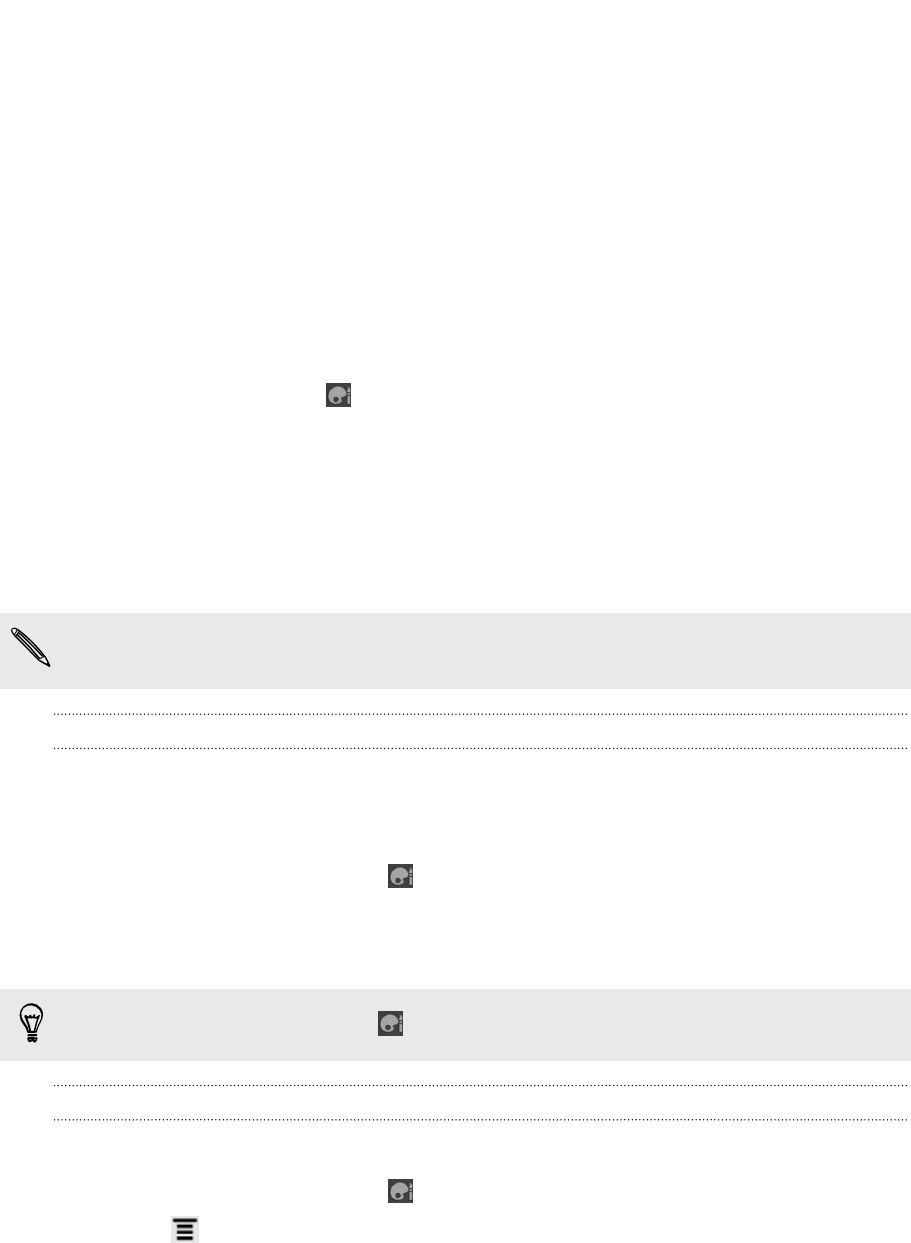
Personalizing
Making HTC Flyer truly yours
Make HTC Flyer look and sound just the way you want it. Personalize it with a
different wallpaper, skin, and notification sound for events such as incoming email and
calendar reminders.
Tap the Personalize button right on the Home screen to get started.
Personalizing HTC Flyer with scenes
Use scenes to create different Home screen arrangements that reflect different
aspects of your life. Customize different Home screens for your work, play or travel,
and easily switch between them.
Everytime you add or modify something on the Home screen, HTC Flyer
automatically saves your changes to the current scene.
Using a preset scene
HTC Flyer features preset scenes, each preconfigured with a different wallpaper and
collection of widgets that reflect different moments in your life. You can choose a
scene that is suitable for work, play, travel, or your social life.
1. From the Home screen, tap > Scene.
2. Slide your finger on the screen from right to left to select the scene you want.
3. Tap Apply.
To download more scenes, tap > Scene > Get more.
Creating a new scene
You’ll start with an empty Home screen when you create a new scene.
1. From the Home screen, tap > Scene.
2. Press , and then tap New.
3. Enter a new scene name, then tap Done.
4. Personalize the scene by adding widgets and other elements, arranging the
Home screen layout, and changing the skin or wallpaper. All of your changes will
be automatically saved to this scene.
27 Personalizing