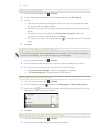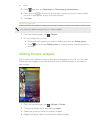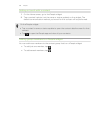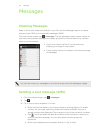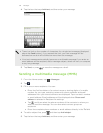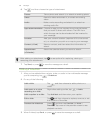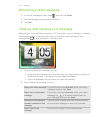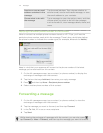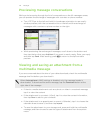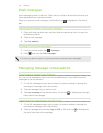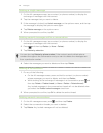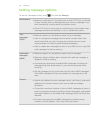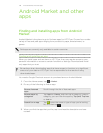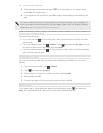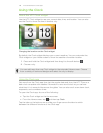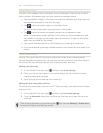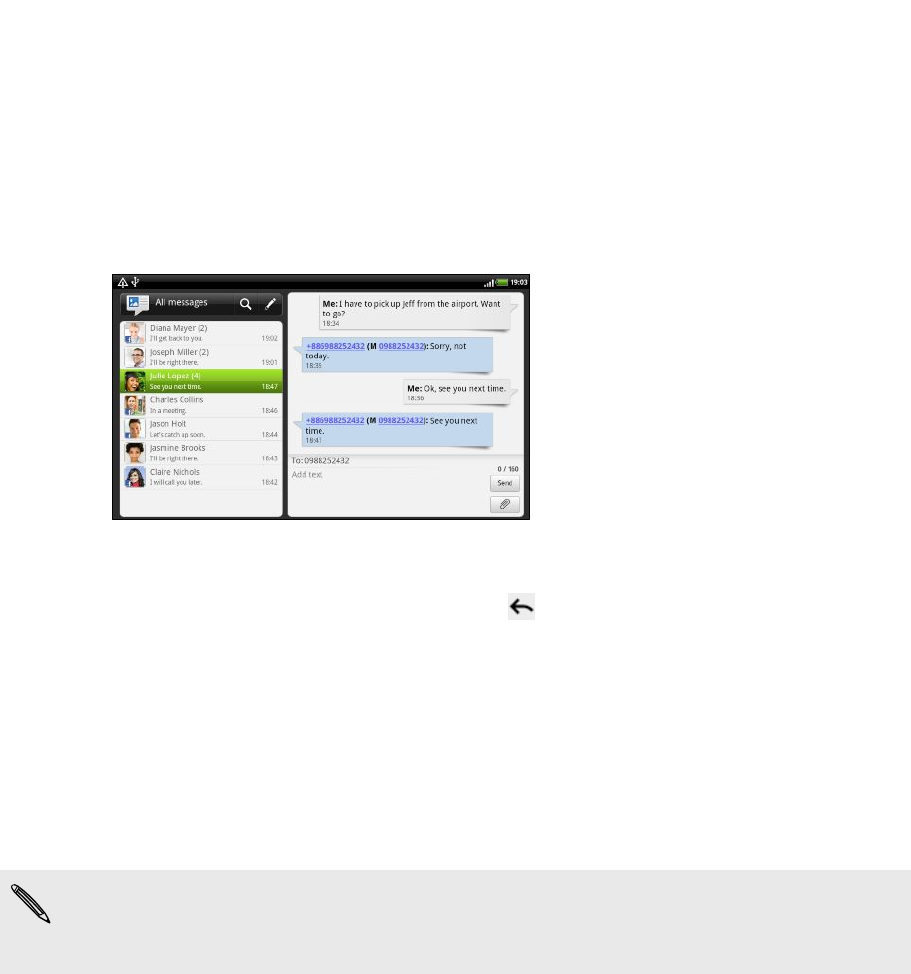
Previewing message conversations
While you're browsing through the list of conversations on the All messages screen,
you can preview the exchange of messages with a contact or phone number.
§ Turn HTC Flyer to the left and hold it in landscape orientation to see a split-
window preview, with the conversation list on the left and the exchange of
messages with a contact or phone number on the right.
§ While previewing the exchange of messages, scroll down to the bottom and
then tap the box that says Add text if you want to send a reply. Enter your reply
and then tap Send. After sending, press to return to the split-window
preview.
Viewing and saving an attachment from a
multimedia message
If you are concerned about the size of your data downloads, check the multimedia
message size first before you download it.
When Auto-retrieve in MMS settings is disabled, only the message header is
downloaded. To download the entire message, tap the Download button at the
right side of the message.
§ If there’s a media attachment such as a photo or video in a received message,
tap it to view the content.
§ If the attachment is a contact (vCard), tap it to view the contact information,
then tap Save to add to your contacts.
§ If the attachment is an appointment or event (vCalendar), tap it to choose the
calendar where to save it, and then tap Import.
§ To save the attachment to your storage card, press and hold the multimedia
message, and then choose to save the type of attachment from the options
menu.
142 Messages