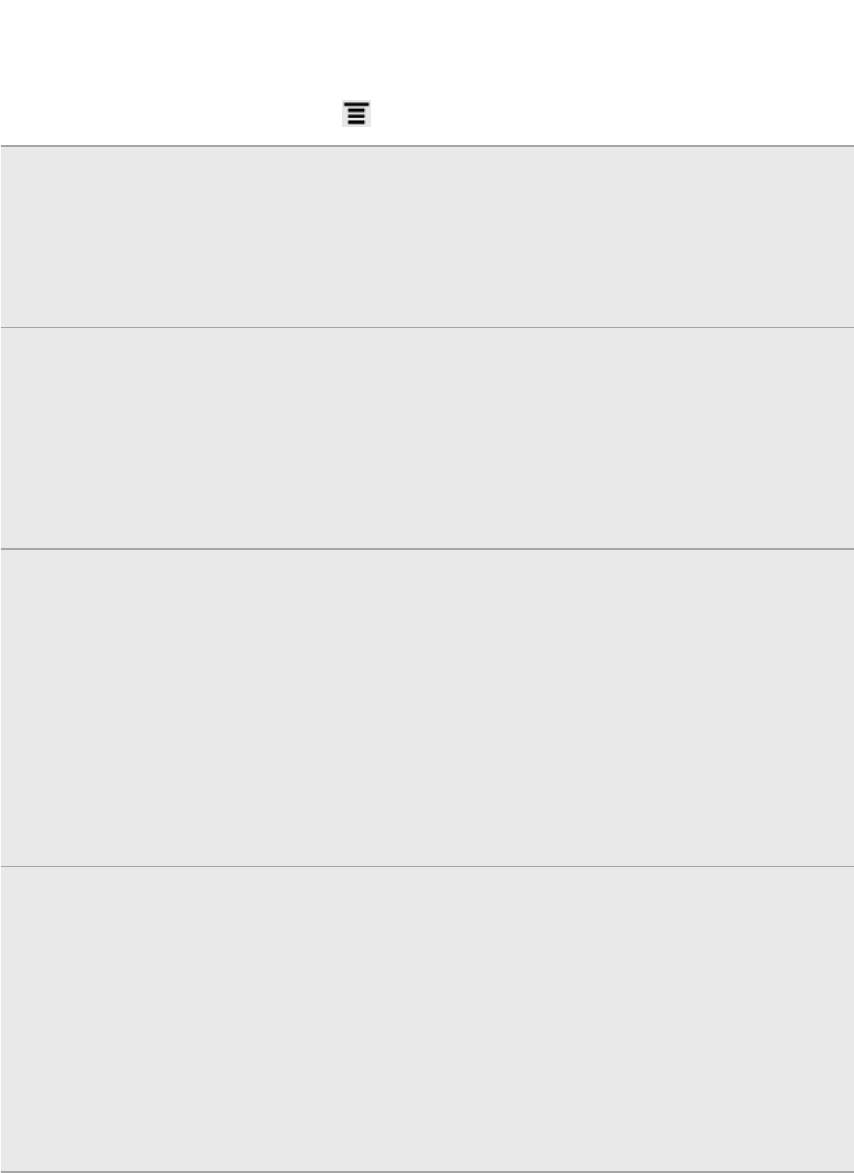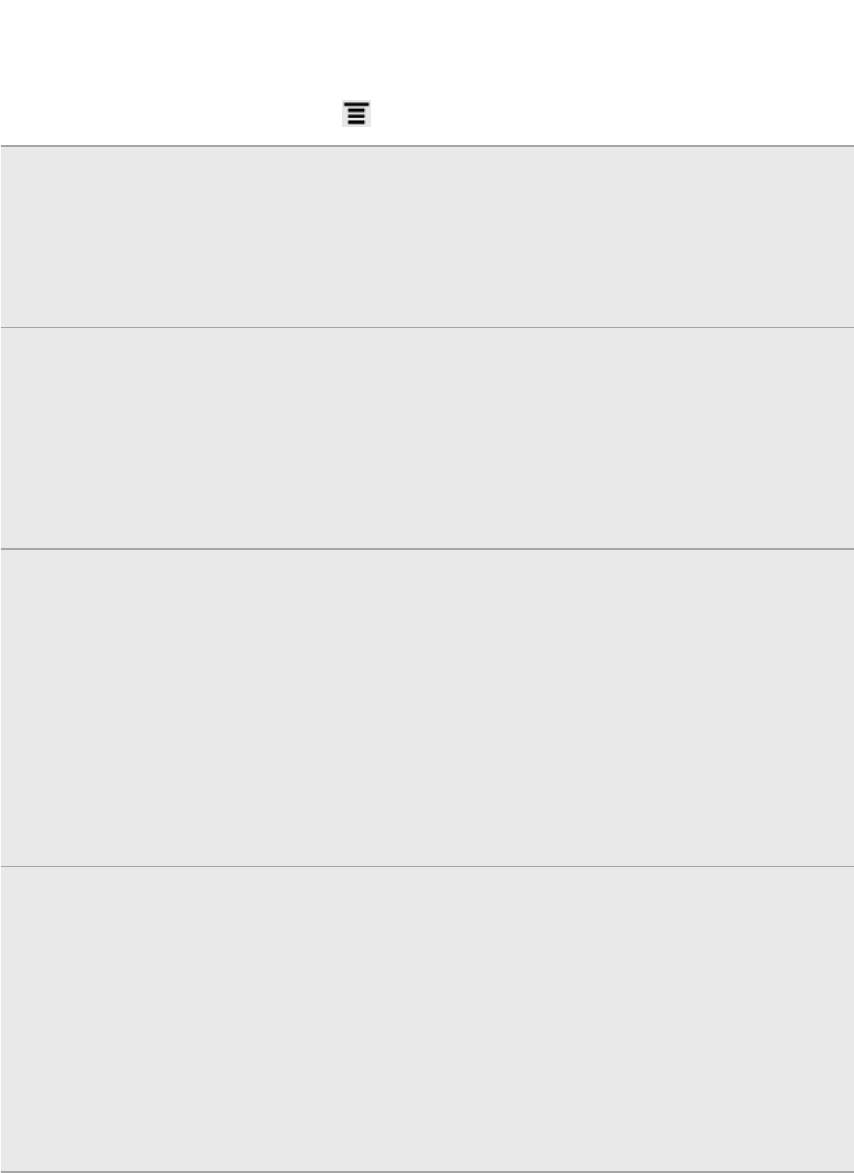
Setting message options
On the All messages screen, press and then tap Settings.
Notifications
§ Receive a notification in the status bar and set HTC Flyer to vibrate
or play a sound when a message arrives or when a message is not
sent successfully, and choose a notification sound.
§ Allow HTC Flyer to show pop-up notifications on the screen when
messages are sent successfully or not, or disable this option.
Text
messages
(SMS)
§ Receive a report on the delivery status of your message.
§ View or change the message service center number used. (We
recommend that you don't change the number here as it may
cause problems in receiving and sending messages.)
§ View or delete text messages stored on your SIM card, or copy SIM
card messages to device memory.
Multimedia
messages
(MMS)
§ Receive a report on the delivery status of your message.
§ Receive a report whether each recipient has read the message or
deleted it without reading.
§ Automatically download complete MMS messages including the
message body and attachments in your service area and when
roaming.
§ Set the message priority and maximum file size of MMS messages.
If the MMS message file size is exceeded, the message won't be
sent.
General
§ Search and display the sent message history, call history, and email
addresses of stored contacts when you’re adding message
recipients.
§ Choose the maximum number of text or MMS messages to store in
each conversation thread (excluding locked messages), and enable
automatic deletion of unlocked older messages when set limits are
reached.
§ Forward received text and MMS messages to another phone
number or email address. (This may incur extra fees.)
145 Messages