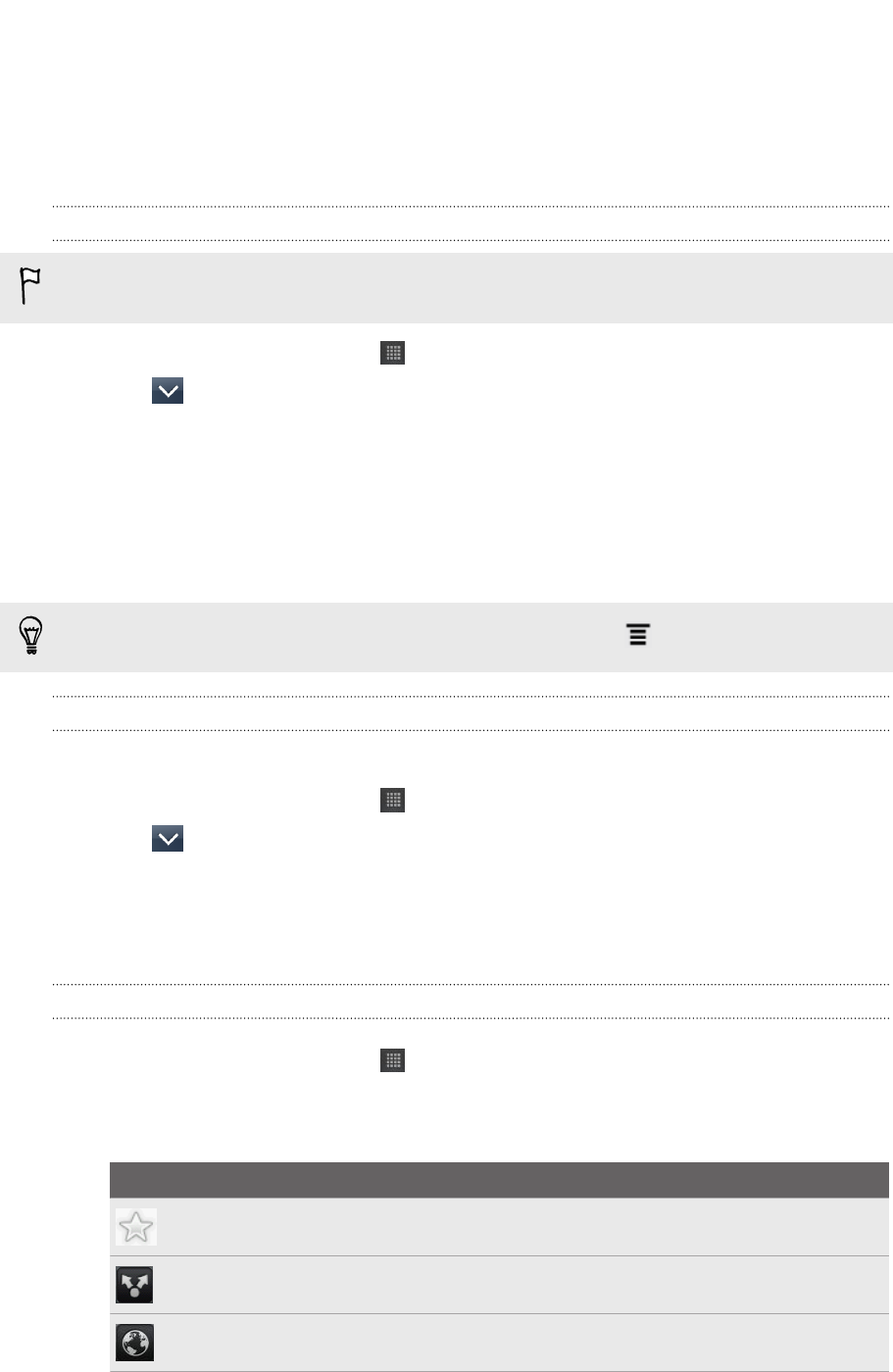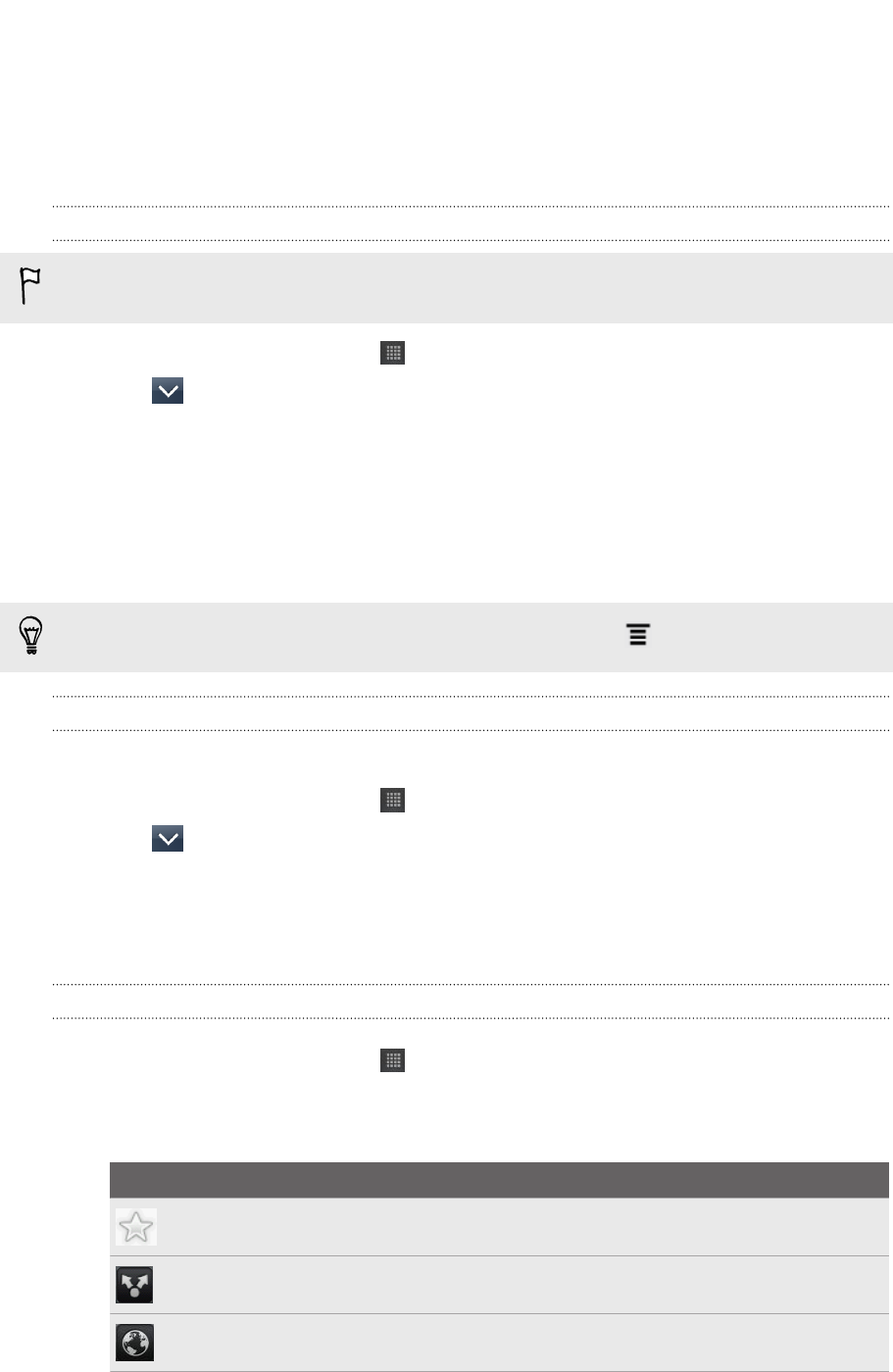
Reading news feeds
Don’t get left behind with yesterday’s stories. Use the News app to subscribe to news
feeds that cover breaking news, sports, top blogs, and more. You can also get
updates based on specific keywords.
Subscribing to news channels
You need to be signed in to a Google Account before using the News app.
1. From the Home screen, tap > News.
2. Tap , and then tap Subscriptions > Add feeds.
3. Do one of the following:
§ Tap a category such as Blogs or Entertainment to choose from popular
news feeds.
§ Tap Search more to search for a specific keyword or feed URL.
4. After selecting the channel or channels to subscribe to, tap Add.
To manually update news stories on your channels, press , and then tap Refresh.
Adding a keyword
Easily find stories that interest you by entering a search keyword.
1. From the Home screen, tap > News.
2. Tap , and then tap My items > Keywords > Add keywords.
3. Enter the keyword, and then tap Add. Your new keyword is displayed under the
Keywords list.
4. Tap the keyword to show the stories that contain that keyword.
Reading a story
1. From the Home screen, tap > News.
2. On the All items screen, tap a story that you want to read. While reading the
story, you can:
Tap To
Star the story as a favorite.
Share a link to the story from the available options.
Go to the web page where the story is published.
155 Android Market and other apps