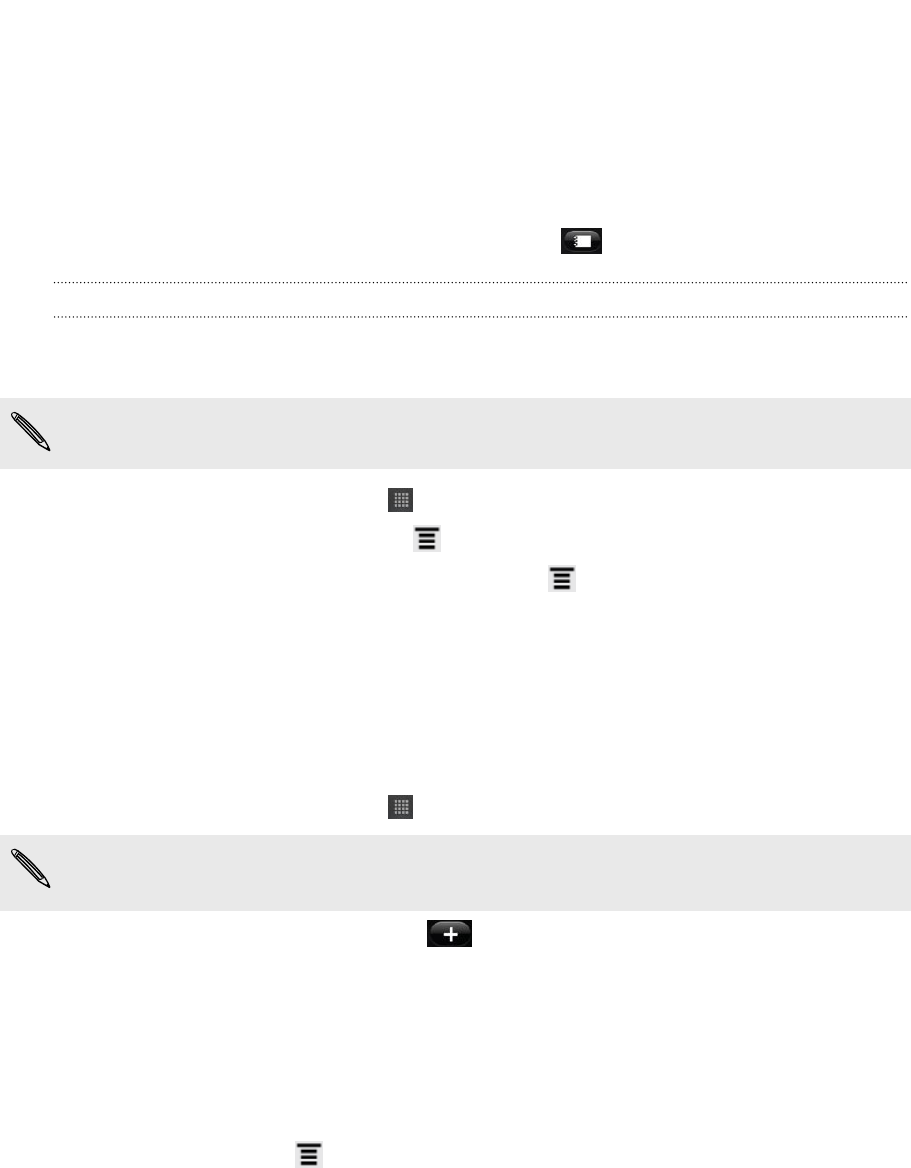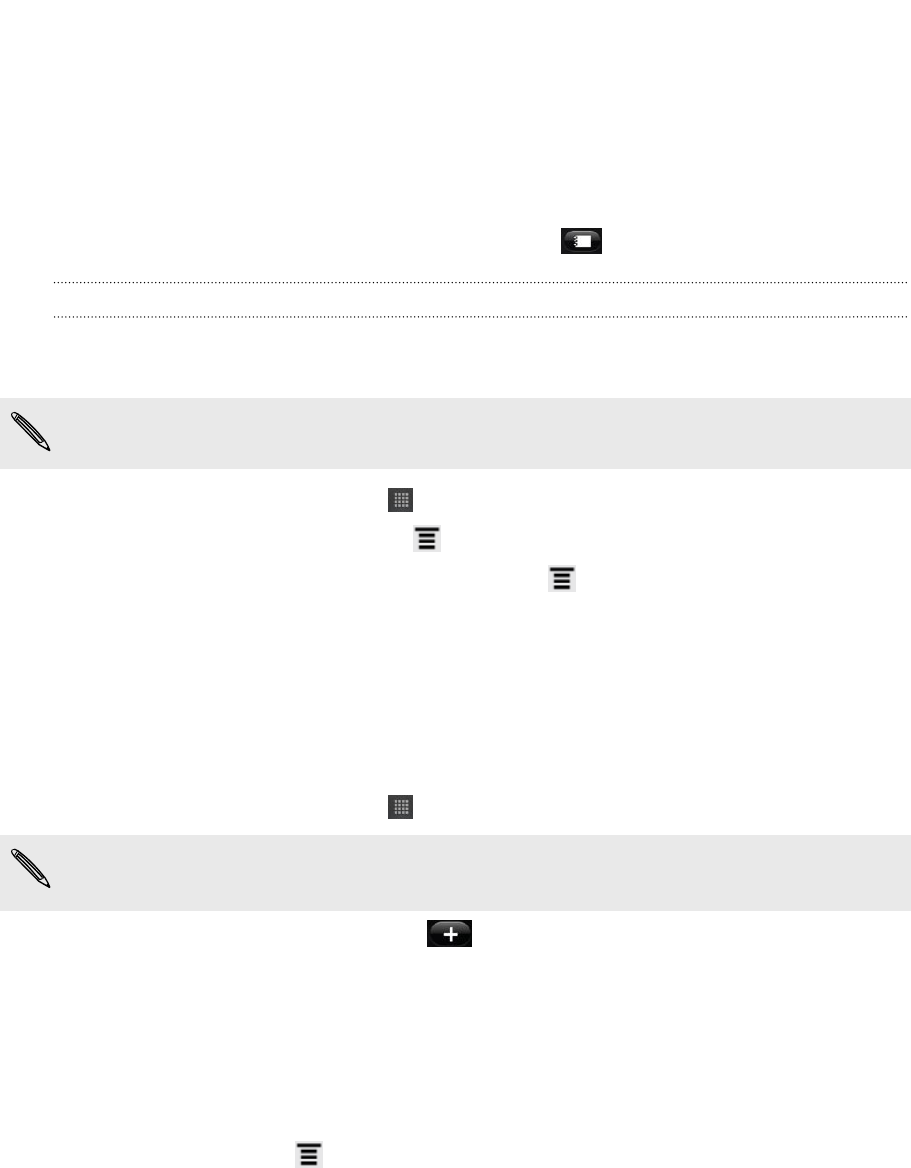
4. Select a notebook type.
§ Tap Local notebook to save this notebook only on HTC Flyer.
§ Tap Synchronized notebook to sync your notes with your Evernote
account.
5. Tap Create.
To open or switch to another notebook, simply tap , then tap a notebook name.
Syncing notes
You can choose whether to automatically or manually sync your notes between HTC
Flyer and your Evernote account on the Web.
You need to log in to your Evernote account from HTC Flyer to start syncing notes.
1. From the Home screen, tap > Notes.
2. To manually sync notes, press , and then tap Sync.
3. To set Notes to automatically update, press on the All notes screen, and
then tap More > Settings > Accounts and sync.
4. Customize your sync settings.
Writing a note
1. From the Home screen, tap > Notes.
If you open the Notes app while you have an ongoing meeting (saved in Calendar),
you can associate a note directly with this event.
2. Open a notebook, and then tap .
3. Do any of the following:
§ Tap Enter title with your finger, and then type in a note title.
§ Tap on the note to move the text cursor to a page line, then start typing in
your text.
4. Use your tablet pen to write, draw over text, highlight, doodle, and more.
5. When done, press , and then tap Save.
51 Tablet pen and fun apps