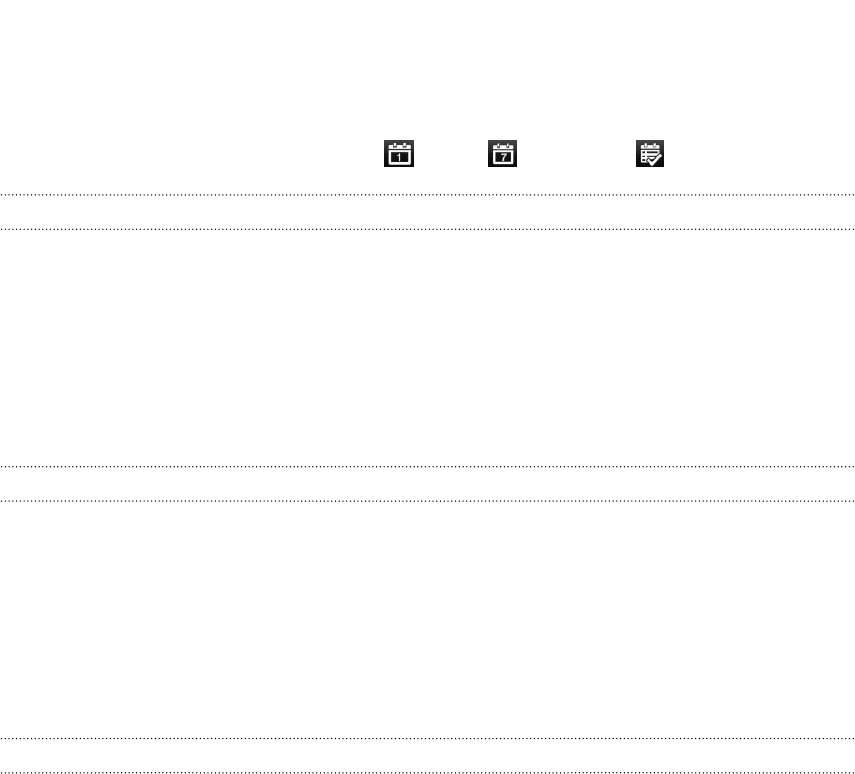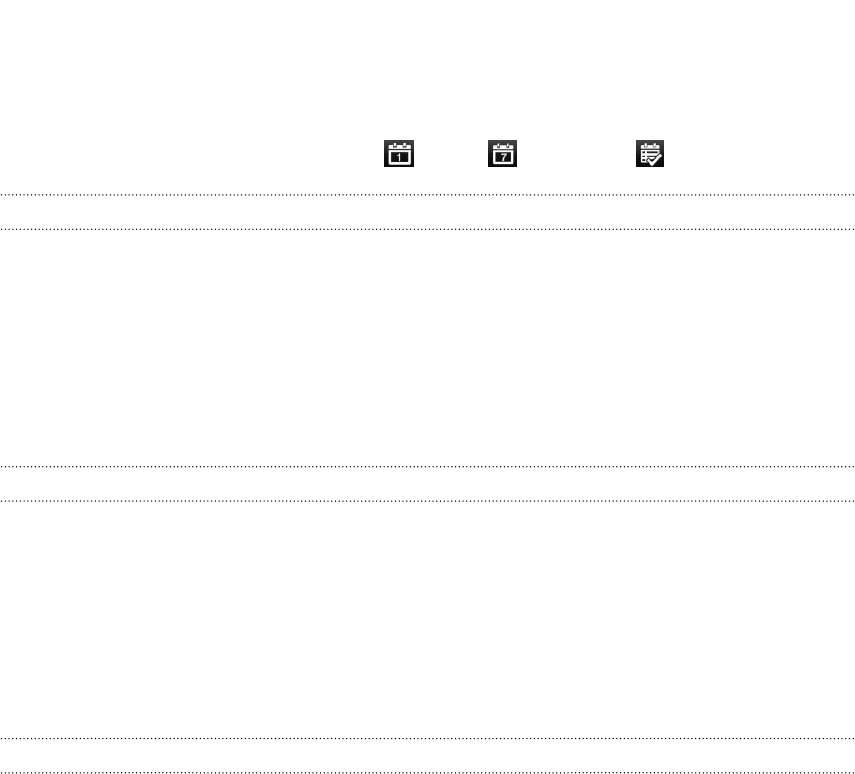
Changing Calendar views
When you open Calendar, it displays the Month view by default.
To change to another view, simply tap (Day), (Week), or (Agenda).
Using month view
In month view, you will see markers on days that have events.
Do any of the following in month view:
§ Tap a day to view the events for that day.
§ Press and hold a day to open an options menu from which you can also choose
to create an event or switch to either day or agenda view.
§ Slide your finger up or down the screen to view earlier or later months.
Using day and agenda views
Day view shows your events per day, whereas agenda view displays all your events in
chronological order.
When in day view:
§ Press and hold on a time slot to create a new event at that time.
§ Slide left or right across the screen to view earlier or later days.
§ You can also see the day's weather, but only if it's within the five-day forecast.
Using week view
Week view displays a chart of the events of one week.
When in week view, you can:
§ Press and hold on a time slot to create a new event at that time.
§ Tap an event (shown as colored blocks) to view its details.
§ Slide left or right across the screen to view earlier or later weeks.
109 Calendar