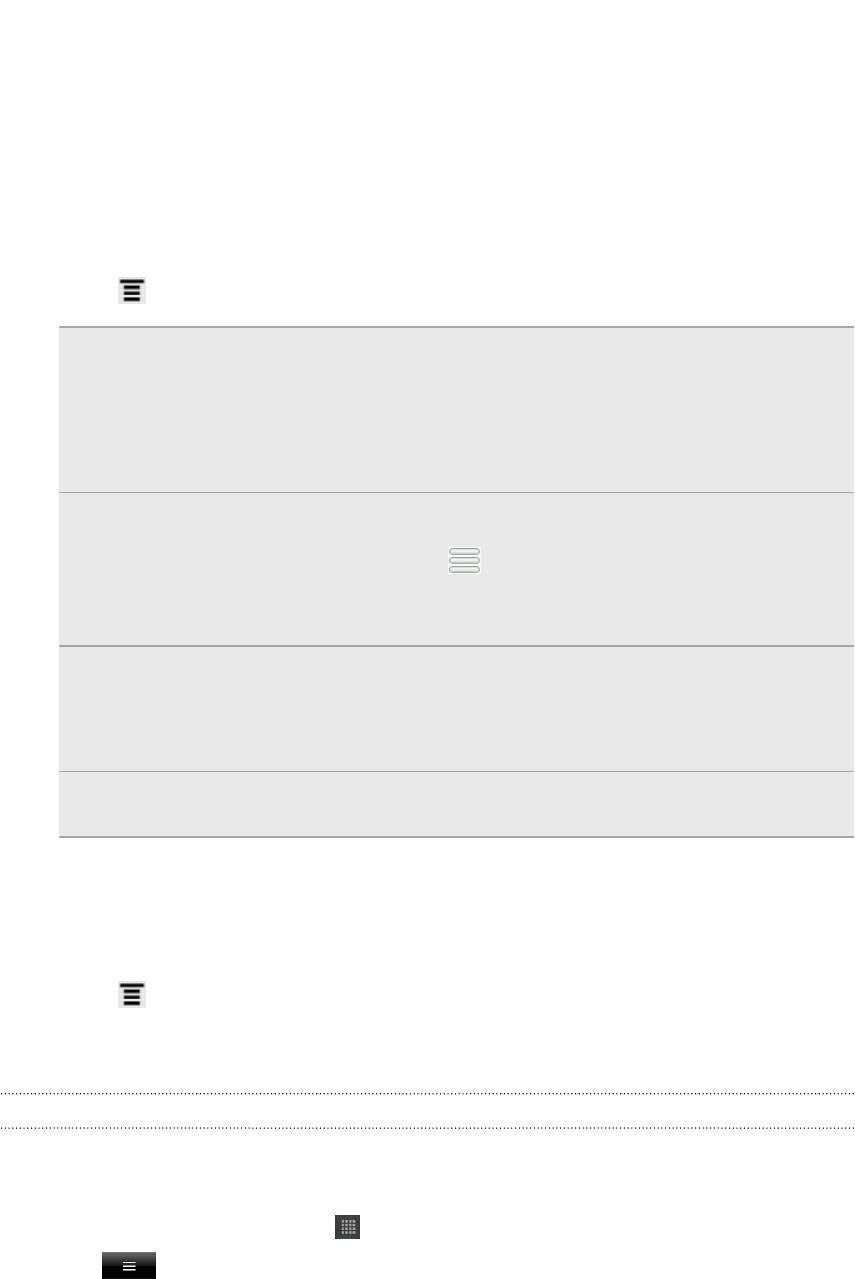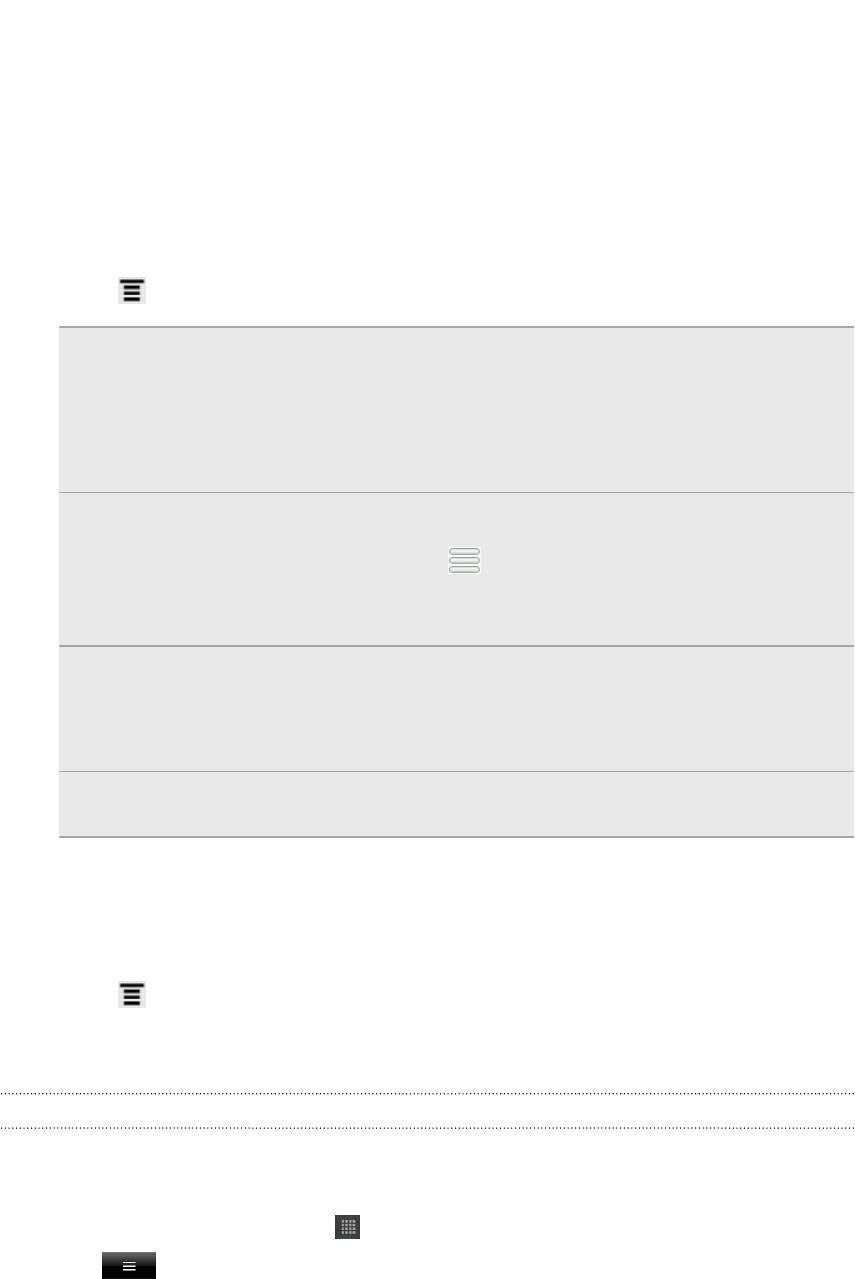
Managing playlists
After creating a playlist, you can add more songs to it, rearrange their order, and
more.
1. In the library, tap or slide your finger on the bottom row to go to the Playlists
category.
2. Tap a playlist to open it.
3. Press , and then choose what you want to do:
Add more songs to
a playlist
1. Tap Add songs.
2. Go to the Songs category or any other category.
3. Select the songs you want to add to the playlist and
then tap Add.
Rearrange songs
1. Tap Change order.
2. Press and hold at the end of the song title you want
to move. When the row is highlighted, drag it to its new
position, then release.
Delete songs from
a playlist
1. Tap Remove songs.
2. Select the songs you want to delete and then tap
Remove.
Change playlist
name
Tap Rename playlist.
Deleting playlists
1. In the library, tap or slide your finger on the bottom row to go to the Playlists
category.
2. Press and then tap Delete playlists.
3. Select the playlists to delete and then tap Delete.
Sharing music using Bluetooth
You can choose a song from the Music app’s library and send it to someone’s phone
or your computer using Bluetooth.
1. From the Home screen, tap > Music.
2. Tap to go to the library.
74 Photos, videos, and music