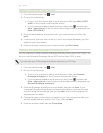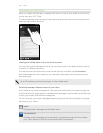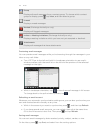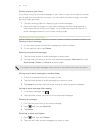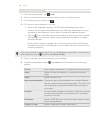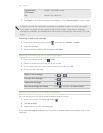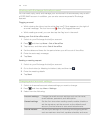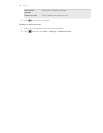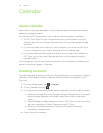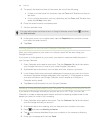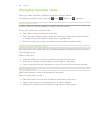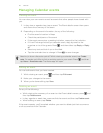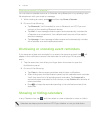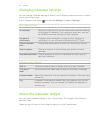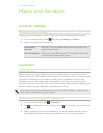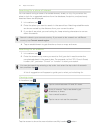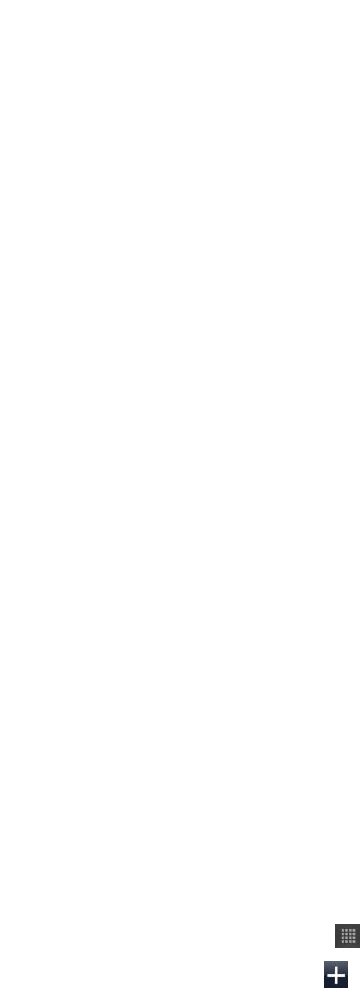
Calendar
About Calendar
Never miss an important date again. Use the Calendar app to schedule your events,
meetings, and appointments.
You can set up HTC Flyer to stay in sync with the following types of calendars:
§ On HTC Flyer, sign in to your Google Account so you’ll be able to sync the
Calendar app with your Google Calendar online. You can add multiple Google
Accounts.
§ If you’re using Microsoft Outlook on your computer, you can set up HTC Sync
on your computer to sync Outlook Calendar with the Calendar app.
§ If you have a Microsoft Exchange ActiveSync account and you've added it on
HTC Flyer, you can sync the Calendar app with your Exchange ActiveSync
calendar events.
If you’ve signed in to your social network accounts such as Facebook, birthdays and
events of friends will appear in Calendar.
Creating an event
You can create events that sync with your Google Calendar, your computer’s Outlook
Calendar, or Exchange ActiveSync calendar, as well as events that appear on HTC
Flyer only.
1. From the Home screen, tap > Calendar.
2. On any Calendar view, tap .
3. If you have more than one calendar, select a calendar in which to add the event:
§ Select your Google Account to create a Google Calendar event. If you have
several Google calendars on the Web, select one in which to add your
event.
§ Select PC Sync to create calendar events on HTC Flyer. You can sync them
with your computer's Outlook Calendar using HTC Sync.
§ Select your Exchange ActiveSync account to create an Exchange
ActiveSync calendar event.
4. Enter a name for the event.
107 Calendar