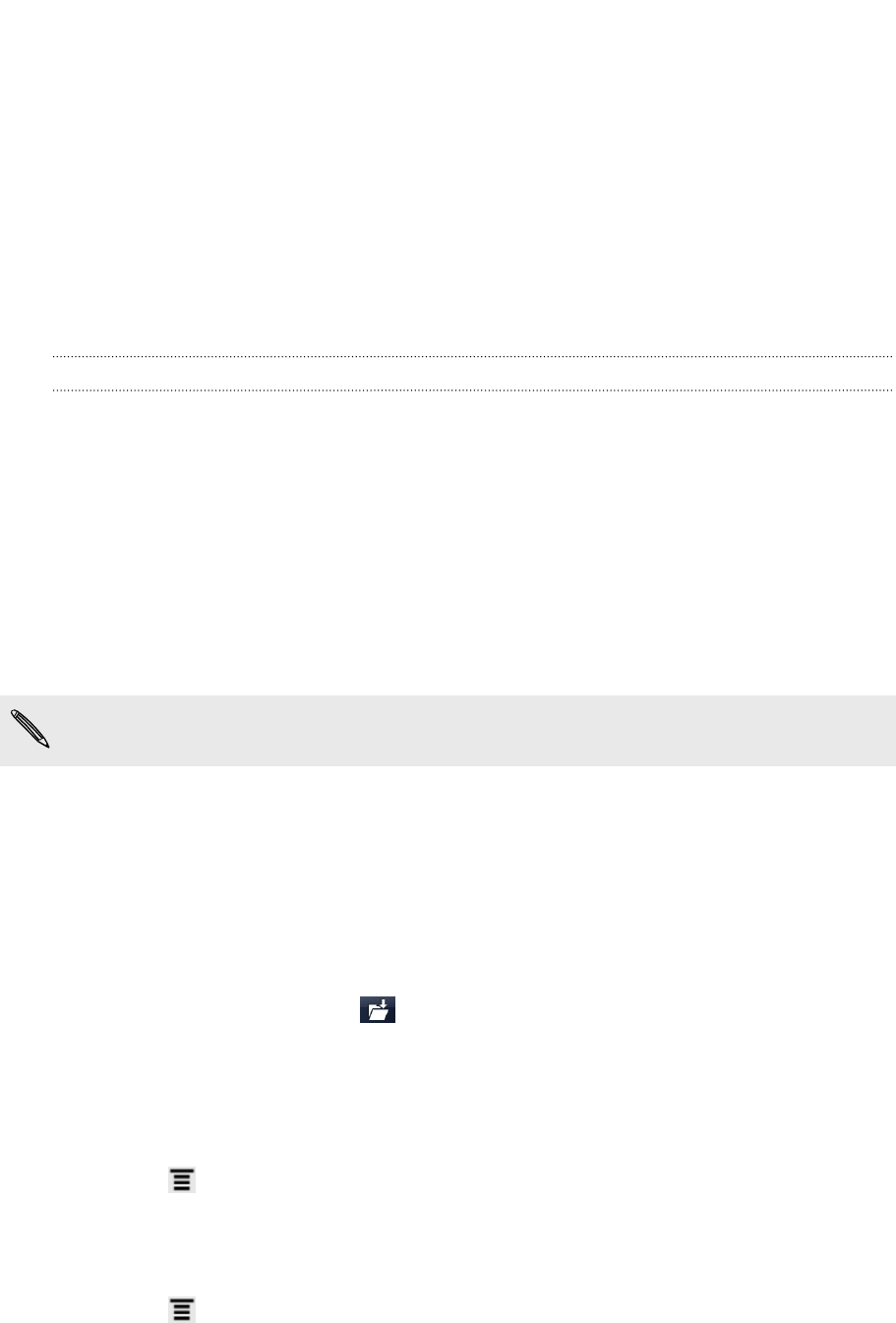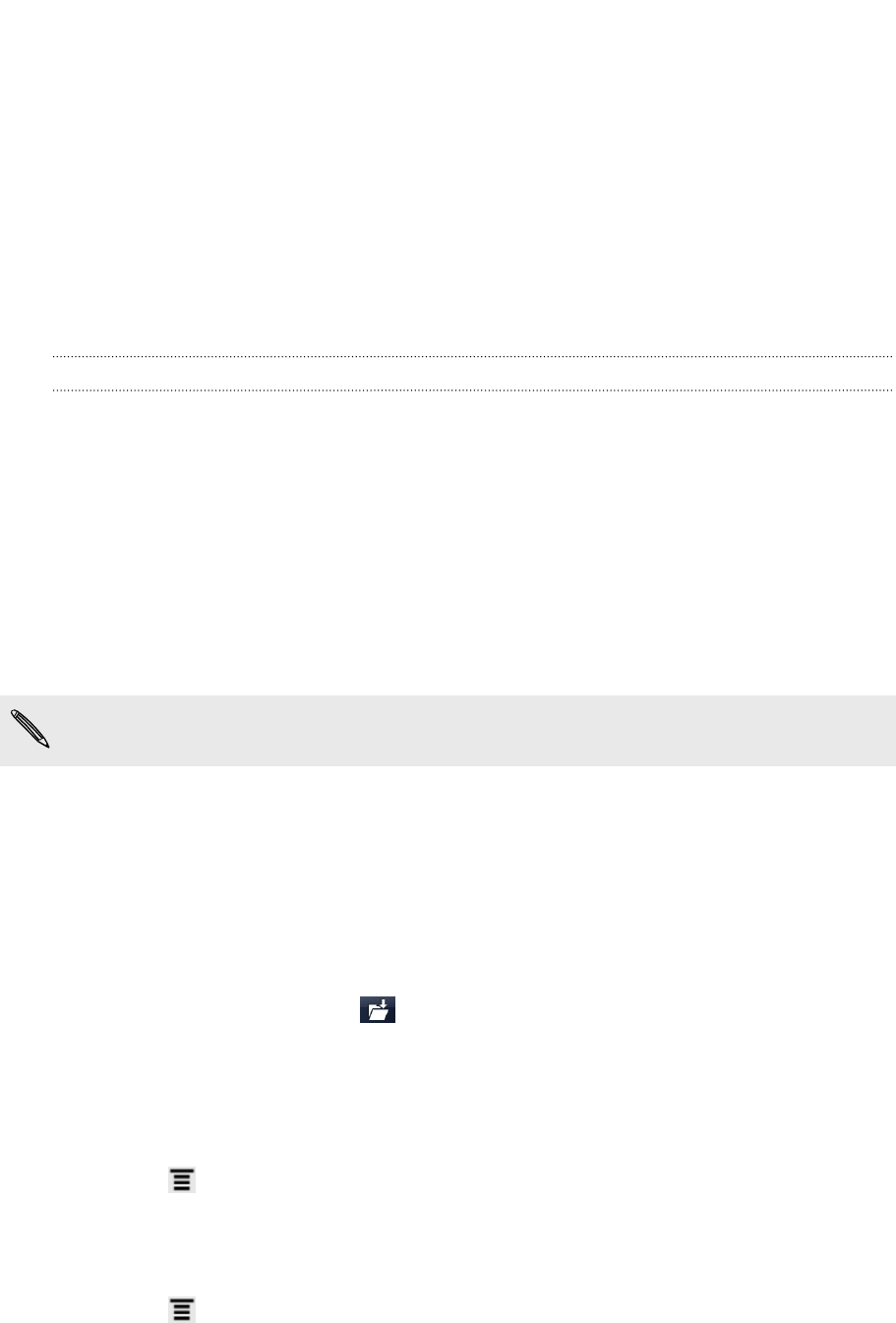
Quickly browsing your inbox
If you have a long list of email messages in your inbox, it may not be easy to browse
the list and find an email that you want. You can quickly browse through your inbox
by using finger gestures.
1. Choose a sorting order for displaying your email messages.
2. Press and hold two fingers on any email message, and then drag upward or
downward without lifting your fingers. Your screen then jumps to the set of
email messages based on your chosen sorting order.
Managing email messages
Deleting an email message
1. On the inbox, press and hold the message you want to delete.
2. On the options menu, tap Delete.
Selecting several email messages
1. Tap the check boxes of email messages to select them.
2. Choose what you want to do with the selected messages: Mark read (or mark
Mark unread), Delete, or Move to another folder.
You cannot move email messages when you’re in the unified (All accounts) inbox.
Moving several email messages to another folder
1. Switch to the email account you want to use.
2. Tap the check boxes of email messages you want to move.
3. Tap Move to, and then tap the folder where to move the email messages.
Moving an email message after reading
1. In the open message, tap .
2. Tap the folder where you want to move the email message.
Deleting all messages
1. First tap the check box of any email message.
2. Press , and then tap Select all.
3. Tap Delete.
Switching to other mail folders
1. Press , and then tap Folders.
2. Tap the mail folder whose messages you want to view.
102 Email