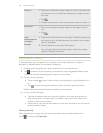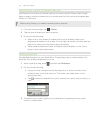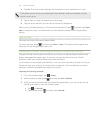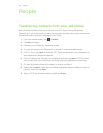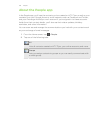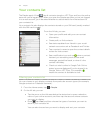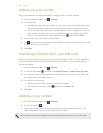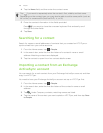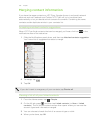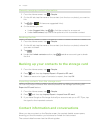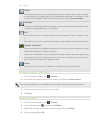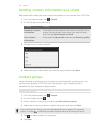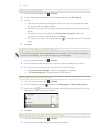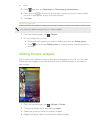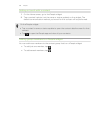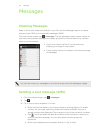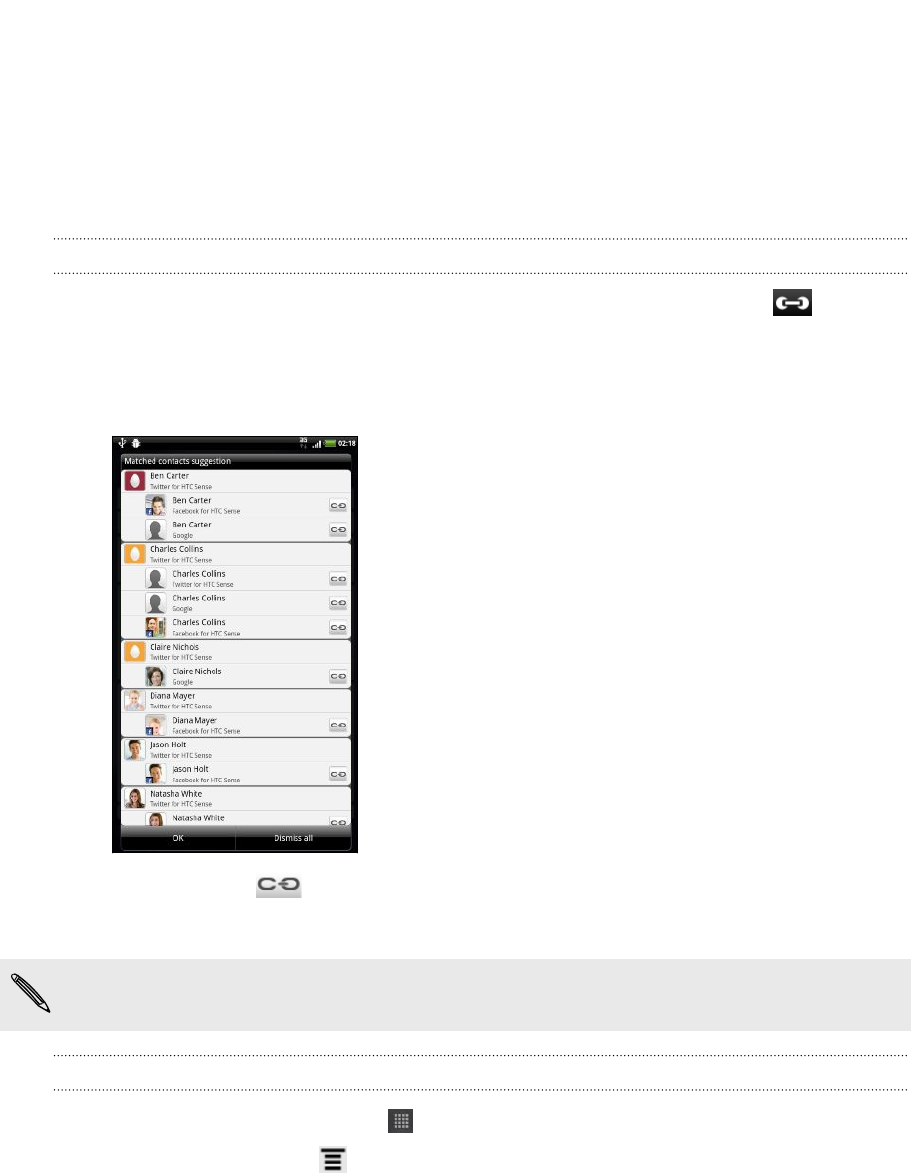
Merging contact information
If you have the same contacts on HTC Flyer, Google Account, and social network
accounts such as Facebook and Twitter, HTC Flyer will try to combine them
automatically or let you decide which contacts to combine. Combining the same
contacts avoids duplicate entries in your contacts list.
Accepting matched contacts suggestions
When HTC Flyer finds contacts that can be merged, you’ll see a link icon in the
notifications area of the status bar.
1. Slide the Notifications panel down, and then tap Matched contacts suggestion.
You'll see a list of suggested contacts to merge.
2. To merge, tap .
3. Tap OK.
If you don’t want to merge any of your contacts, tap Dismiss all.
Viewing a list of all your linked contacts
1. From the Home screen, tap > People.
2. On the All tab, press , and then tap Linked contacts (or More > Linked
contacts). The All linked contacts screen then opens where you can see the
account types and information merged.
3. You can choose to break the link of an account type or relink.
4. When you're done, tap OK.
130 People