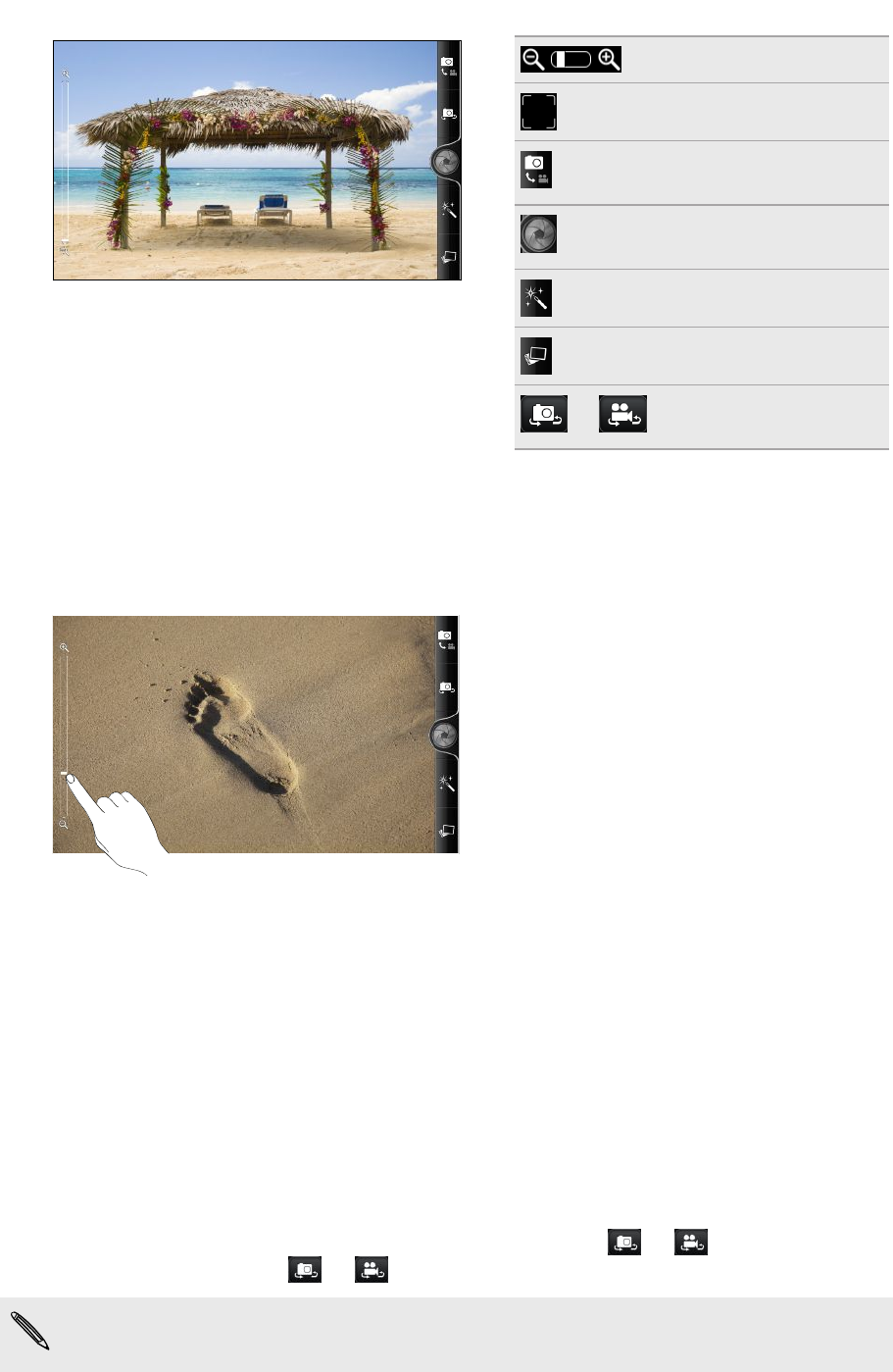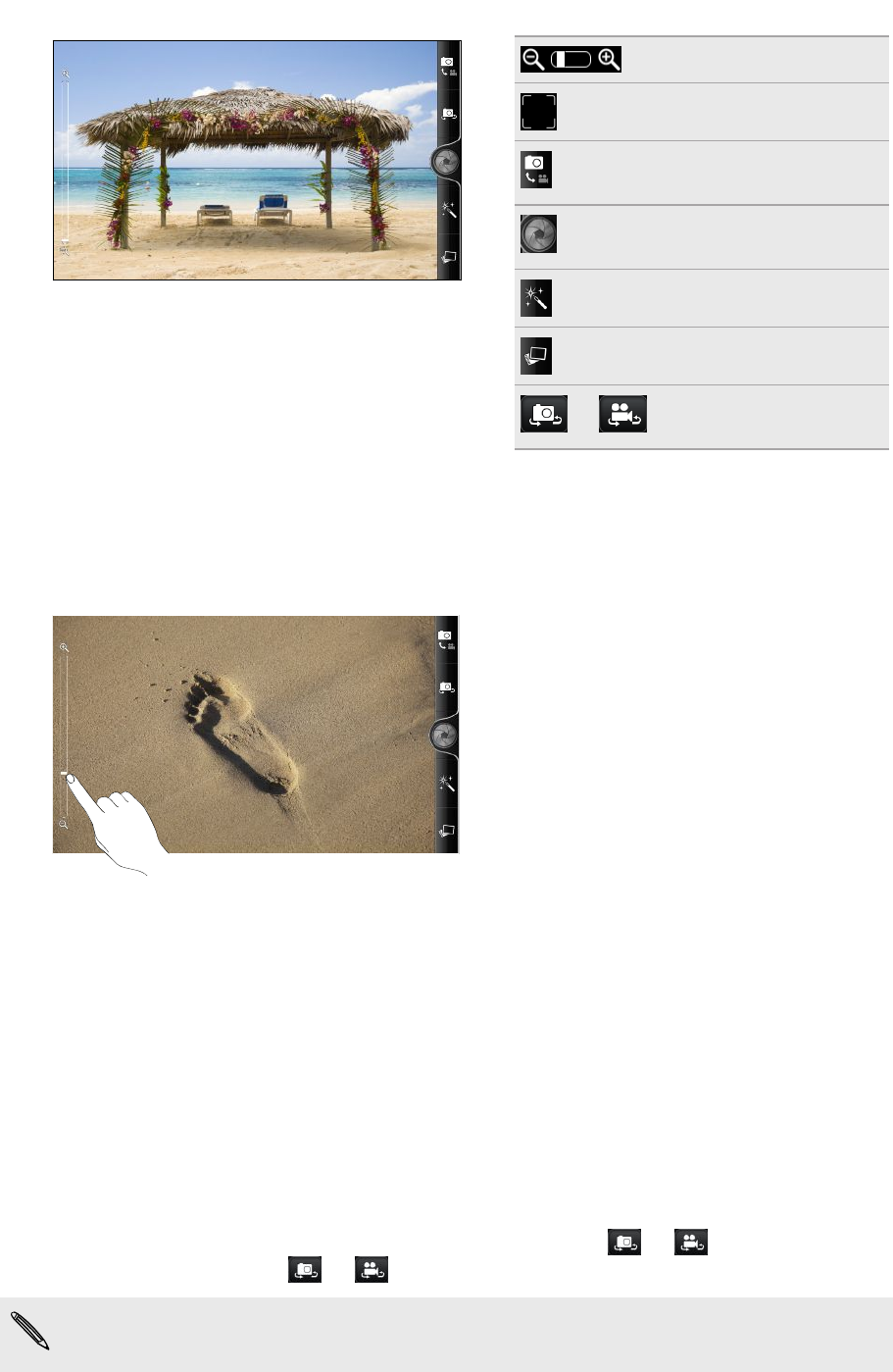
Zoom bar
Auto focus indicator
Photo/Video mode
switch
Shutter release/
Record button
Effects button
Gallery button
or
Switch to front or main
camera button
Zooming
Before taking a photo or video, you can first use the onscreen zoom bar to zoom in or
out of your subject.
Simply slide your finger up or down the zoom bar to zoom in or out.
When you're recording video, the zoom bar is always shown onscreen. You can freely
zoom in or out while recording.
Auto focusing
Whenever you point the camera at a different subject or location, it shows the auto
focus indicator at the center of the Viewfinder screen.
Let the camera auto focus on the center of the screen. Or you can tap another area on
the screen that you want to focus on.
Using the front camera
Take a picture or shoot a video of yourself using the front camera.
To switch to the front camera, on the camera screen, tap or . To switch back
to the main camera, tap or again.
Some camera features are not available when you’re using the front camera, such
as auto focusing, zooming, and face detection.
59 Snapbooth and Camera