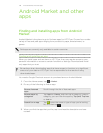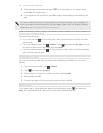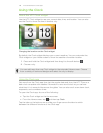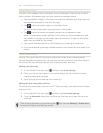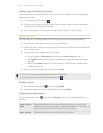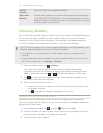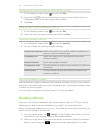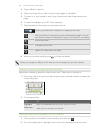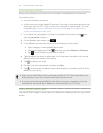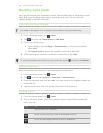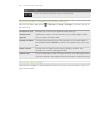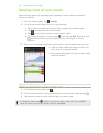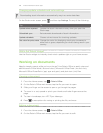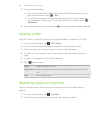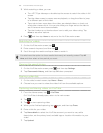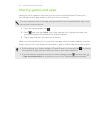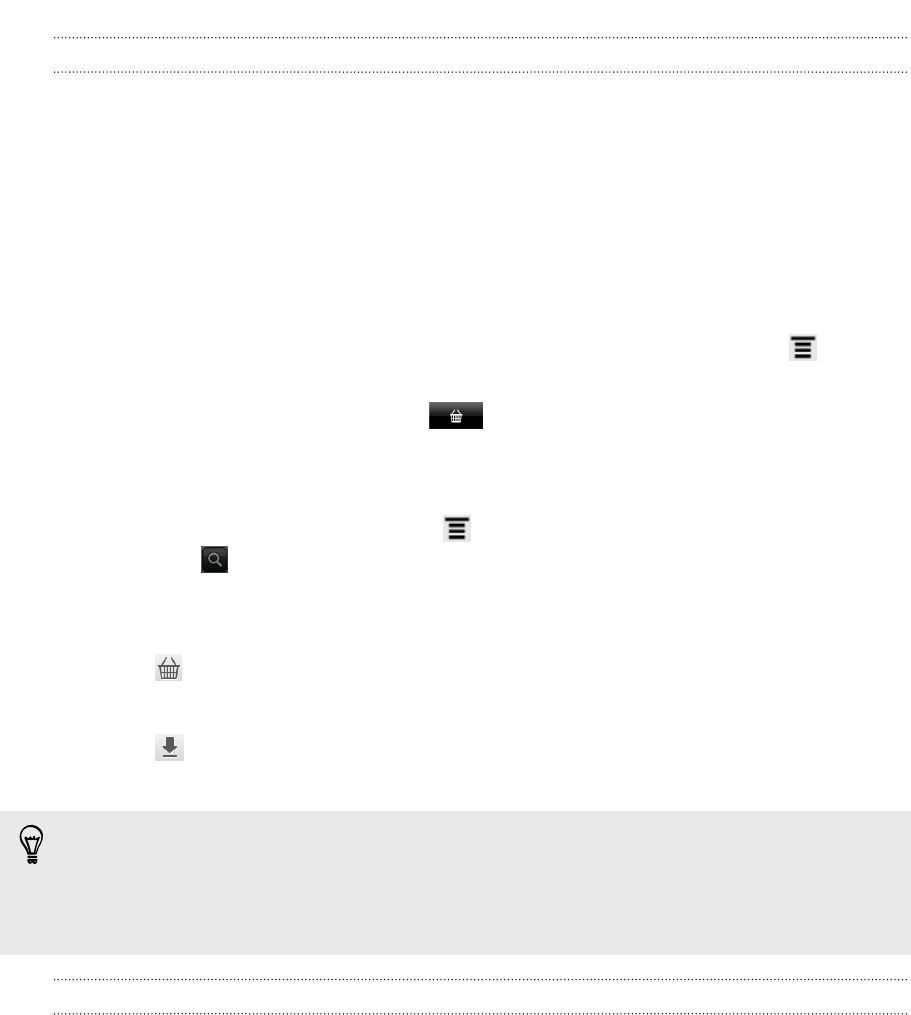
Downloading an eBook
Browse the bookstore and choose from hundreds of available titles to download.
You need to have:
§ an active Internet connection
§ a Kobo account and an Adobe ID account. If you don’t have these accounts yet,
either sign up from HTC Flyer or from your computer’s web browser. (On your
computer, go to: www.kobobooks.com/signup.html and www.adobe.com/
cfusion/membership/index.cfm.)
1. If you have not yet logged in to Kobo and Adobe ID accounts, press , and
then tap Accounts to sign in.
2. On the Reader main screen, tap .
3. In the eBooks by Kobo tab, do any of the following to find a book:
§ Tap a category to see available book titles.
§ View more categories. Press , and then tap either Browse or Discover.
§ Tap to find a specific book title or author.
4. Tap the eBook you want to download. You’ll then see information such as the
eBook’s price, its summary and ratings.
5. Tap to place your order.
6. Provide your purchase details, and then tap Buy.
7. Tap to download the eBook. When downloading is complete, you'll find the
eBook in your library.
§ After you’ve used Kobo once to purchase an eBook, HTC Flyer remembers your
billing details so you don’t need to enter them the next time.
§ If you've previously bought eBooks from Kobo using your computer, go to the
Available for download tab in Reader to download them to HTC Flyer.
About the My Shelf widget
Use the My Shelf widget to easily open your eBooks for reading right from your Home
screen.
154 Android Market and other apps