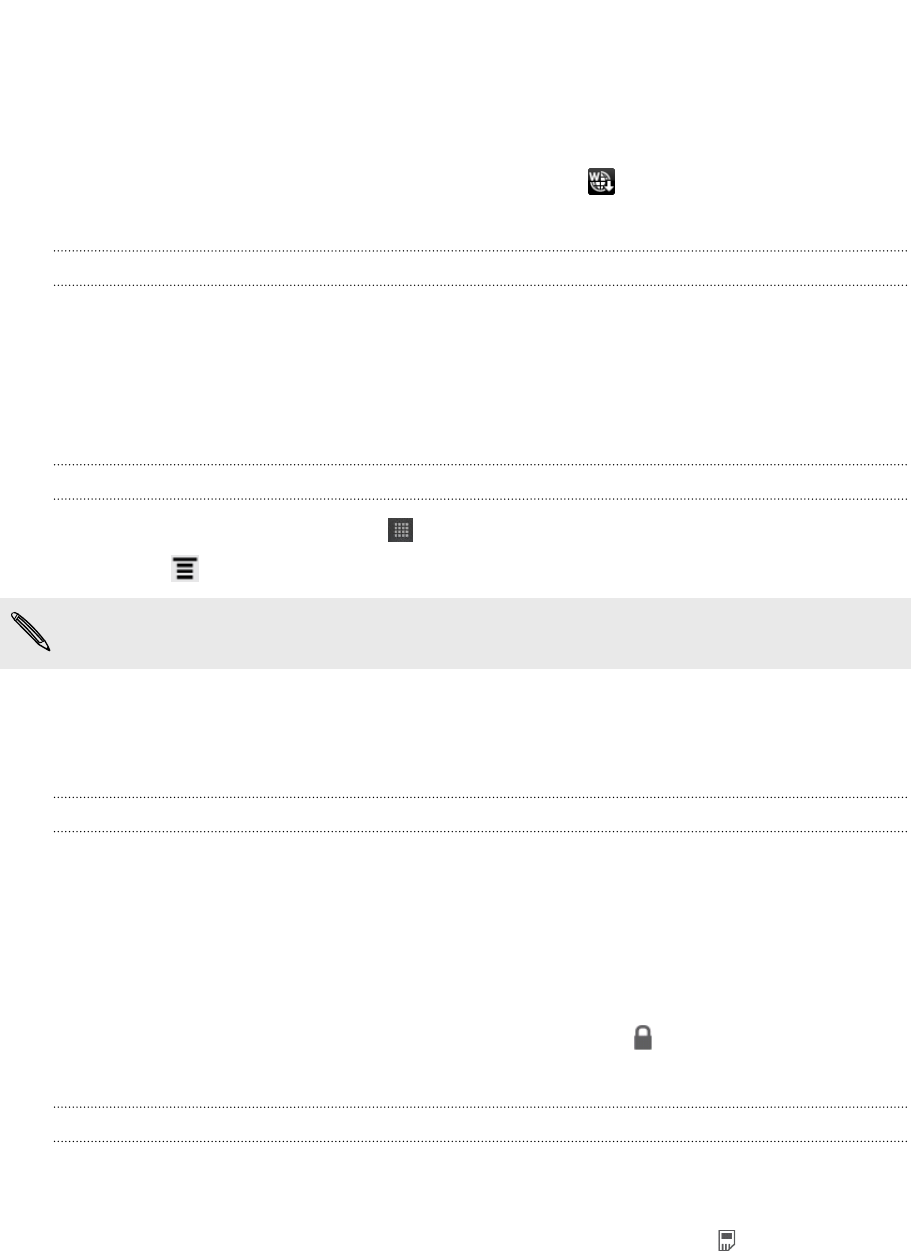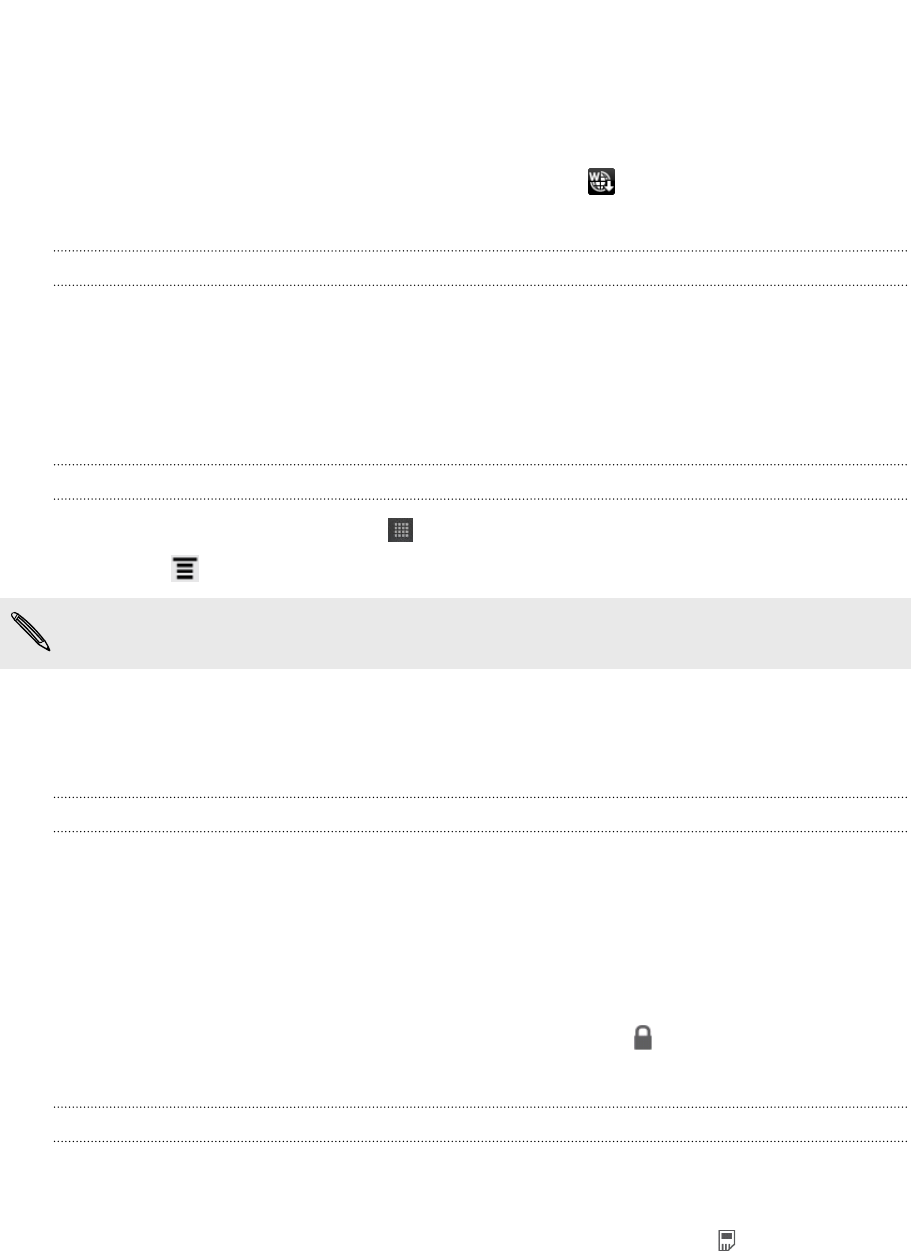
Push messages
Push messages contain a web link. Often, the link will be to download a file that you
have requested from a service provider.
When you receive a push message, a notification icon is displayed in the status
bar.
Opening and reading a new push message
1. Press and hold the status bar, and then slide the status bar down to open the
Notifications panel.
2. Tap the new message.
3. Tap Visit website.
Viewing all your push messages
1. From the Home screen, tap > Messages.
2. Press , and then tap Push messages.
You can only see this option if you've previously received push messages.
Managing message conversations
Protecting a message from deletion
You can lock a message so that it will not be deleted even if you delete the other
messages in the conversation.
1. On the All messages screen, tap a contact (or phone number) to display the
exchange of messages with that contact.
2. Tap the message that you want to lock.
3. Tap Lock message on the options menu. A lock icon is displayed at the right
hand side of the message.
Copying a text message to your SIM card
1. On the All messages screen, tap a contact (or phone number) to display the
exchange of messages with that contact.
2. Tap the message, and then tap Copy to SIM. A SIM card icon is displayed at
the right hand side of the message.
143 Messages