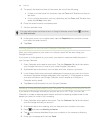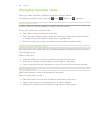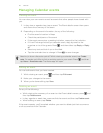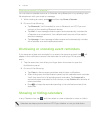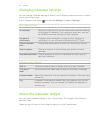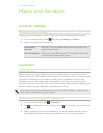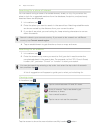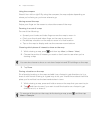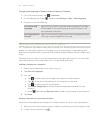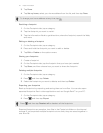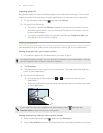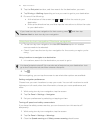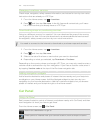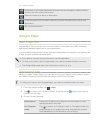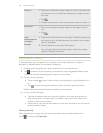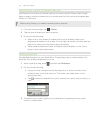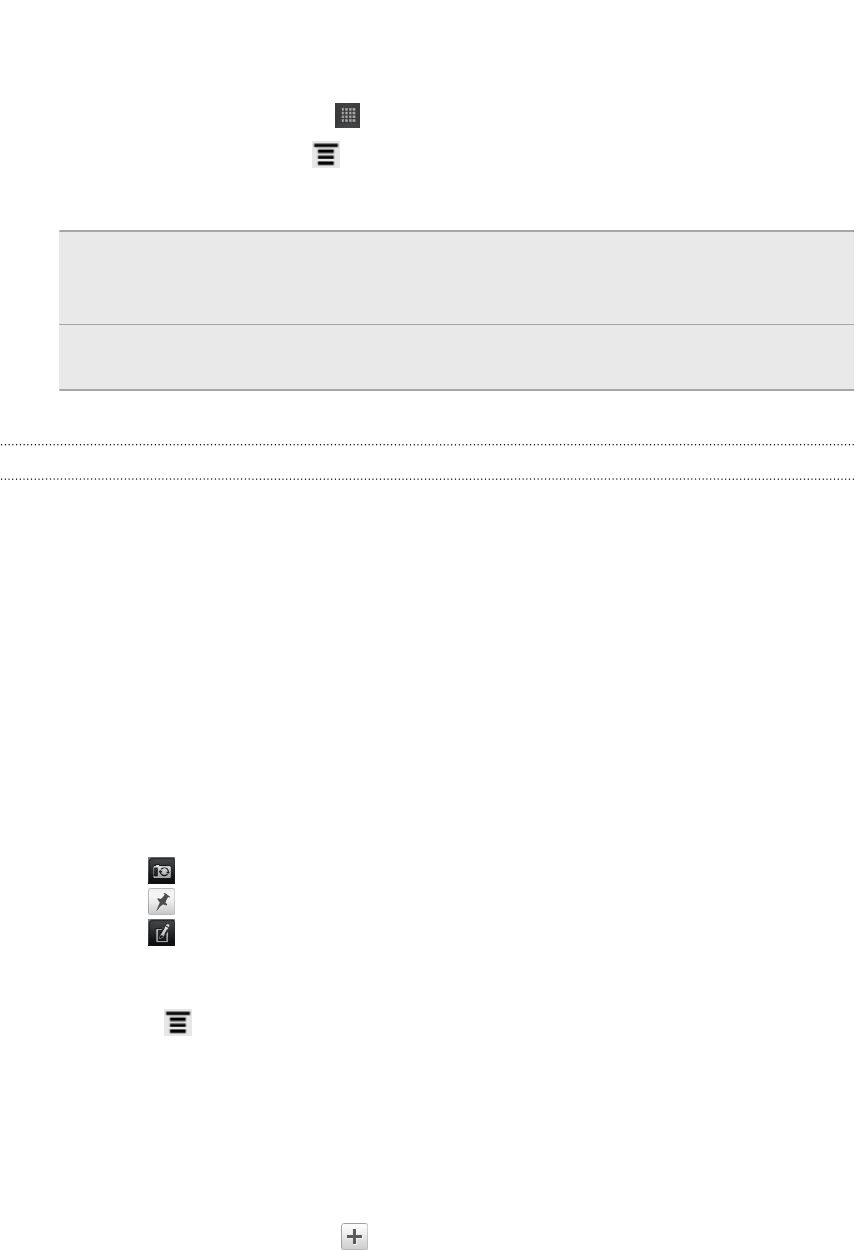
Changing the language of street names and places of interest
1. From the Home screen, tap > Locations.
2. On the Nearby tab, press , and then tap Settings > Map > Map language.
3. Choose one of the following.
Use native map
language
Use this if you want to use the local language of the map.
For example, if you are looking at a map of Japan, it will
use Japanese characters.
Use language that
fits best
Use this if you want to use your current language settings.
This may not be available for all maps.
Recording favorite places with HTC Footprints
HTC Footprints
™
provides an easy way to record your favorite places and revisit those
places. You can take a photo of a location such as a restaurant or sightseeing spot
and store it together with its precise GPS location, street address, phone number, and
more.
The next time you want to visit the same place, just open the footprint. You can then
view the location on the map, search for it on the Web, and more.
Adding a location as a footprint
1. Search for the destination you want to go to.
2. Tap Save to Footprints.
3. You can:
§ Tap to take a picture and add it as a photo for the footprint.
§ Tap to fine tune the position of the footprint on the map.
§ Tap to add a note for the footprint.
§ Tap Select categories, and then choose the appropriate labels for the
location.
§ Press , and then tap Record voice to add a voice memo to the footprint.
4. Tap Done.
Setting a footprint as your home location
Save your home address as a footprint to make it easier to set it as your destination.
1. While at your home location, open Locations, and then go to the Footprints tab.
2. Under Current Location, tap .
116 Maps and location