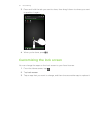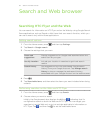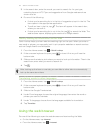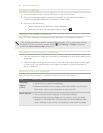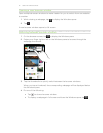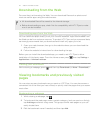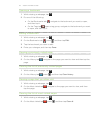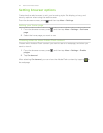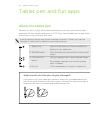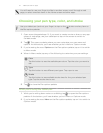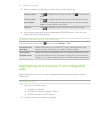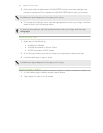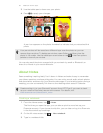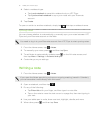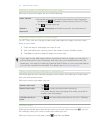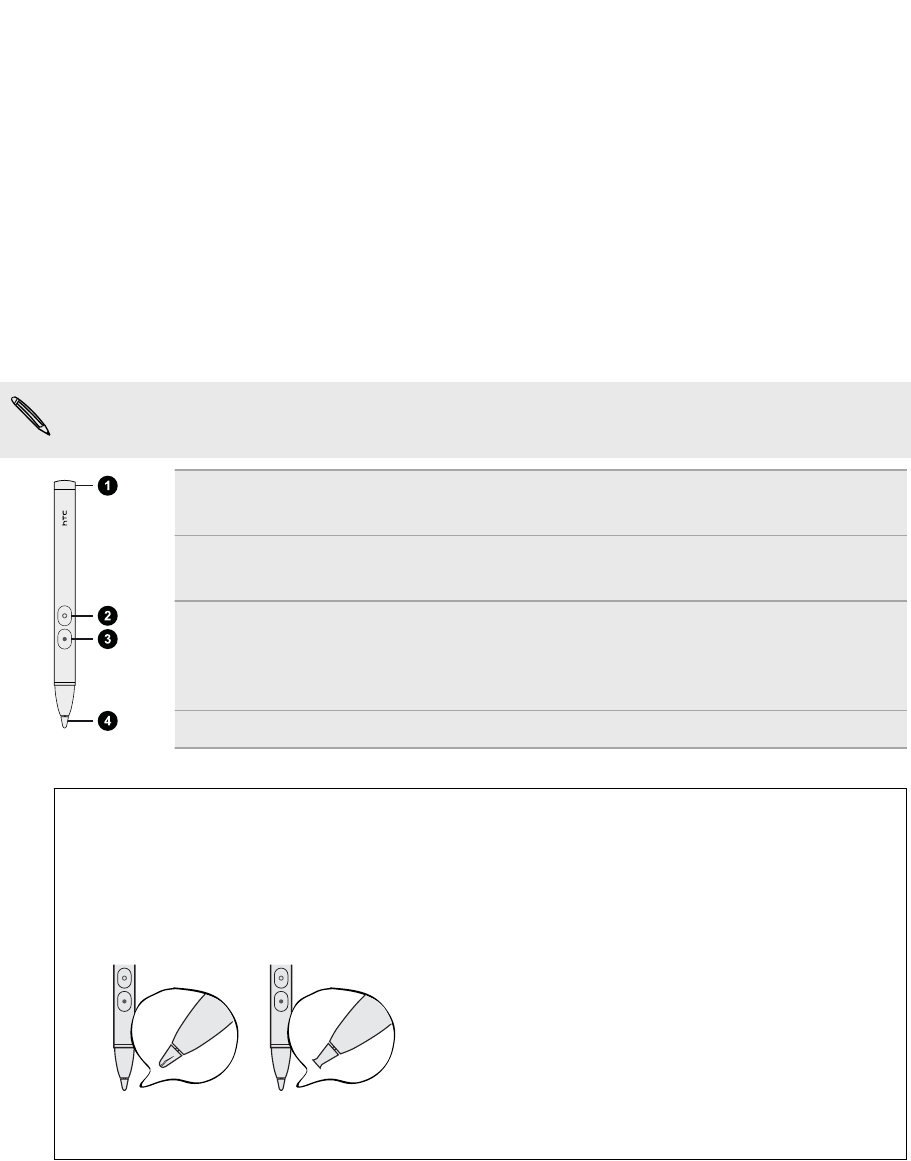
Tablet pen and fun apps
About the tablet pen
Whether for work or play, we've made something so common yet useful as a pen
seamlessly fit your mobile experience. On HTC Flyer, use the tablet pen to take notes,
draw pictures, sign contracts, and more.
In some regions, the pen may not be included in the box. Contact your service
provider or retail store for details on purchasing the pen.
1 Battery cap Open the cap when you want to replace the
battery of your tablet pen.
2 ERASER button Lets you erase your pen strokes on the current
screen.
3 HIGHLIGHTER
button
Lets you highlight text in pen-integrated apps.
For example, highlight your favorite quotes
when in Reader.
4 Pen nib This is replaceable, if it cracks or wears out.
What should I do if the pen nib gets damaged?
If the nib or tip of your tablet pen cracks or wears out, you must replace the
pen nib to avoid scratching the touch screen. Contact your service provider or
retail store on how to purchase and replace the pen nib.
45 Tablet pen and fun apps