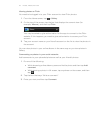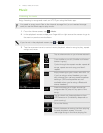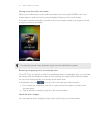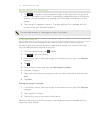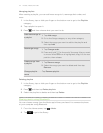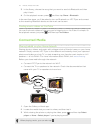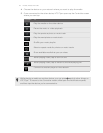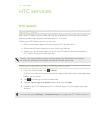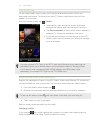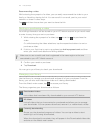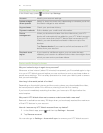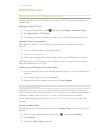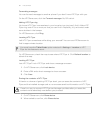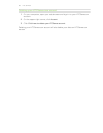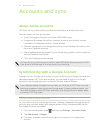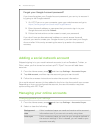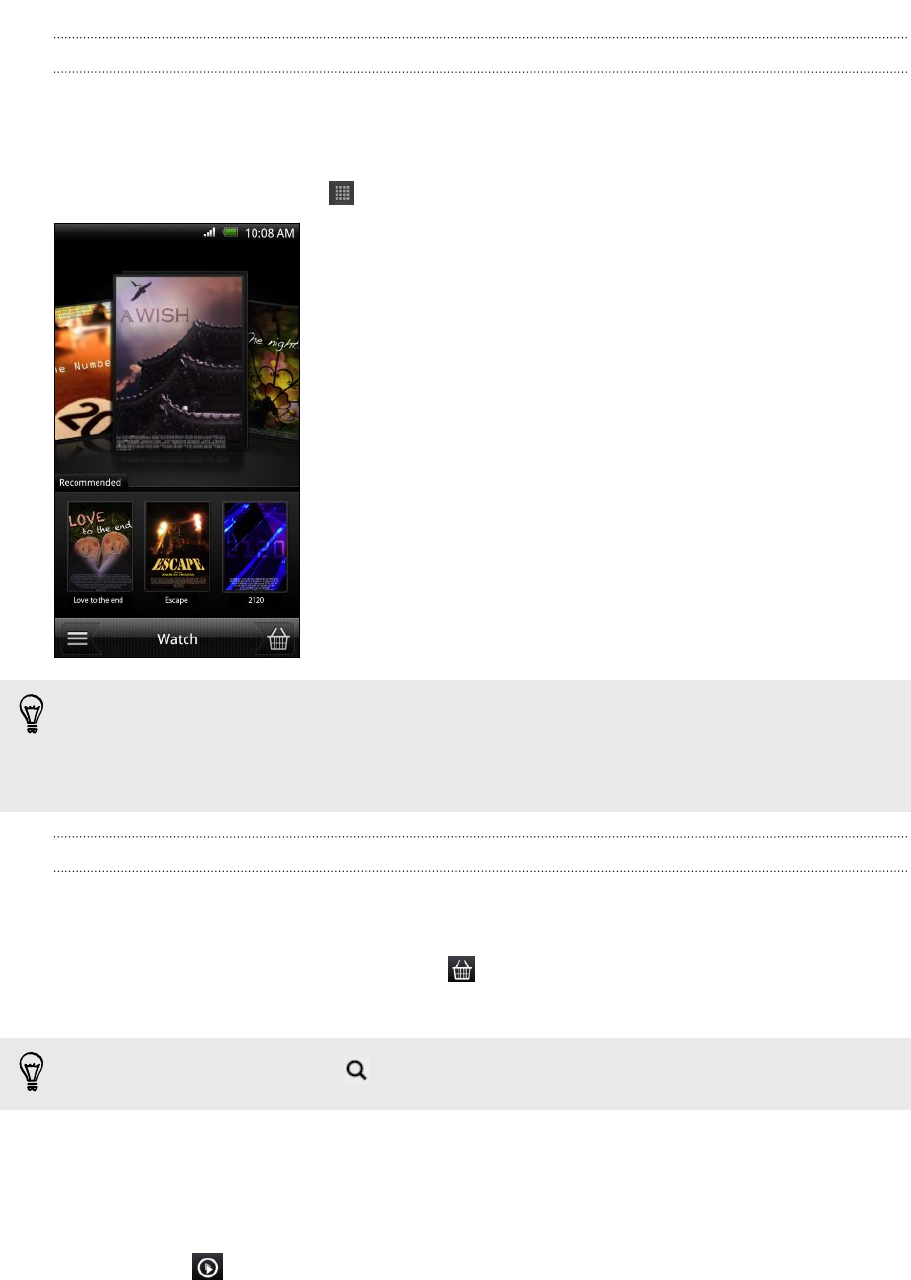
The Watch app
On the Watch app's main screen, you'll see the preloaded content. When you
download movies and TV shows from the HTC Watch video store, they will also
appear on this screen.
From the Home screen, tap > Watch.
§ Swipe left or right across the screen to browse
through the videos, and then tap one to watch it.
§ Tap Recommended to check what recent releases or
seasonal TV shows are available in the store.
§ From the main screen, you can also go to the HTC
Watch video store or access your library to manage
your downloads.
You can connect HTC Flyer to an HDTV that has HDMI and enjoy watching the
preloaded movie, your rented videos, and purchased videos on the big screen.
You'll need to use a supported MHL-HDMI adapter and HDMI cable (sold
separately) to connect HTC Flyer to the TV's HDMI port.
Browsing the video store selections
Explore the catalogue of items in the HTC Watch video store. Browse TV shows and
movies available for rent or purchase. You can also view trailers for select videos.
1. From the Watch main screen, tap .
2. Browse the recommended and featured selections, or browse by category.
To do a quick search, press and then enter a title that you're looking for.
3. Tap a video to view its synopsis.
Rent or make a purchase when you're ready.
Watching a trailer
If you see the icon while viewing the synopsis of a video, that means there's a
trailer available for that video. Tap it to watch the trailer.
78 HTC services