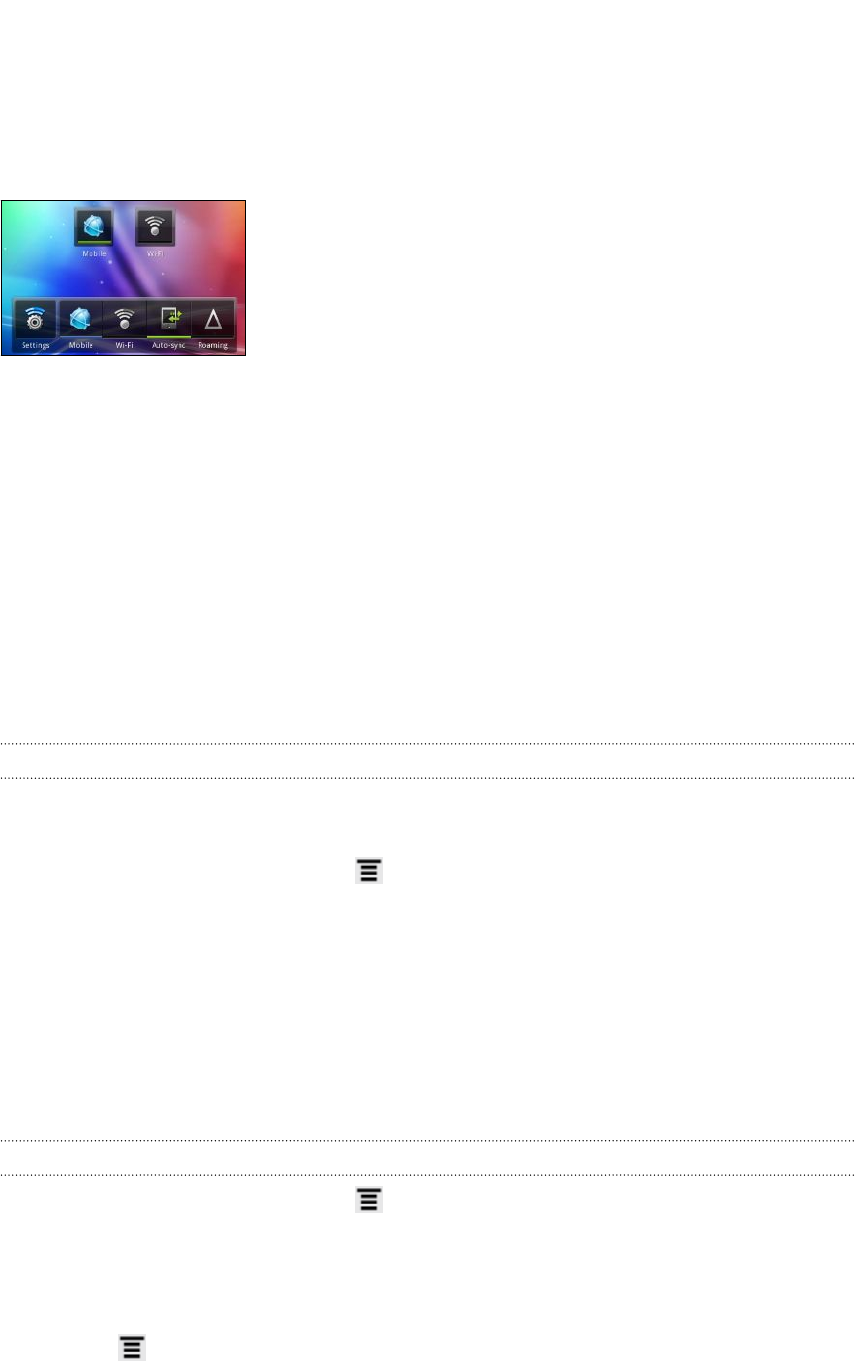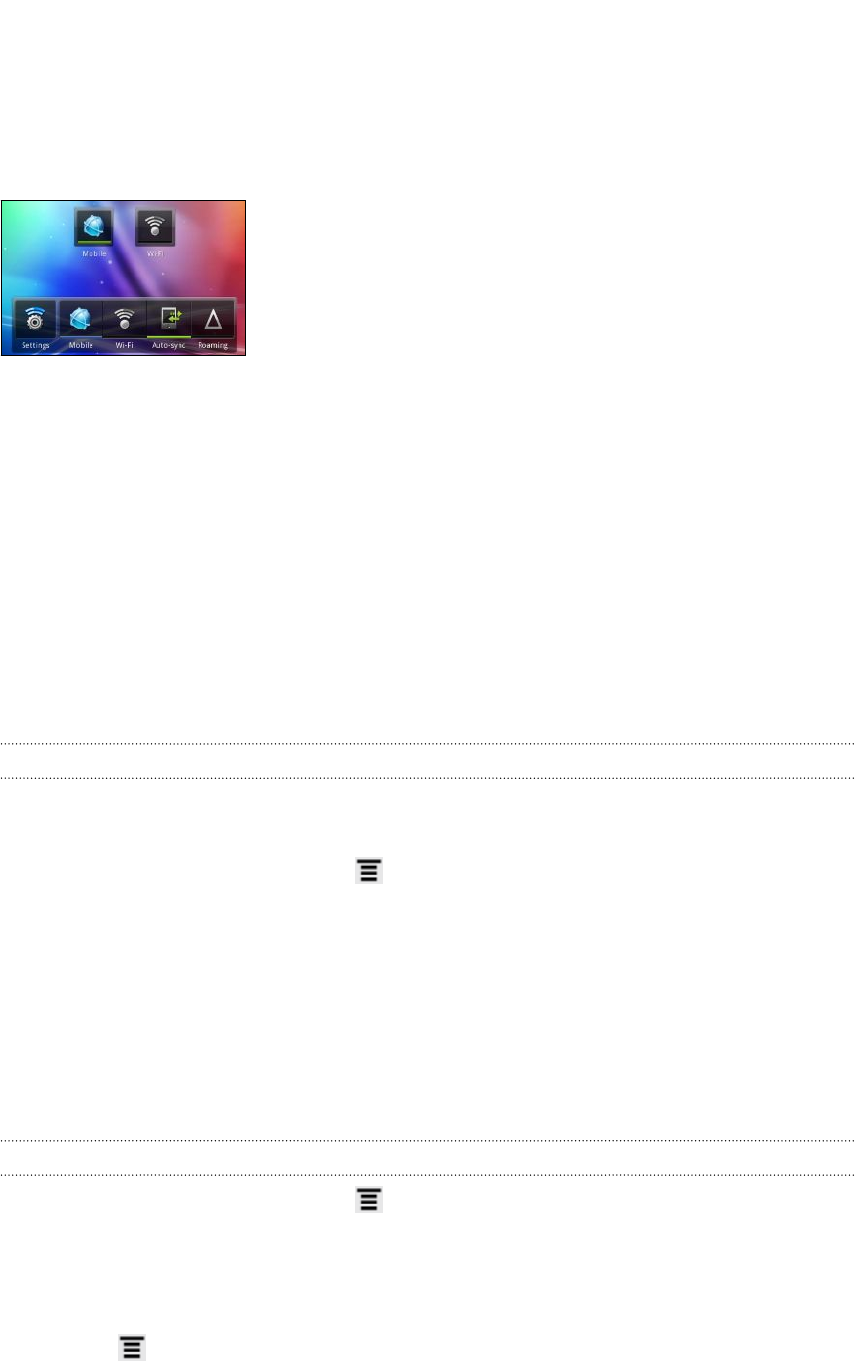
About connection widgets
Add the Mobile Network and Wi-Fi widgets or the Data dashboard widget to the
Home screen to make it faster for you to turn on or off these connections. Tap the
widget or icon on the dashboard to turn on or off the connection.
Connecting to a virtual private network (VPN)
Add, set up, and manage virtual private networks (VPNs) so you can connect and
access resources inside a secured local network, such as your corporate network.
Depending on the type of VPN you’re using at work, you may be asked to enter your
login credentials and install security certificates before you can connect to your
company’s local network. You can get this information from your network
administrator.
Also, HTC Flyer must first establish a Wi-Fi or data connection before you can start a
VPN connection.
Setting up secure credential storage
If your network administrator tells you to download and install security certificates,
you must first set up secure credential storage on HTC Flyer.
1. From the Home screen, press
, and then tap Settings > Security.
2. Tap Set password.
3. Enter a new password for the credential storage.
4. Scroll down and confirm the password, and then tap OK.
5. Select the Use secure credentials check box.
You can then download and install the certificates needed to access your local
network. Your network administrator can tell you how to do this.
Adding a VPN connection
1. From the Home screen, press , and then tap Settings > Wireless & networks.
2. Tap VPN settings > Add VPN, and then tap the type of VPN you want to add.
3. Tap the VPN settings and set them up according to the security details your
network administrator gave you.
4. Press , and then tap Save.
The VPN is then added to the VPNs section of the VPN settings screen.
179 Internet connections