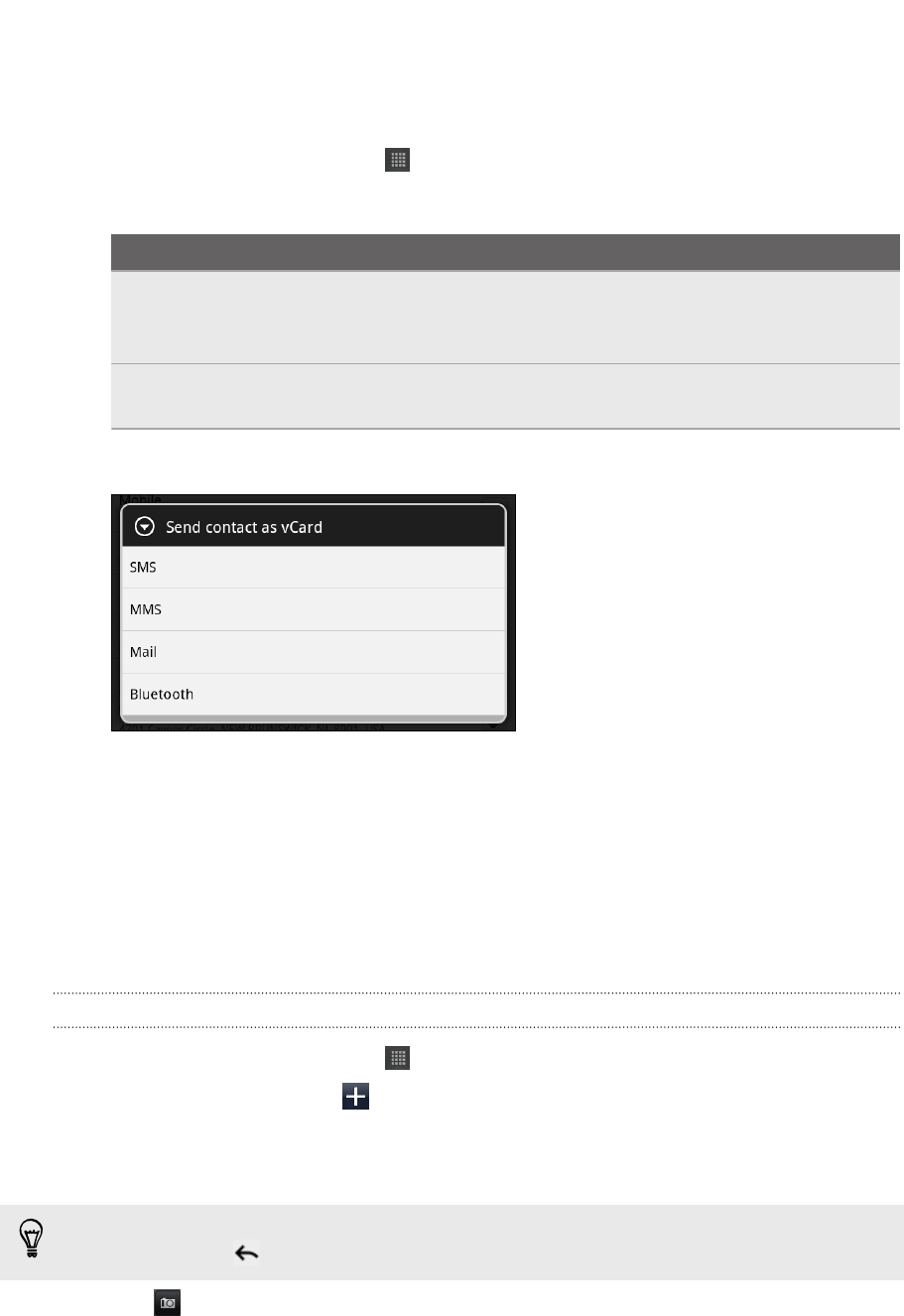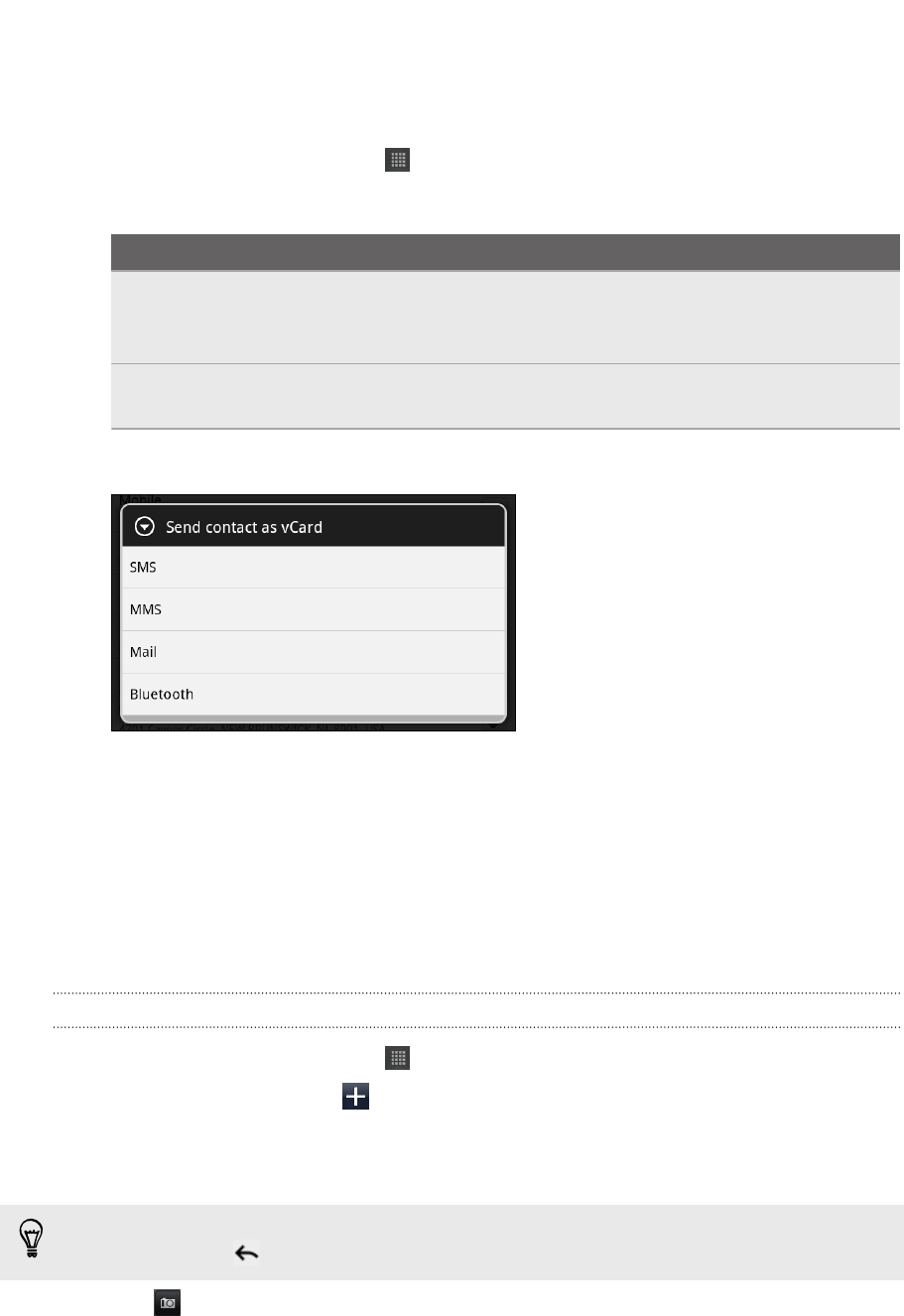
Sending contact information as a vCard
Easily share with others your own contact information or any contact from HTC Flyer.
1. From the Home screen, tap > People.
2. On the All tab, do the following:
To send Do this
Someone's contact
information
Press and hold the name of the contact (not the icon or
photo) whose contact information you want to send,
and then tap Send contact as vCard.
Your contact
information
Press and hold My profile, and then tap Send my profile.
3. Choose how you want to send it.
4. Select the type of information you want to send, and then tap Send.
Contact groups
Assign contacts to groups so you can easily communicate with a whole group. You
can also sync groups on HTC Flyer with the groups in your Google Account,
accessible via your computer’s web browser.
Creating a group
1. From the Home screen, tap > People.
2. On the Groups tab, tap .
3. Enter a name for the group, and then tap Add contact to group.
4. Select the contacts you want to add to the group, and then tap Save
If your contacts list is long, you can use the search bar to search for contacts
quickly, or press to hide the onscreen keyboard and scroll through the list.
5. Tap to select a photo for the group.
6. Tap Save.
133 People