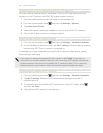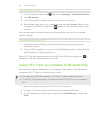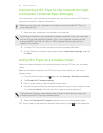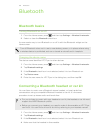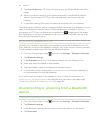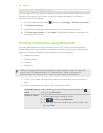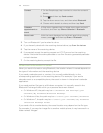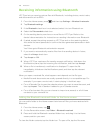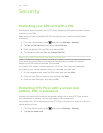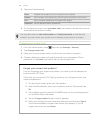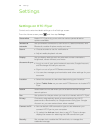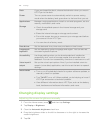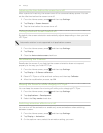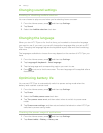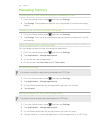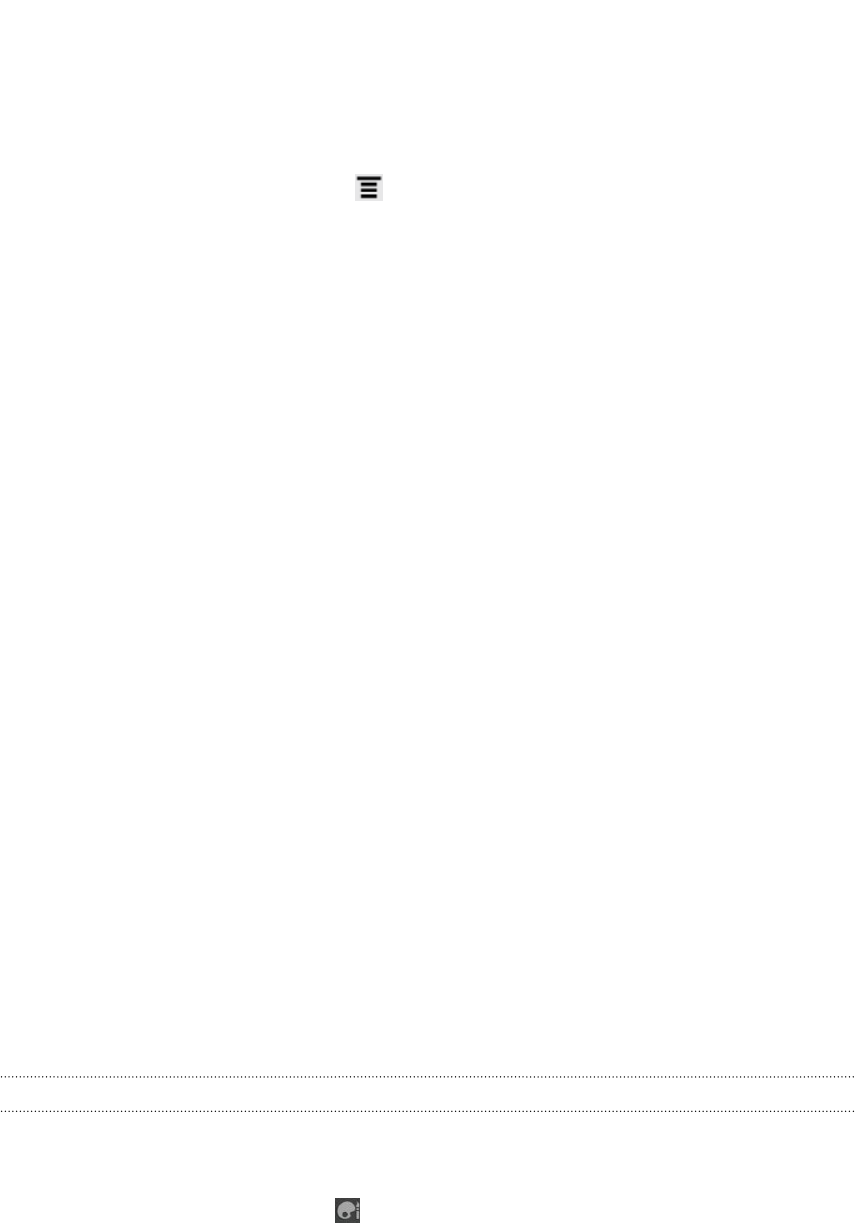
Receiving information using Bluetooth
HTC Flyer lets you receive various files with Bluetooth, including photos, music tracks,
and documents such as PDFs.
1. From the Home screen, press , and then tap Settings > Wireless & networks.
2. Tap Bluetooth settings.
3. If the Bluetooth check box is not selected, select it to turn Bluetooth on.
4. Select the Discoverable check box.
5. On the sending device, send one or more files to HTC Flyer. Refer to the
device’s documentation for instructions on sending information over Bluetooth.
6. If asked, accept the pairing request on HTC Flyer and on the receiving device.
Also enter the same passcode or confirm the auto-generated passcode on both
devices.
You'll then get a Bluetooth authorization request.
7. If you want to automatically receive files from the sending device in future,
select the Always check box.
8. Tap Accept or OK.
9. When HTC Flyer receives a file transfer request notification, slide down the
Notifications panel, tap the incoming file notification, and then tap Accept.
10. When a file is transferred, a notification is displayed. To open the file
immediately, slide down the Notifications panel, and then tap the relevant
notification.
When you open a received file, what happens next depends on the file type:
§ Media files and documents are usually opened directly in a compatible app. For
example, if you open a music track, it starts playing in the Music app.
§ For a vCalendar file, choose the calendar where you want to save the event, and
then tap Import. The vCalendar is added to your Calendar events.
§ For a vCard contact file, you can choose to import one, several, or all of those
contacts to your contacts list.
Adding the Bluetooth received folder to the Home screen
You can add a folder to the Home screen that shows all files you have received with
Bluetooth.
1. From the Home screen, tap .
2. On the Personalize screen, tap Folder > Bluetooth received.
3. Press and hold the Bluetooth received folder icon, and drag it to the Home
screen position you want.
To view the folder contents, tap the folder icon. To open a file, tap the file name.
186 Bluetooth