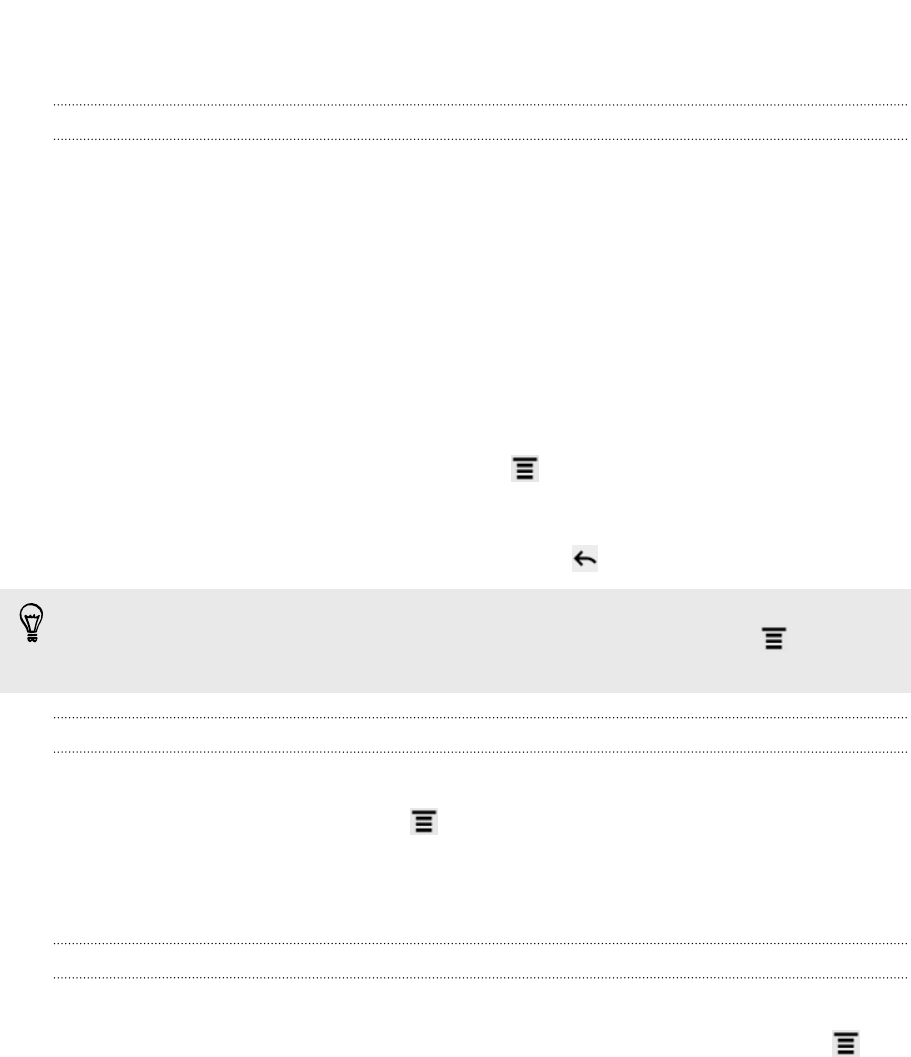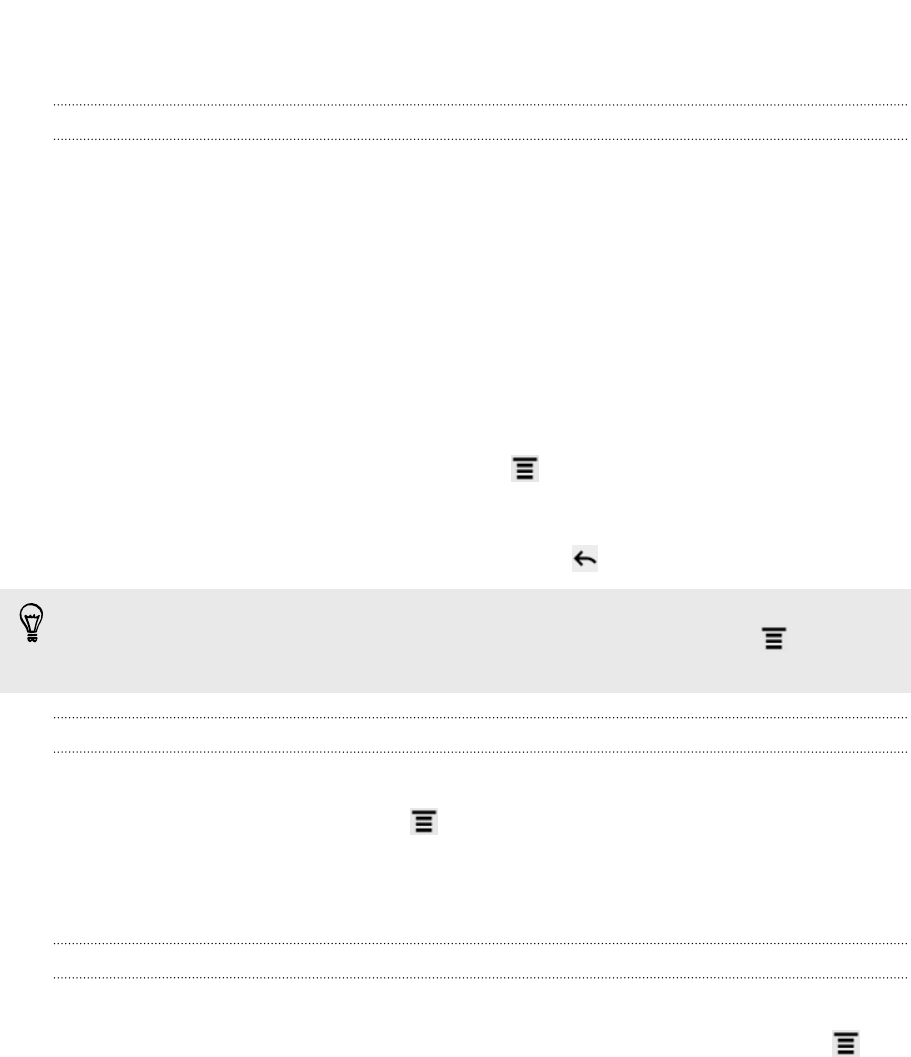
Managing Calendar events
Viewing an event
You can view your own events as well as events that other people have shared with
you.
1. In day view or agenda view, tap an event. The Event details screen then opens
and shows the summary of the event.
2. Depending on the event information, do any of the following:
§ Find the event’s location in Maps.
§ Check the participants of the event.
§ If the event was sent as a meeting invitation, respond to the invitation.
§ If it’s an Exchange ActiveSync calendar event, reply by email to the
organizer or to all the guests. Press , and then either tap Reply or Reply
all.
§ Select any text and look it up on the Web.
§ Tap the reminder time to change it. Press to save changes.
Need to jot down discussion points? While viewing a calendar event, tap Create
note. Or maybe you'd like to link an existing note to your event. Press , and then
tap More > Associate note. The Notes app will open.
Editing an event
You can edit events that you have created.
1. While viewing an event, press , and then tap Edit event.
2. Make your changes to the event.
3. When you’re done editing, tap Save.
Deleting an event
Do any of the following:
§ While viewing the summary of an event on the Event details screen, press and
then tap Delete event.
§ In day, agenda or week view, press and hold an event and then tap Delete event.
§ When editing an event, tap Delete.
If the event repeats, you’ll be asked whether you want to delete just that occurrence
or all occurrences from Calendar.
110 Calendar