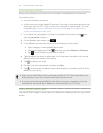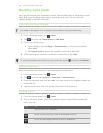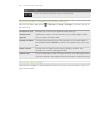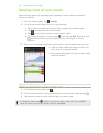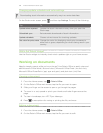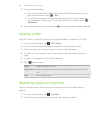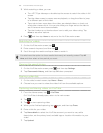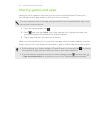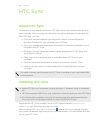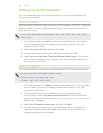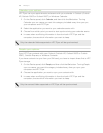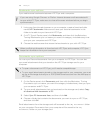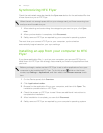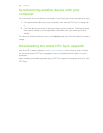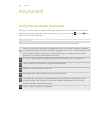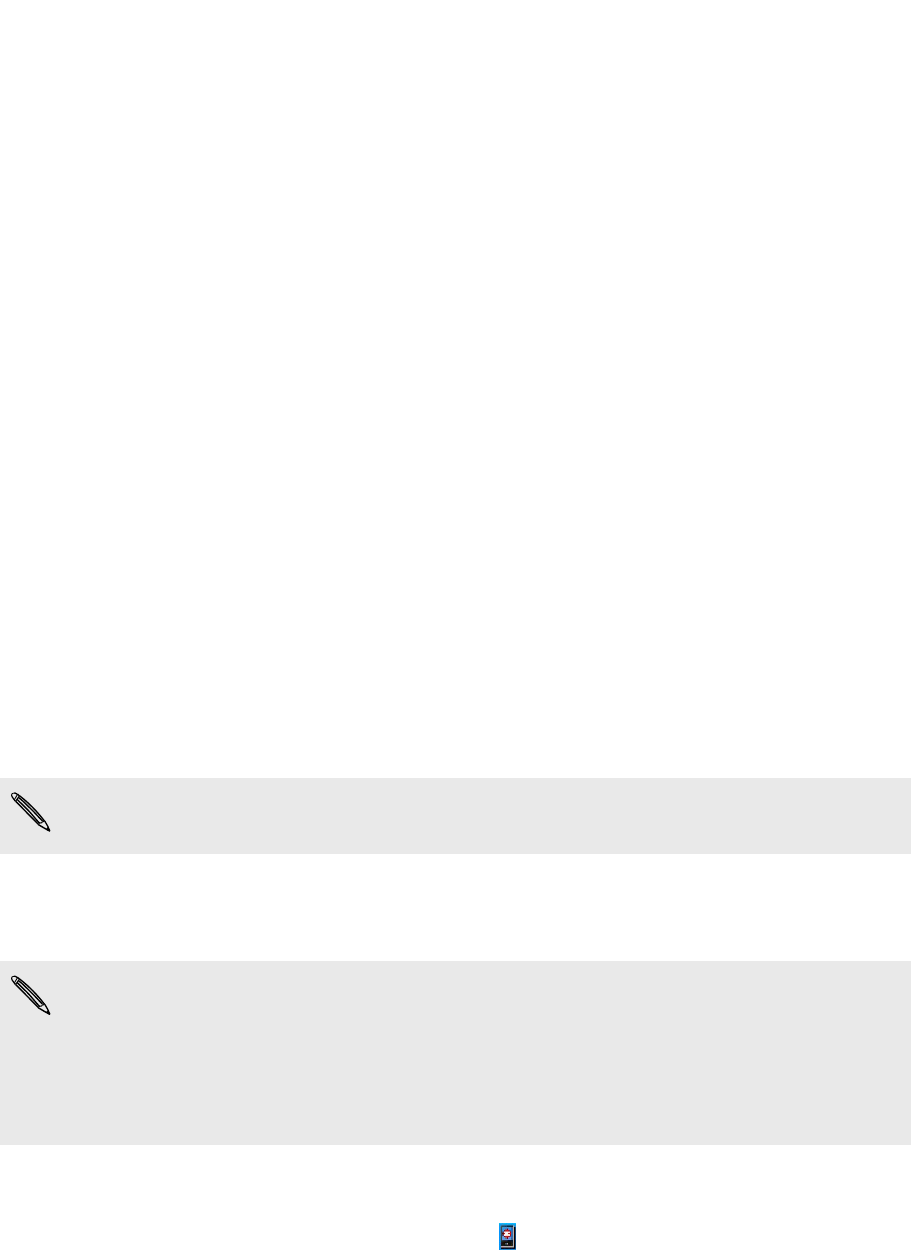
HTC Sync
About HTC Sync
You have your new vacation photos on HTC Flyer while your business calendar is on
your computer. Why not make your files and information available on both devices?
With HTC Sync, you can:
§ Sync your contacts between your Microsoft Outlook, Outlook Express or
Windows Contacts on your computer and HTC Flyer.
§ Sync your calendar events between the Outlook or Windows Calendar on your
computer and HTC Flyer.
§ Bring your photos, videos, documents, songs, and playlists to HTC Flyer and
enjoy them on the go.
§ Easily import your captured photos and videos from HTC Flyer to your
computer.
§ Store the same web bookmarks on both your computer and HTC Flyer.
§ Install third-party apps (not downloaded from Android Market) from your
computer.
You need a storage card inserted into HTC Flyer to be able to sync multimedia files
and documents.
Installing HTC Sync
§ Install HTC Sync on a computer running Windows 7, Windows Vista, or Windows
XP.
§ HTC Sync requires USB 2.0 on your computer to connect and sync with HTC Flyer.
§ For trouble-free installation, first quit all running programs and temporarily exit
from your anti-virus program before you start installing HTC Sync.
Download the HTC Sync installer from the HTC support website (www.htc.com/
support/) to your computer and use it to install.
After installing HTC Sync, the HTC Sync icon is added to your computer’s system
tray (check the bottom-right side of your computer screen). You can double-click this
icon to open HTC Sync.
162 HTC Sync