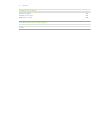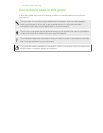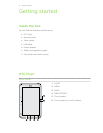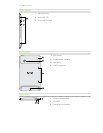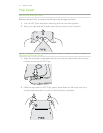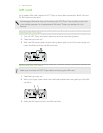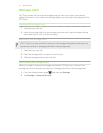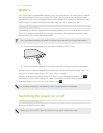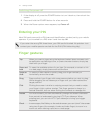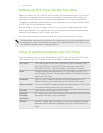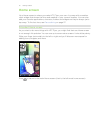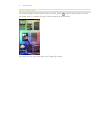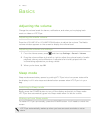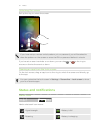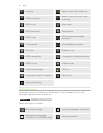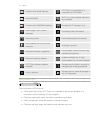Switching the power off
1. If the display is off, press the POWER button to turn it back on, then unlock the
screen.
2. Press and hold the POWER button for a few seconds.
3. When the Power options menu appears, tap Power off.
Entering your PIN
Most SIM cards come with a PIN (personal identification number) set by your mobile
operator. If you’re asked for a PIN, enter it and then tap OK.
If you enter the wrong PIN three times, your SIM card is blocked. No problem. Just
contact your mobile operator and ask for the PUK (PIN Unblocking Key).
Finger gestures
Tap When you want to type using the keyboard, select items onscreen such
as application and settings icons, or press onscreen buttons, simply tap
them with your finger.
Press and
hold
To open the available options for an item (for example, a contact or link
in a web page), simply press and hold the item.
Swipe or
slide
To swipe or slide means to quickly drag your finger vertically or
horizontally across the screen.
Drag Press and hold your finger with some pressure before you start to drag.
While dragging, do not release your finger until you have reached the
target position.
Flick Flicking the screen is similar to swiping, except that you need to swipe
your finger in light, quicker strokes. This finger gesture is always in a
vertical direction, such as when flicking the contacts or message list.
Rotate For most screens, you can automatically change the screen orientation
from portrait to landscape by turning HTC Flyer sideways. When
entering text, you can turn HTC Flyer sideways to bring up a bigger
keyboard.
Pinch In some apps, like Gallery or the web browser, you can “pinch” the screen
using two fingers (for example, thumb and index finger) to zoom in or
zoom out when viewing a picture or a web page.
14 Getting started