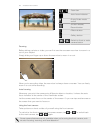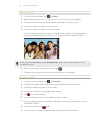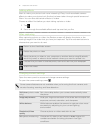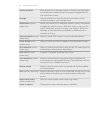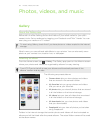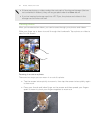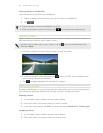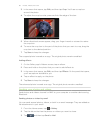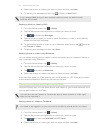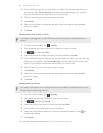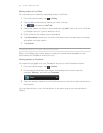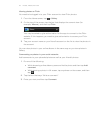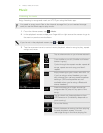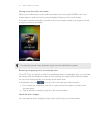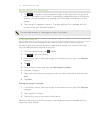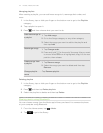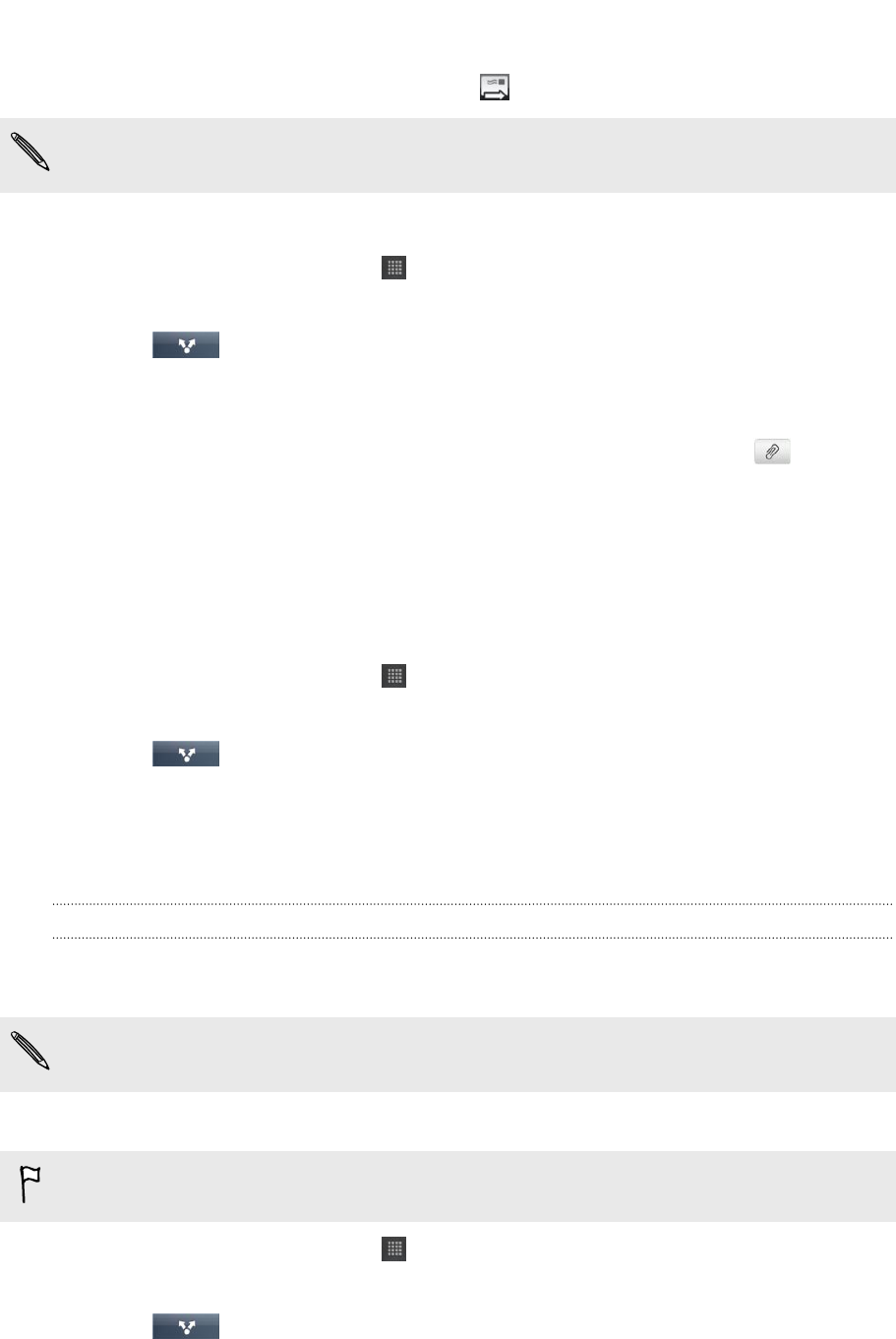
4. Select the photos or videos you want to share and then tap Next.
5. Compose your message and then tap (Gmail) or Send (Mail).
If you selected Mail and you have multiple email accounts, the default email
account will be used.
Sending a photo or video by MMS
1. From the Home screen, tap > Gallery.
2. Tap the album that has the photos or videos you want to share.
3. Tap and then tap Messages.
4. Tap the photo or video you want to send. The photo or video is automatically
added into the MMS message.
5. To add another photo or video to your slideshow attachment, tap and then
tap Picture or Video.
6. Compose your message and then tap Send.
Sending photos or videos using Bluetooth
You can select several photos, videos, or both and send them to someone’s device or
your computer using Bluetooth.
1. From the Home screen, tap > Gallery.
2. Tap the album that has the photos or videos you want to share.
3. Tap and then tap Bluetooth.
4. Select the photos or videos you want to share and then tap Next.
In the next few steps, you’ll be asked to turn on Bluetooth on HTC Flyer and connect
to the receiving Bluetooth device so the files can be sent.
Sharing your photos and videos on the Web
Using the Gallery app, you can share photos and videos on your social networks. And
you can post videos on YouTube.
You can also use the Camera or Camcorder app to share a photo or video right
after you’ve captured it.
Sharing photos or videos on Facebook
You need to be logged in to your account to be able to upload photos or videos.
1. From the Home screen, tap > Gallery.
2. Tap the album that has the photos or videos you want to share.
3. Tap and then tap Facebook for HTC Sense.
4. Select the photos or videos you want to share and then tap Next.
67 Photos, videos, and music