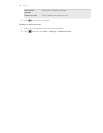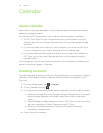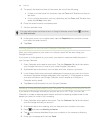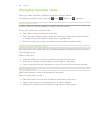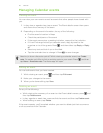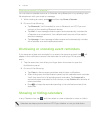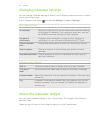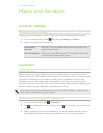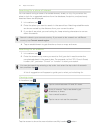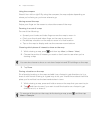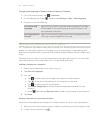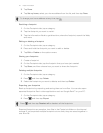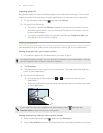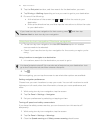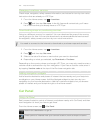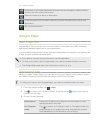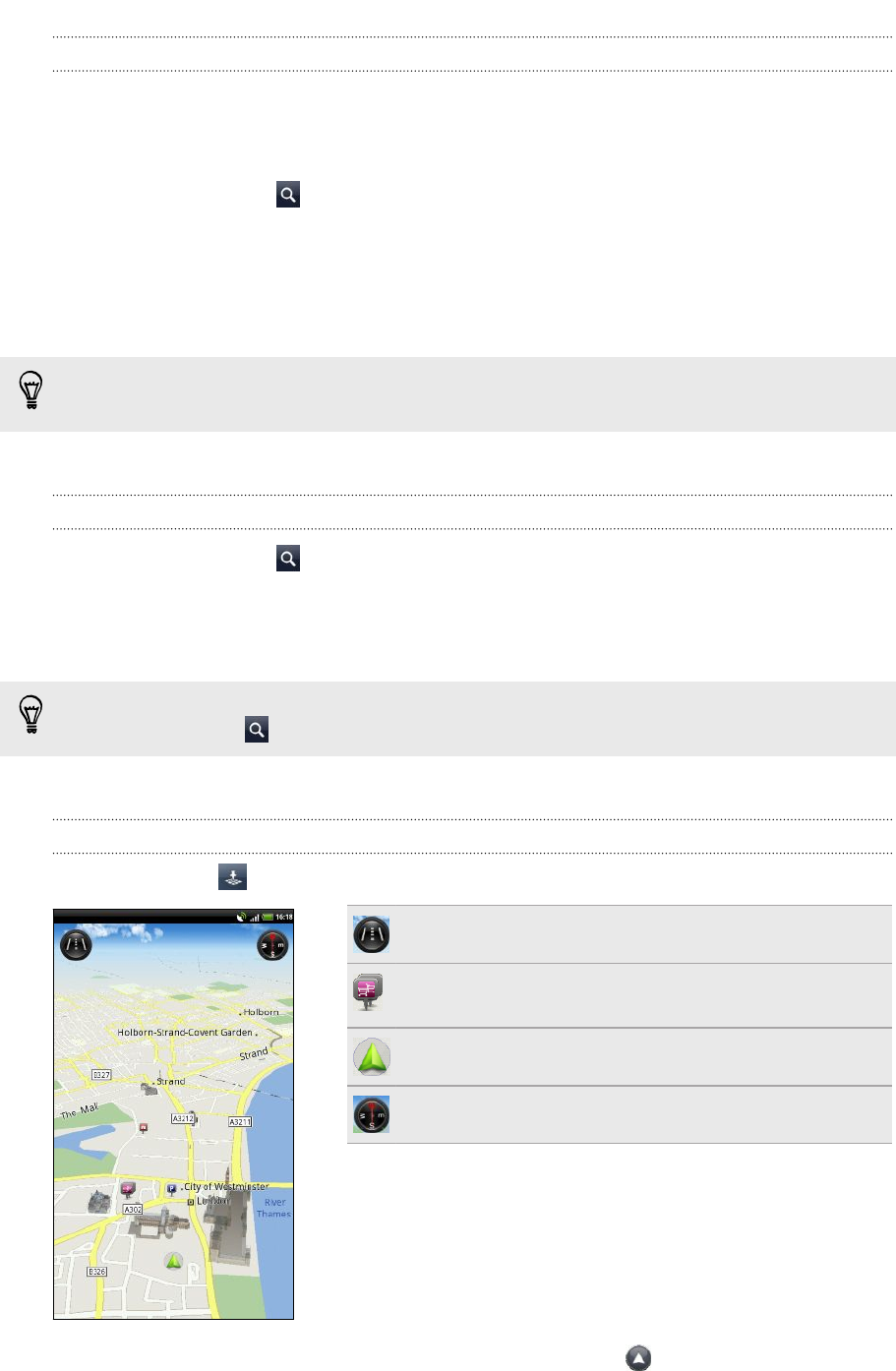
Searching for a place of interest
You can search using a name of an establishment, street, or city. As you enter the
place to look for, suggested matches from the database, footprints, and previously
searched items are displayed.
1. In Locations, tap .
2. Enter the place you want to search in the search box. Matching establishments
are shown sorted by the distance from your current location.
3. If you don’t see what you are looking for, keep entering characters to narrow
down the search.
Search is done in your current country. If you want to do a search on a different
country, tap Current search region.
4. Tap an establishment to get directions, show on map, and more.
Searching for an address
1. In Locations, tap .
2. Enter the street or city name you want to find (you don't need to enter the
complete address) in the search box. For example, to find “321, Church Street,
London, UK”, just enter “Church” or “London” to start your search.
You can also search by entering a zip code. Just enter the zip code in the search
box, and then tap .
A list of suggestions will appear to guide you to what you're looking for.
Viewing maps
In Locations, tap .
Tap to switch between 2D and 3D views.
Point of interest. Tap to see details, get
directions, or share.
Your current location.
Tap to use or not use the compass.
Tap the screen to show the zoom buttons and My location button.
114 Maps and location