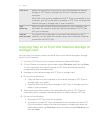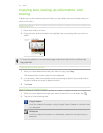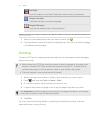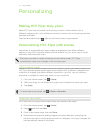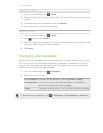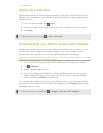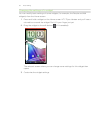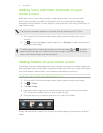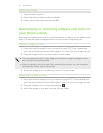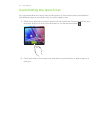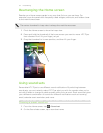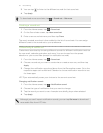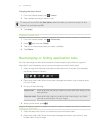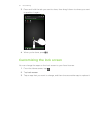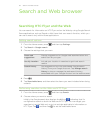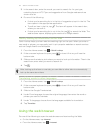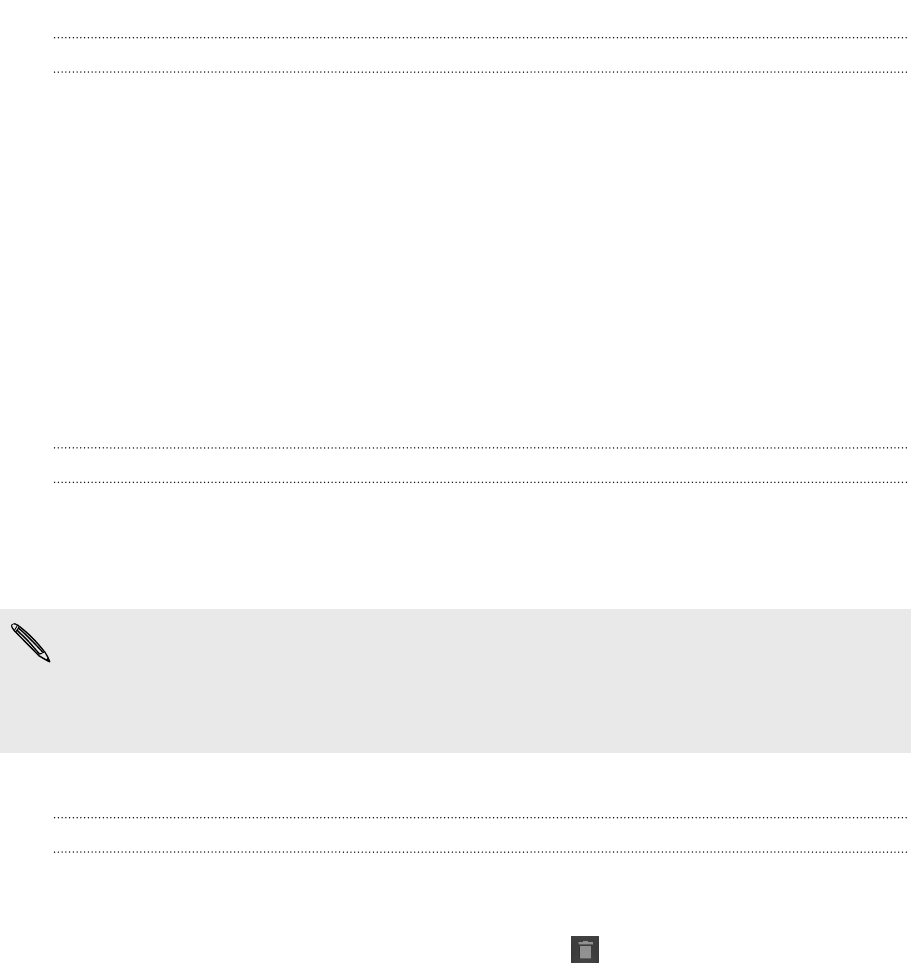
Renaming a folder
1. Tap the folder to open it.
2. Press and hold the folder window’s title bar.
3. Enter a new folder name and then tap OK.
Rearranging or removing widgets and icons on
your Home screen
Rearrange the widgets and icons on your Home screen to make room for adding more
items. You can also remove widgets and icons that you don’t frequently use.
Moving a widget or icon
1. Press and hold the widget or icon you want to move. HTC Flyer vibrates and
you’ll see a colored box around the widget or icon. Don’t lift your finger just yet.
2. Drag the widget or icon to a new location on the screen.
§ You can pause at the left or right edge of the screen to drag the widget or icon
onto another Home screen panel.
§ When you drag an icon to a spot that’s occupied by another icon, the occupant
automatically moves away to give room.
3. When the widget or icon is where you want it, lift your finger.
Removing a widget or icon
1. Press and hold the widget or icon you want to remove. HTC Flyer vibrates and
you'll see a colored box around the widget or icon. Don’t lift your finger just yet.
2. Drag the widget or icon to the remove button .
3. When the widget or icon also turns red, lift your finger.
32 Personalizing