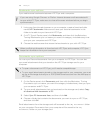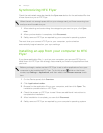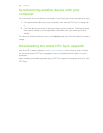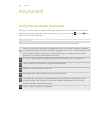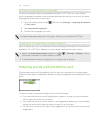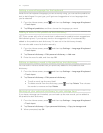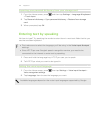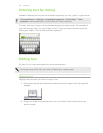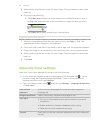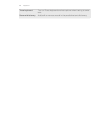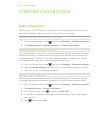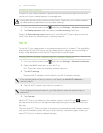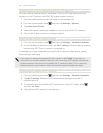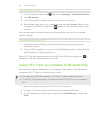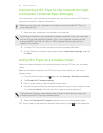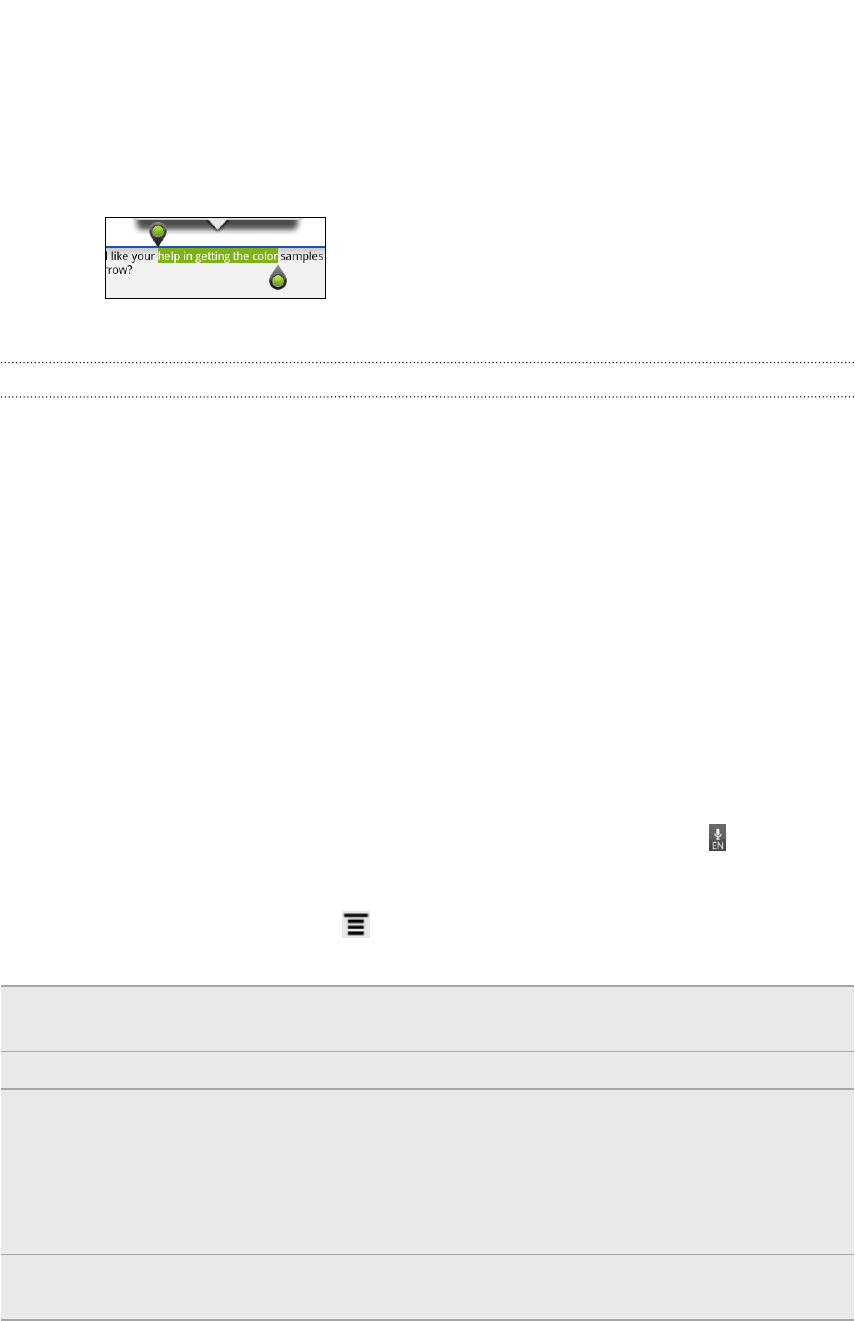
3. After positioning the text cursor, lift your finger. The text selection menu then
pops up.
4. Do one of the following:
§ Tap Select word. When the word where you’ve placed the text cursor is
highlighted, drag the start and end markers to select the text you want.
§ Tap Select all to select everything in the text field.
Copying and pasting text
1. After you have selected the text you want to copy, tap Copy or Cut. The
selected text is then copied to the clipboard.
2. Press and hold a text field in the same or other app until the magnifier appears.
3. Drag your finger to move the text cursor to where you want to paste the text.
4. After positioning the text cursor, lift your finger. The text selection menu then
pops up.
5. Tap Paste.
Adjusting input settings
Open the Touch Input settings by doing one of the following:
§ On the onscreen keyboard, tap the language key (for example, tap if you’re
currently using the English onscreen keyboard). Then on the International
keyboard options menu, tap Settings.
§ From the Home screen, press , and then tap Settings > Language & keyboard
> Touch Input.
International
keyboard
Add or remove languages from the onscreen keyboard
language list.
Bilingual prediction Select a secondary keyboard language to use.
Text input
§ Turn on or off predictive text, spell correction, and word
completion.
§ Enable audible or vibration feedback when typing.
§ Calibrate the touch keyboard accuracy.
Tutorial Learn how to use the onscreen keyboard with this interactive
tutorial.
174 Keyboard