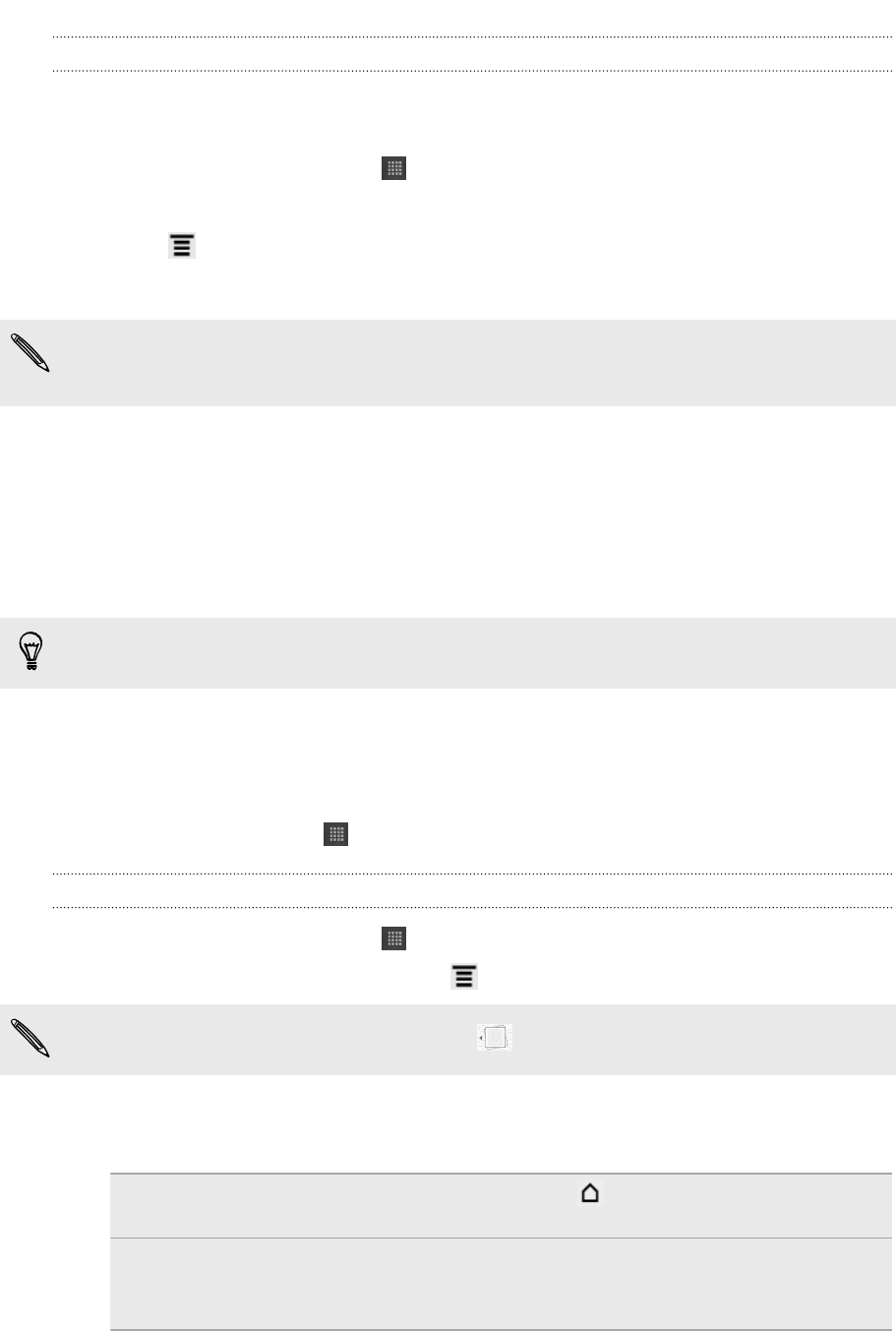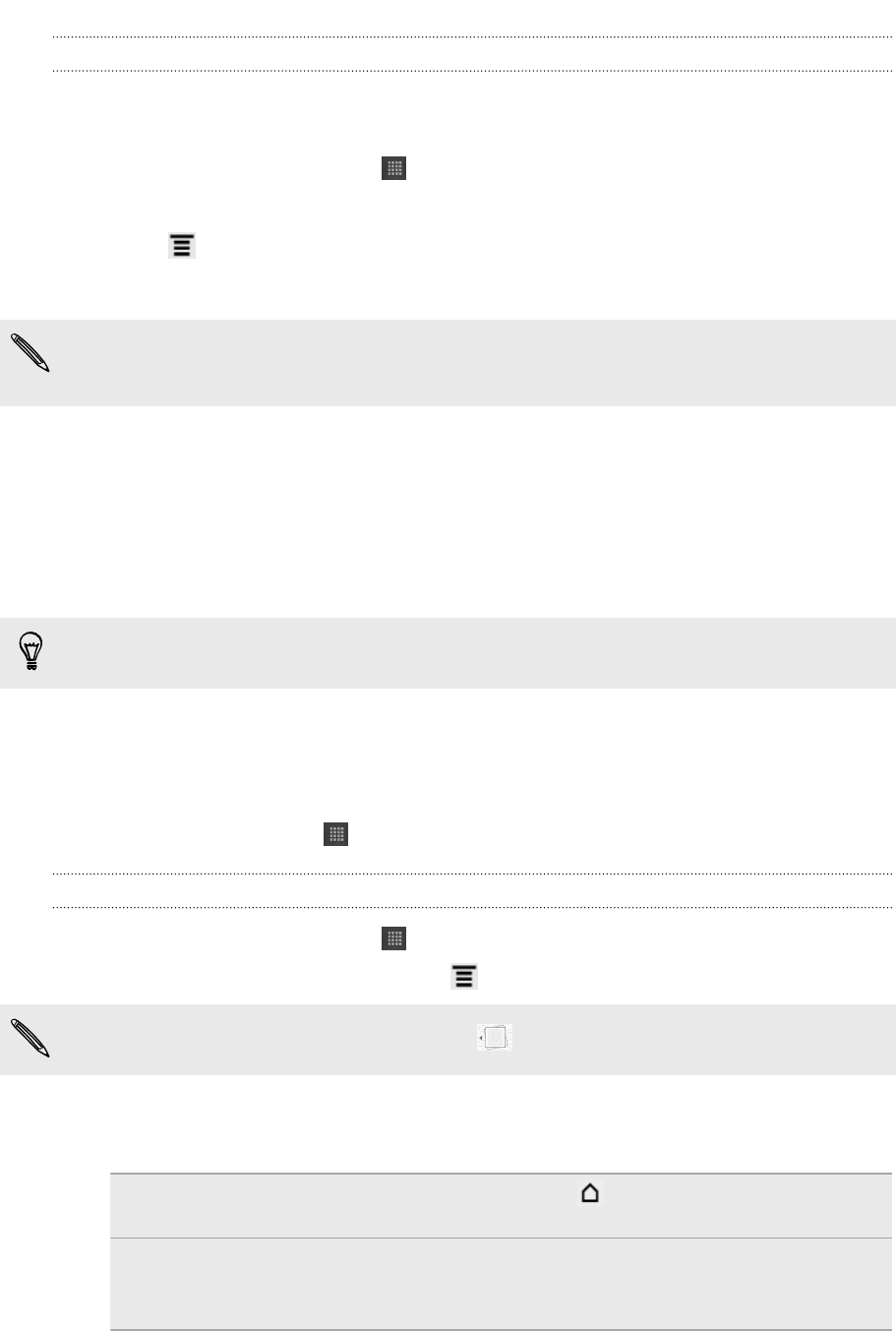
Sharing a note
You can send your notes by email or Bluetooth, or share them with friends in your
social networks.
1. From the Home screen, tap > Notes.
2. Open a notebook, and then tap the note to share.
3. Press , and then tap Share note.
4. Choose how you want to share your note.
§ For most sharing options, notes are automatically converted and sent as images.
§ You can print notes when HTC Flyer is connected to a printer over Wi-Fi.
Switching to Kid Mode
Afraid that your kids might wander off to inappropriate web sites or your important
work files while using HTC Flyer? Don't worry. Open Kid Mode and let your children
enjoy fun games, art, and books that are right for their age.
To learn more about Kid Mode, visit www.zoodles.com.
To use this app, you need to:
§ Connect to the Internet
§ Create or sign in to your Zoodles
™
account
From the Home screen, tap > Kid Mode.
Setting your Zoodles Kid Mode options
1. From the Home screen, tap > Kid Mode.
2. On the Zoodles main screen, press , and then tap Settings.
To return to the Zoodles main screen, tap on the upper left corner of the app.
3. With your finger, confirm the action by drawing the letter Z on the screen.
4. Under Device options, do any of the following:
Lock Home
Button
Select this option to disable while in Kid Mode.
Data Over 3G/4G Select if it's OK to use data connection for playing games
and doing other activities from Zoodles. Clear this option if
you only want to use a Wi-Fi connection for this app.
54 Tablet pen and fun apps