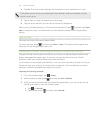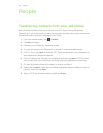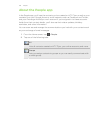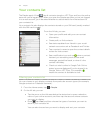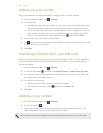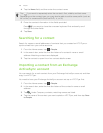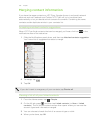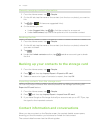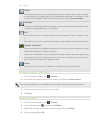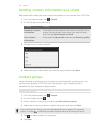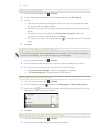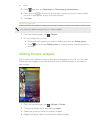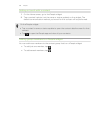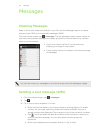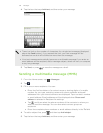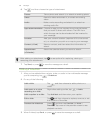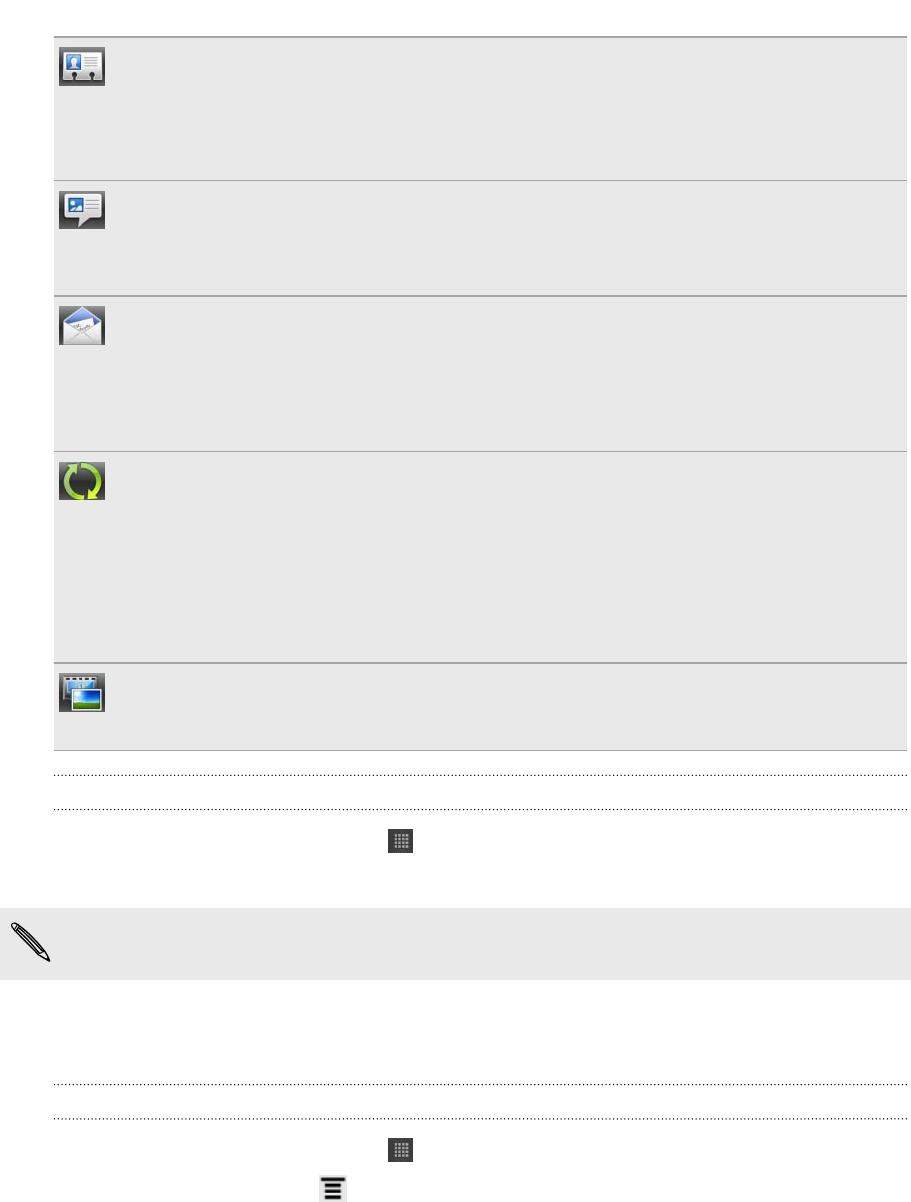
Details
Shows the information you have stored for the contact. Get in touch with the
contact directly by tapping any of the displayed methods. For example, if the
contact has a stored mobile phone number, you can tap Send message.
Messages
Shows your exchanged SMS messages with the contact. You can reply to the
contact’s message directly from this tab.
Mail
Shows all the email you have received from the contact. Tap an email to view
it.
From this tab, you can also directly create a new email to send to the contact.
Updates and events
Shows the contact’s updates and events from social network accounts you've
linked like Facebook, Twitter, and Flickr.
If you see a notification of the contact’s birthday under the Events section, you
can tap the notification and choose how you want to greet your contact, such
as to write on the person's Facebook wall.
Gallery
Shows the linked contact’s Facebook and Flickr albums and photos.
Editing a contact’s information
1. From the Home screen, tap > People.
2. On the All tab, press and hold the contact, and then tap Edit contact.
The contact details of your Facebook and Twitter contacts cannot be edited.
3. Enter the new information for the contact.
4. Tap Save.
Deleting contacts
1. From the Home screen, tap > People.
2. On the All tab, press , and then tap Delete.
3. Select the contacts you want to remove, and then tap Delete.
4. When prompted, tap OK.
132 People