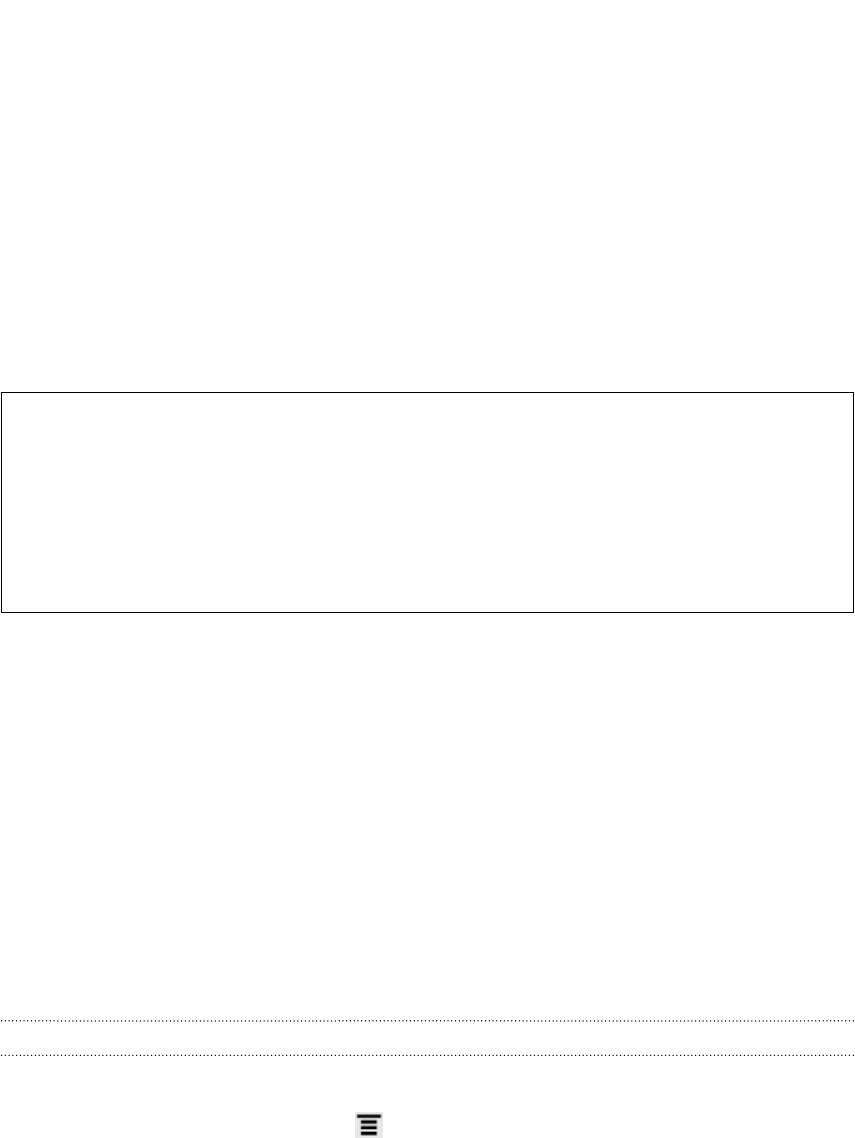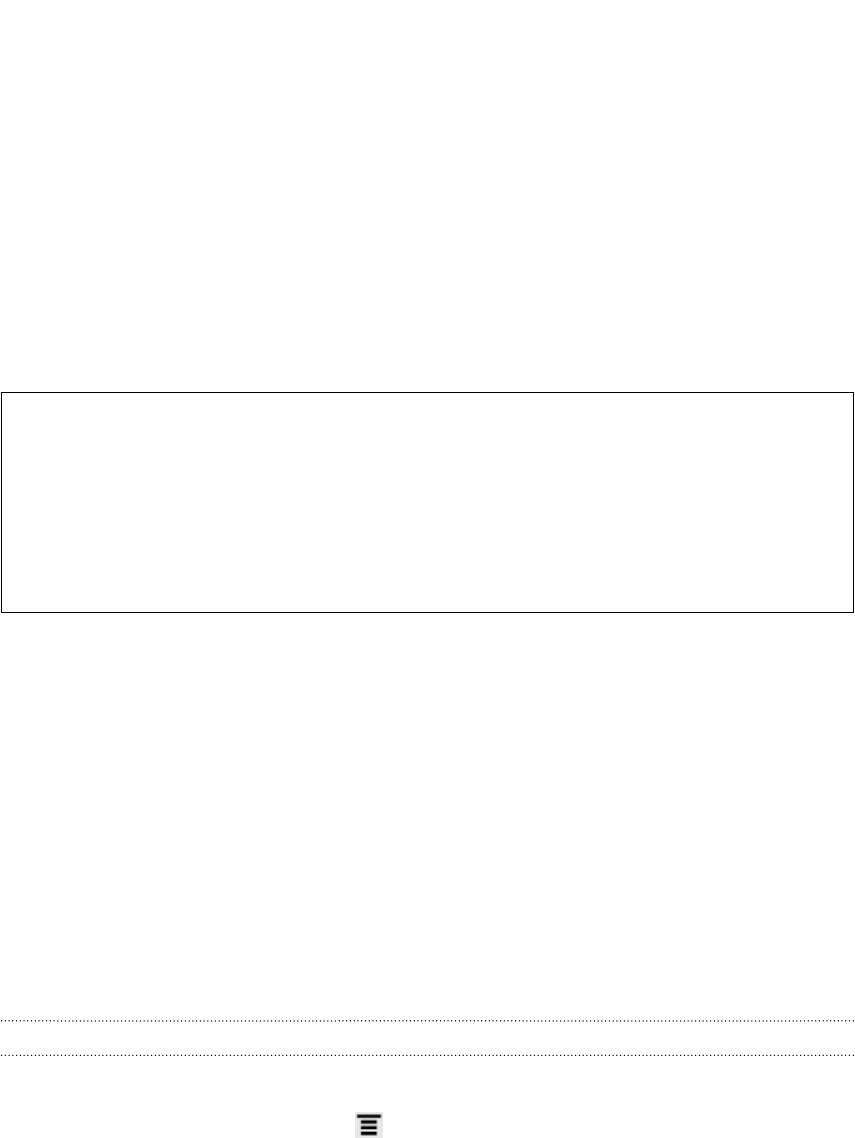
Restarting HTC Flyer
If HTC Flyer is running slower than normal, an application is not performing properly,
or HTC Flyer becomes unresponsive, try restarting HTC Flyer and see if that helps
solve the problem.
1. If the display is off, press the POWER button to turn it back on.
2. Unlock the display.
3. Press and hold the POWER button, and then tap Restart.
4. When asked to confirm, tap Restart.
HTC Flyer not responding?
If HTC Flyer does not respond when you touch the screen or press the
buttons, you can still restart it.
Press and hold the POWER button until HTC Flyer restarts.
Resetting HTC Flyer
Do a factory reset to return HTC Flyer to its original state before the first time you
turned it on.
If you’re passing HTC Flyer on to someone else or HTC Flyer has a persistent problem
that cannot be solved, you can perform a factory reset (also called a hard reset).
Factory reset is not a step to be taken lightly. It’ll permanently delete all your data and
customized settings, and will remove any applications you’ve downloaded and
installed. Be sure to back up any data and files you want to keep before you do a
factory reset.
Performing a factory reset via settings
The most convenient way to do a factory reset is via the settings.
1. From the Home screen, press , and then tap Settings.
2. Tap Storage > Factory data reset.
3. Tap Reset tablet, and then tap Erase everything.
196 Update and reset