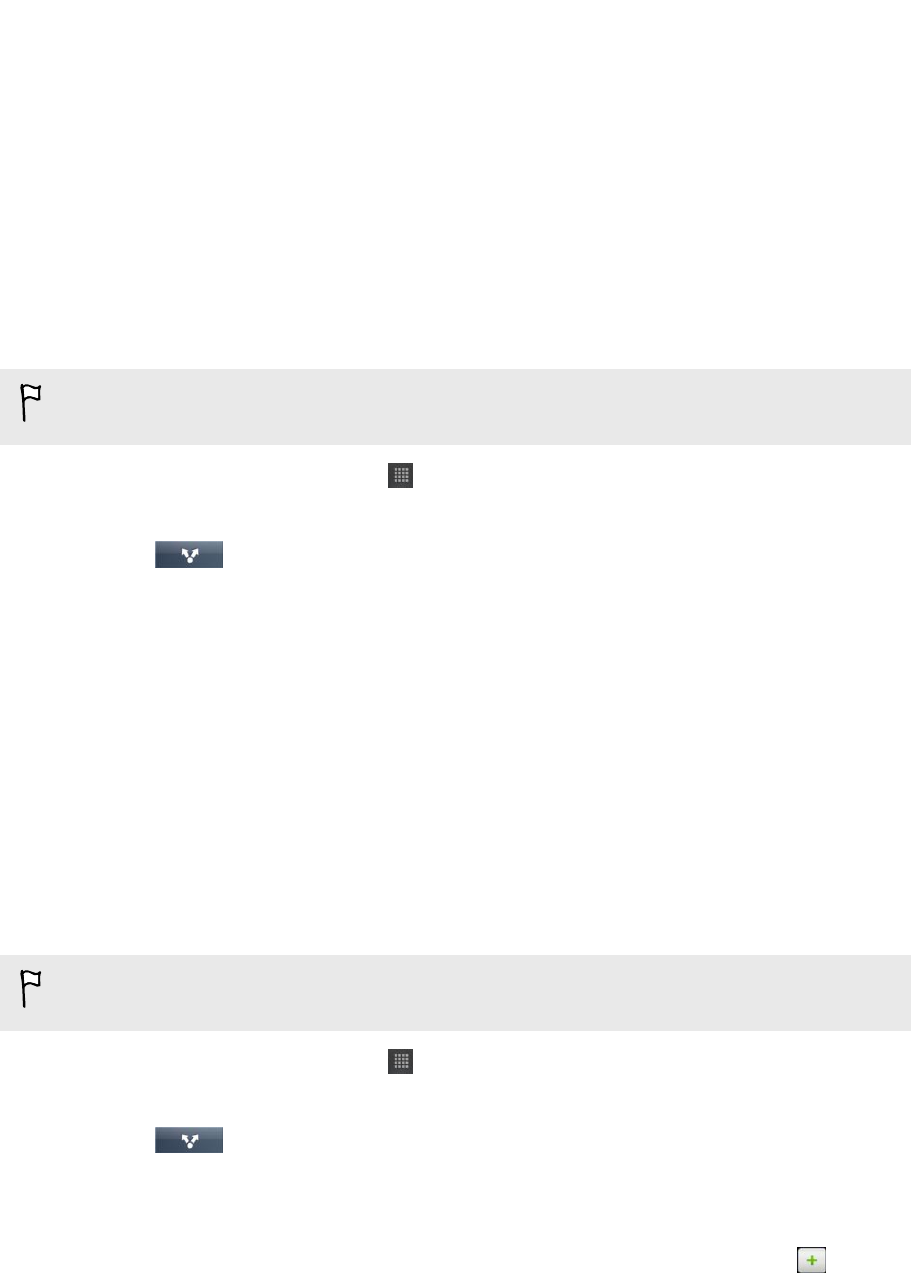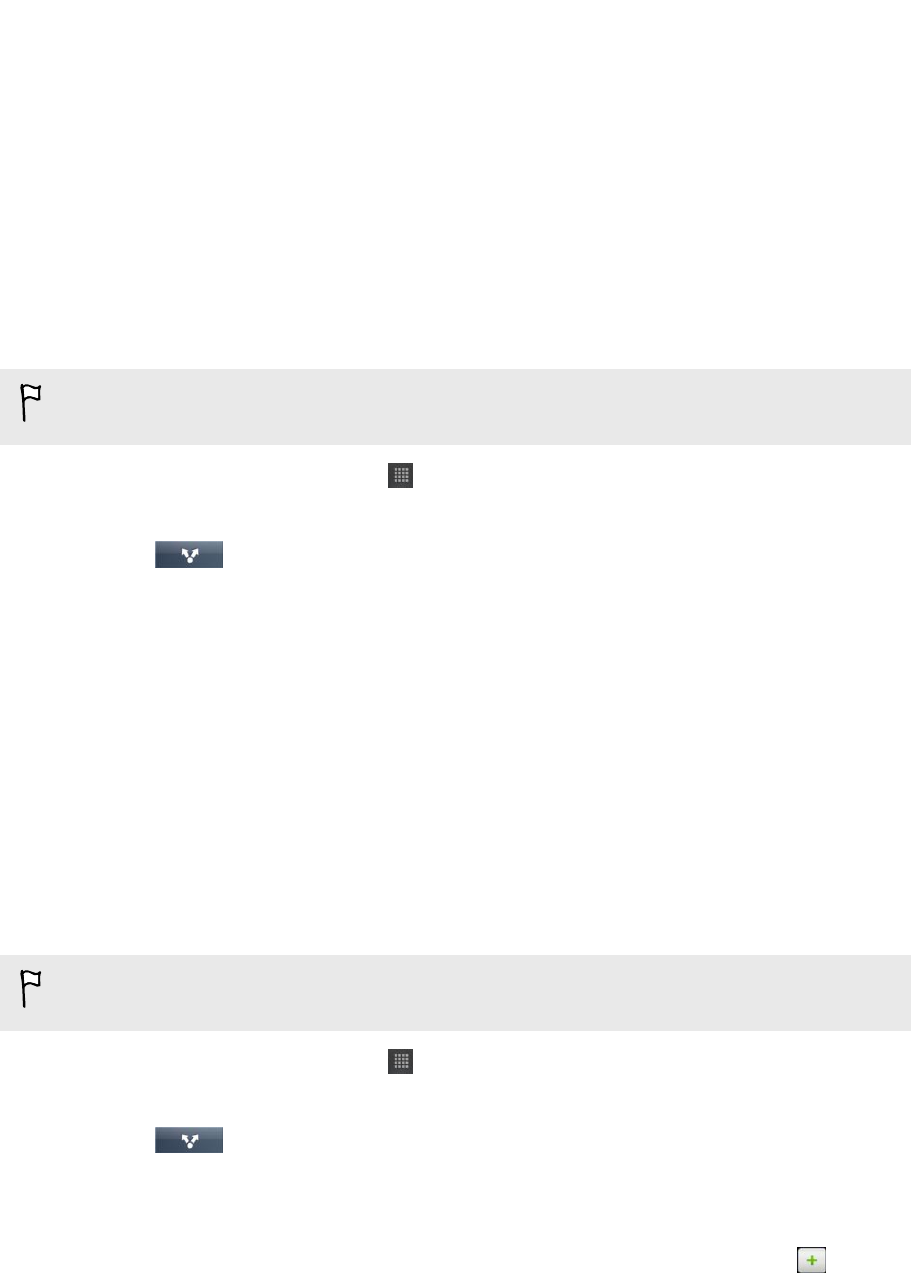
5. Enter a different caption on each photo or video. You can also tag friends on
your photos. Tap Tap to add tag, and then tap the part where your friend is.
From the list that shows, select who you want to tag.
6. Slide to the left to go to the next photo or video.
7. Tap Upload.
8. Select which album to upload to and set privacy settings for the uploaded
photos or videos.
9. Tap Done.
Sharing photos and videos on Flickr
You need to be logged in to your Flickr account to be able to upload photos or
videos.
1. From the Home screen, tap > Gallery.
2. Tap the album that has the photos or videos you want to share.
3. Tap and then tap Flickr.
4. Select the photos or videos you want to share and then tap Next.
5. Enter a different title and description on each photo or video. You can also tag
friends on your photos. Tap Tap to add tag, and then tap the part where your
friend is. From the list that shows, select who you want to tag.
6. Slide to the left to go to the next photo or video.
7. Tap Upload.
8. Select which album to upload to and set privacy settings for the uploaded
photos or videos.
9. Tap Done.
Sharing photos on Picasa
You need to be signed in to a Google Account to be able to upload photos to the
Picasa
™
photo organizing service.
1. From the Home screen, tap > Gallery.
2. Tap the album that has the photos you want to share.
3. Tap and then tap Picasa.
4. Select the photos you want to share and then tap Next.
5. Enter a caption for the photos you're uploading.
6. Select the online album where you want to upload the photos, or tap to
create a new album.
7. Tap Upload.
You can view the photos online at http://picasaweb.google.com.
68 Photos, videos, and music