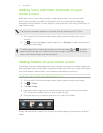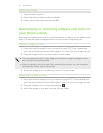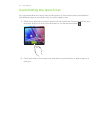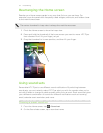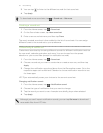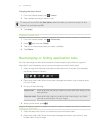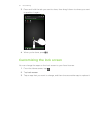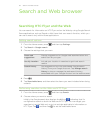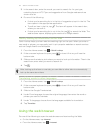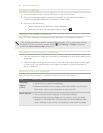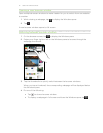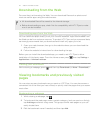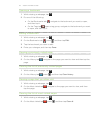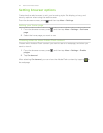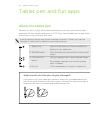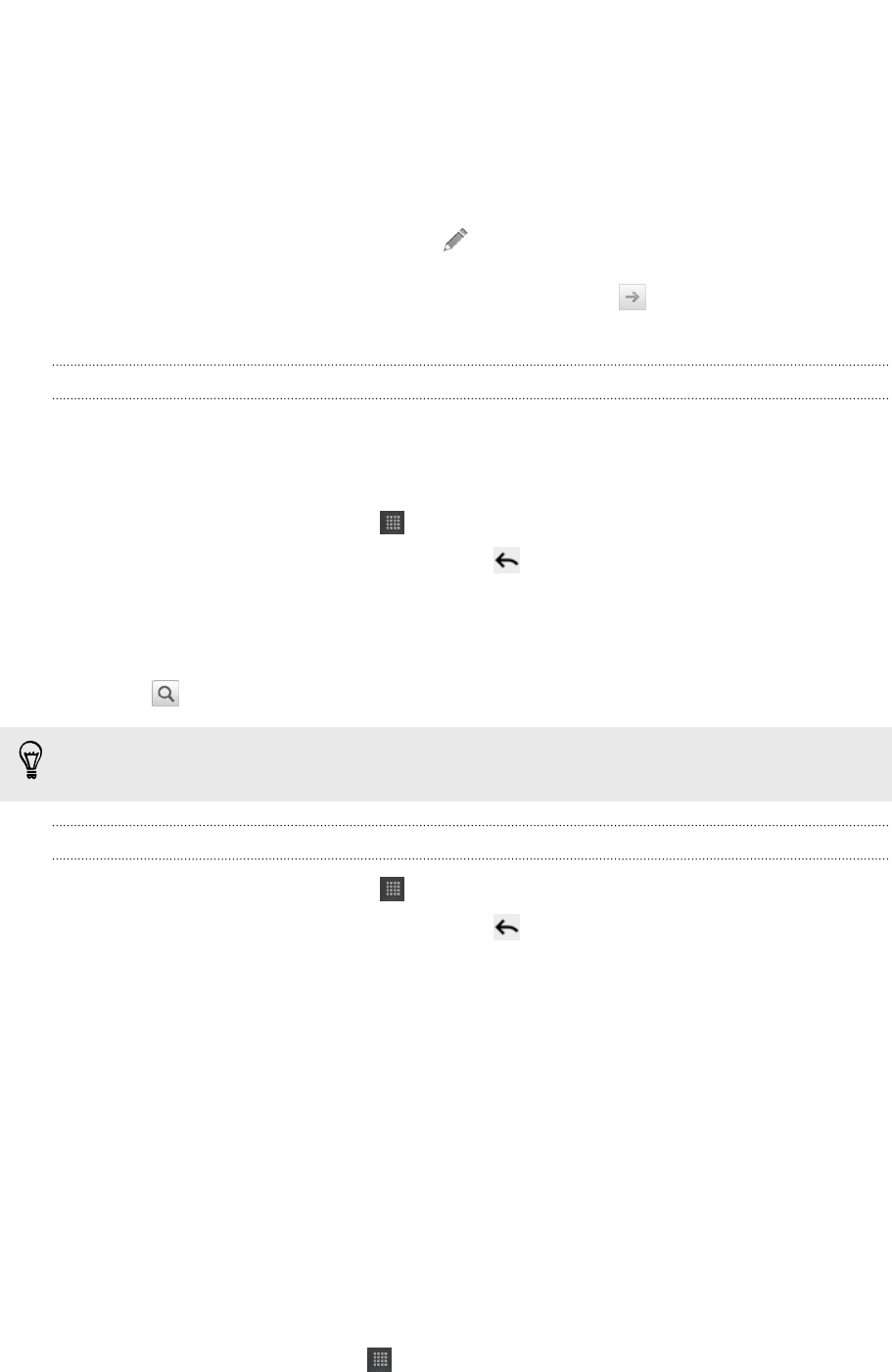
3. In the search box, enter the words you want to search for. As you type,
matching items on HTC Flyer and suggestions from Google web search are
shown as a list.
4. Do one of the following:
§ If what you’re searching for is in the list of suggestions, tap it in the list. The
item opens in the appropriate application.
§ To edit an item in the list, tap . The item will appear in the search box,
where you can edit it.
§ If what you’re searching for is not in the list, tap
to search the Web. The
web browser opens, displaying the results of a Google search.
Quickly looking up information on the Web
Quick Lookup helps you learn about something right on the spot. When you enter a
new word or phrase, you can easily look it up in popular websites or search services
such as Google Search and Wikipedia.
1. From the Home screen, tap
> Quick Lookup.
2. If the onscreen keyboard is open, press to close it first so you’ll see the
bottom tabs.
3. Slide across the tabs to pick where you want to look up information. Then in the
search box, enter what you want to search for.
4. Tap .
After looking up the item on one tab, you can slide to other tabs to automatically
look up the same term there.
Translating words to other languages
1. From the Home screen, tap > Quick Lookup.
2. If the onscreen keyboard is open, press to close it first so you’ll see the
bottom tabs.
3. Slide to the Google Translate tab.
4. Under From language, choose the original language, then enter the word or
phrase you want to translate.
5. Under To language, choose from the languages available for translation.
6. Tap Translate.
Using the web browser
Do one of the following to open the web browser and start surfing the Web:
§ On the Home screen, tap Internet.
§ From the Home screen, tap > Internet.
39 Search and Web browser