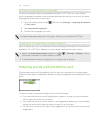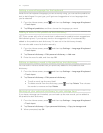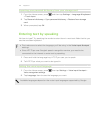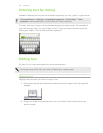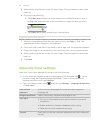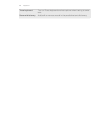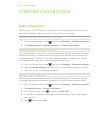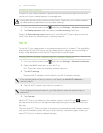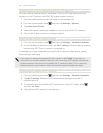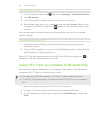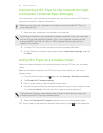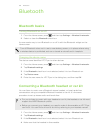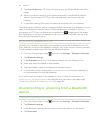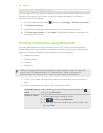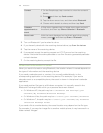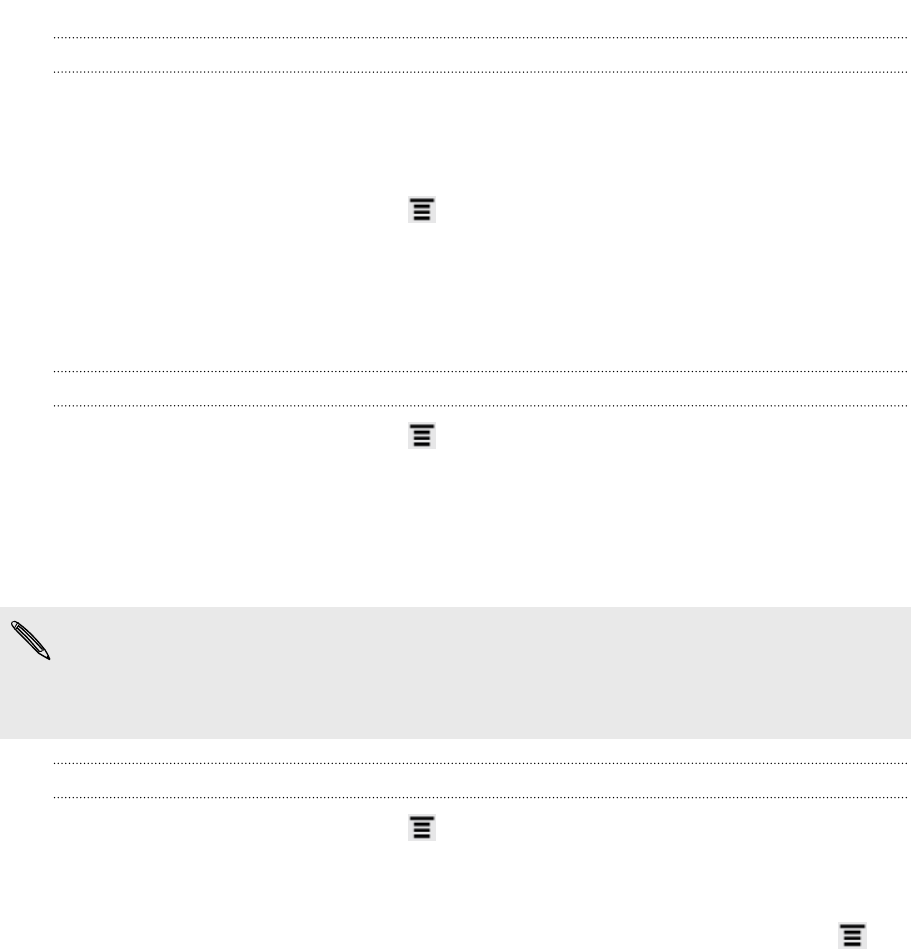
Connecting to a Wi-Fi network with EAP-TLS security
You may need to install a network certificate (*.p12) to HTC Flyer before you can
connect to a Wi-Fi network with EAP-TLS authentication protocol.
1. Save the certificate file to the root folder of the storage card.
2. From the Home screen, press , and then tap Settings > Security.
3. Tap Install from SD card.
4. Select the network certificate needed to connect to the EAP-TLS network.
5. Turn on Wi-Fi and connect to a wireless network.
Checking the wireless network status
1. From the Home screen, press , and then tap Settings > Wireless & networks.
2. On the Wireless & networks screen, tap Wi-Fi settings, and then tap the wireless
network that HTC Flyer is currently connected to.
A message box is then displayed showing the Wi-Fi network name, status, speed,
signal strength, and more.
If you want to remove the settings for this network, tap Forget. If you want to
reconnect to a wireless network that you have removed, you'll need to choose the
wireless network from the list of available Wi-Fi networks again. If it is a secured
wireless network, you'll need to enter the wireless network credentials again.
Connecting to another Wi-Fi network
1. From the Home screen, press , and then tap Settings > Wireless & networks.
2. Tap Wi-Fi settings. Detected Wi-Fi networks are displayed in the Wi-Fi
networks section.
3. To manually scan for available Wi-Fi networks, on the Wi-Fi screen, press ,
and then tap Scan.
4. Tap another Wi-Fi network to connect to it.
178 Internet connections