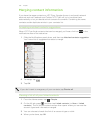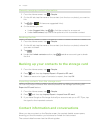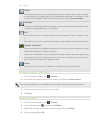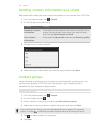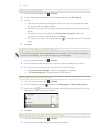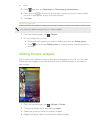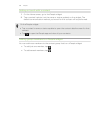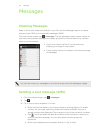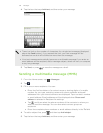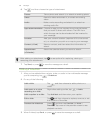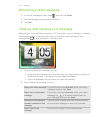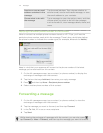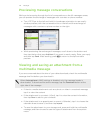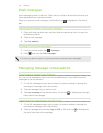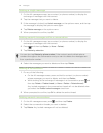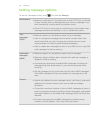4. Tap the box that says Add text, and then enter your message.
§ There is a limit on the number of characters for a single text message (displayed
above the Send button). If you exceed the limit, your text message will be
delivered as one but will be billed as more than one message.
§ Your text message automatically becomes a multimedia message if you enter an
email address as the recipient, add a message subject, attach an item, or compose
a very long message.
5. Tap Send, or press to save the message as a draft.
Sending a multimedia message (MMS)
1. From the Home screen, tap > Messages.
2. Tap .
3. Fill in one or more recipients. You can:
§ Enter the first few letters of a contact name or starting digits of a mobile
number. As you type, matching names with phone numbers and email
addresses from your stored contacts are displayed. Tap a contact’s number
or email address. Email addresses will be displayed when Show email
address is selected in Recipient list settings.
§ Tap , and then select the phone numbers of the contacts to whom you
want to send the message. You can also select contact groups as
recipients.
§ Enter the complete phone numbers or email address directly in the To field.
4. To add a subject line, press and then tap Add subject.
5. Tap the box that says Add text, and then enter your message.
138 Messages