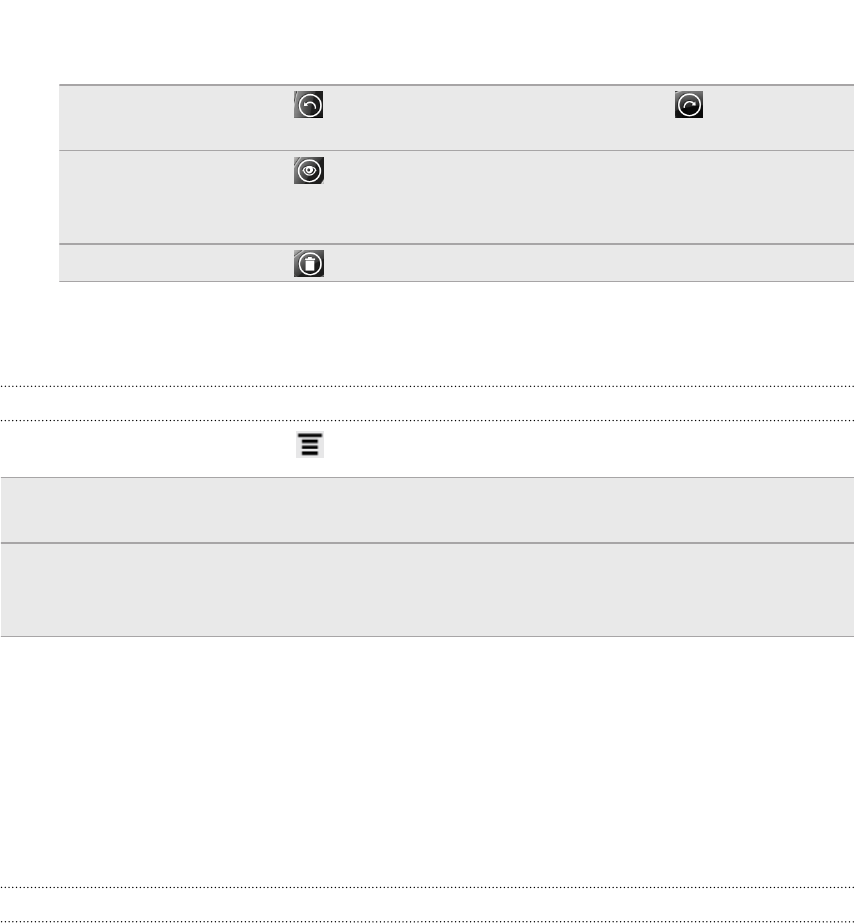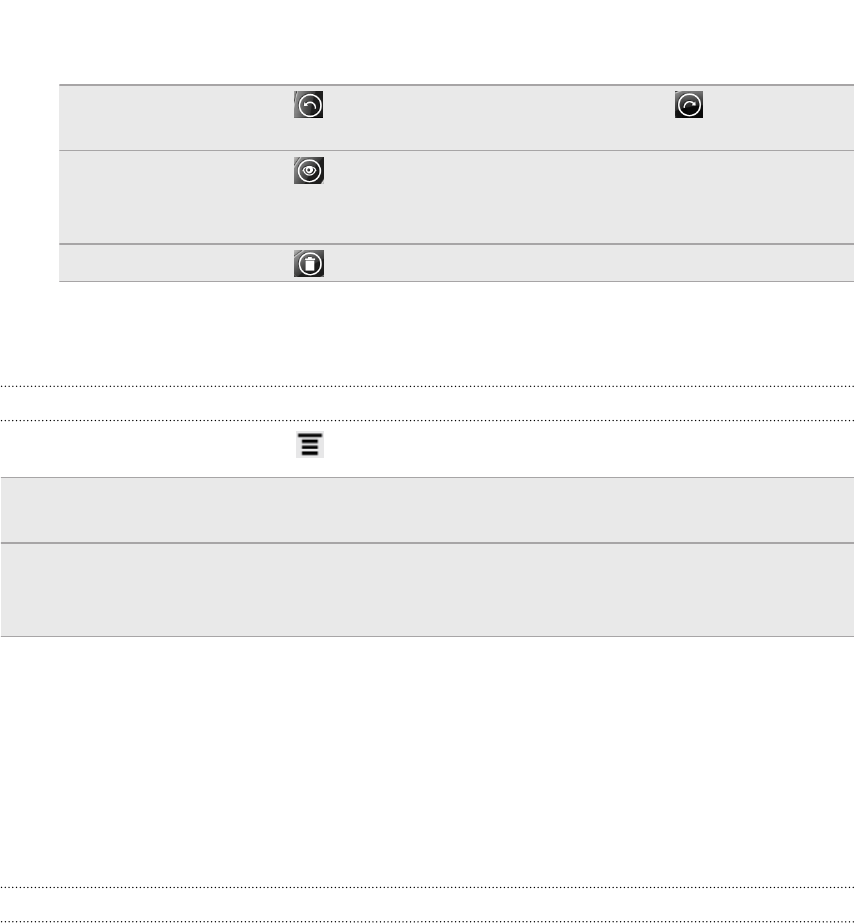
3. When in Options mode, you can then do any of the following:
Undo or redo Tap to delete your last pen stroke. Tap to revert to it
again.
Show or hide
pen strokes
Tap to toggle between showing or hiding pen strokes.
It's helpful to hide pen strokes at times to view the original
page or screen before your edits.
Clear all Tap to delete all pen strokes on the current screen.
4. You can also press and hold the tablet pen's ERASER button. Don't lift your
finger until you're done erasing.
Changing the settings for the tablet pen
From the Home screen, press , and then tap Settings > Pen.
Pen history for
each app
Select this option if you want HTC Flyer to display recent pen
types, strokes, and colors you used in different apps.
Auto launch
Scribble mode
Select this option to always switch to Scribble mode every time
you tap the tablet pen on the screen (while you're on the Home
screen or in an app where you don't normally use the tablet pen).
Highlighting and drawing in pen-integrated
apps
Open a document or photo in a pen-integrated app and easily highlight words or
draw over it.
Highlighting text
1. Open any of the following:
§ An eBook in Reader
§ A Word document in Polaris
™
Office
§ A PDF document in PDF Viewer
2. Look for the text you want to highlight.
48 Tablet pen and fun apps