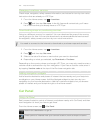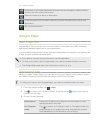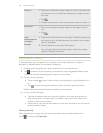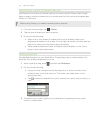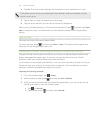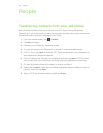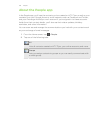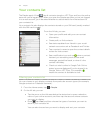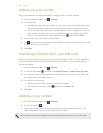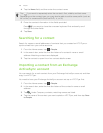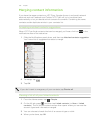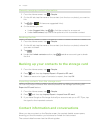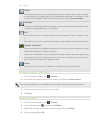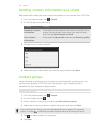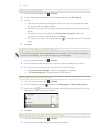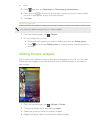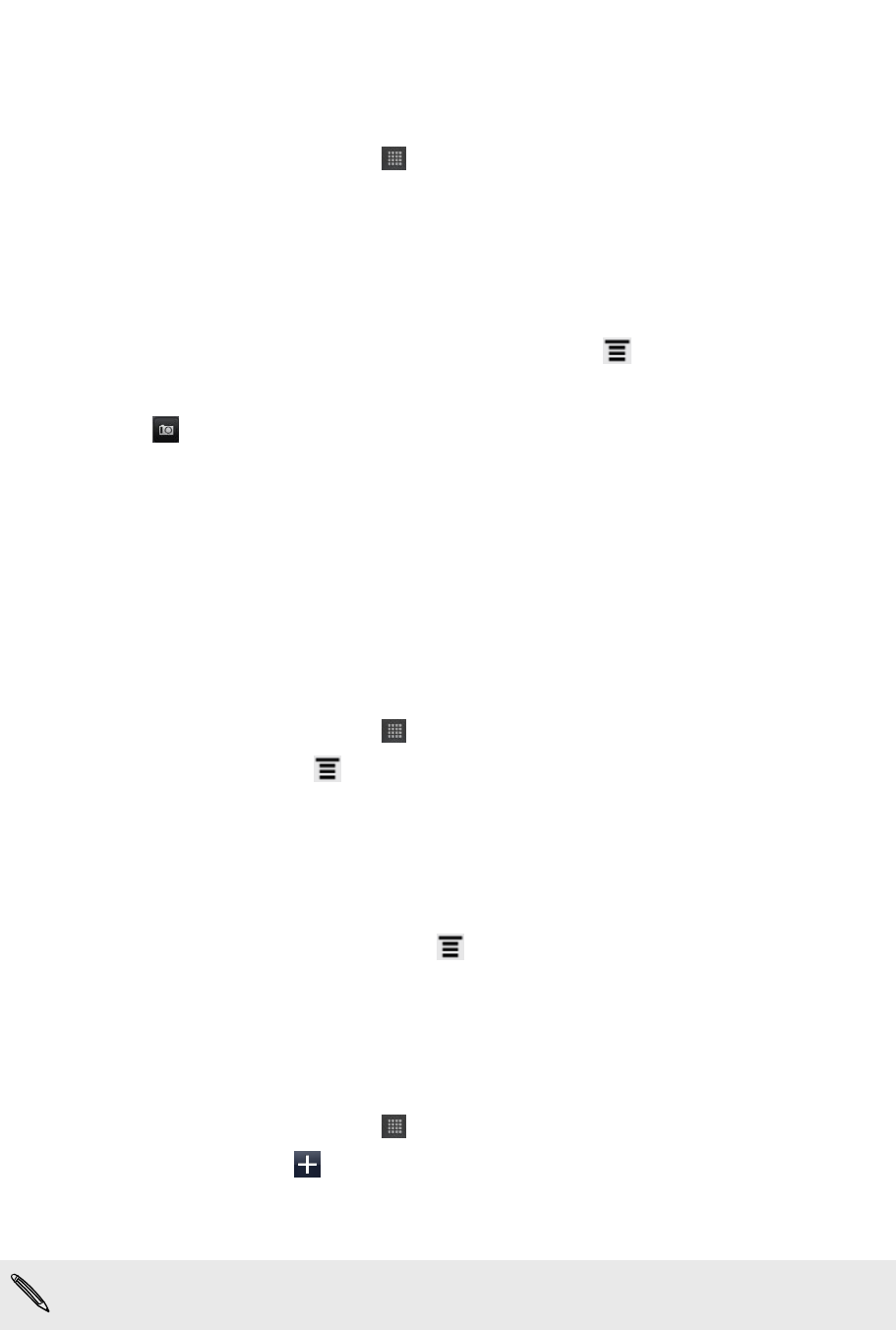
Setting up your profile
Store your personal contact information to easily send it to other people.
1. From the Home screen, tap > People.
2. On the All tab:
§ Tap Me, and then choose whether to link your profile to an existing contact
entry that already contains your personal information or edit your profile.
§ You'll see your account name or email address if you're logged in to any of
your online accounts such as your Google Account or Facebook for HTC
Sense. Tap your name or email address, press , and then tap Edit.
3. Enter or edit your name and contact details.
4. Tap or your photo, and then choose whether to take your self-portrait or use
another photo for your profile.
5. Tap Save.
Importing contacts from your SIM card
When you import SIM contacts, you can either store them on HTC Flyer or add them
to your Google contacts or Exchange ActiveSync contacts, if you have set up the
relevant accounts.
1. From the Home screen, tap > People.
2. On the All tab, press , and then tap Import/Export > Import from SIM card.
3. If you have Google or Exchange ActiveSync accounts set up on HTC Flyer, tap
the type for the imported contacts.
4. Do one of the following:
§ Tap one or more SIM contacts you want to import.
§ To import all contacts, press , and then tap Select all.
5. Tap Save.
Adding a new contact
1. From the Home screen, tap > People.
2. On the All tab, tap .
3. Select the Contact type, for example Google or Exchange ActiveSync. This
determines which account the contact will sync with.
Some fields may not be available when you’re adding contacts to your SIM card.
128 People