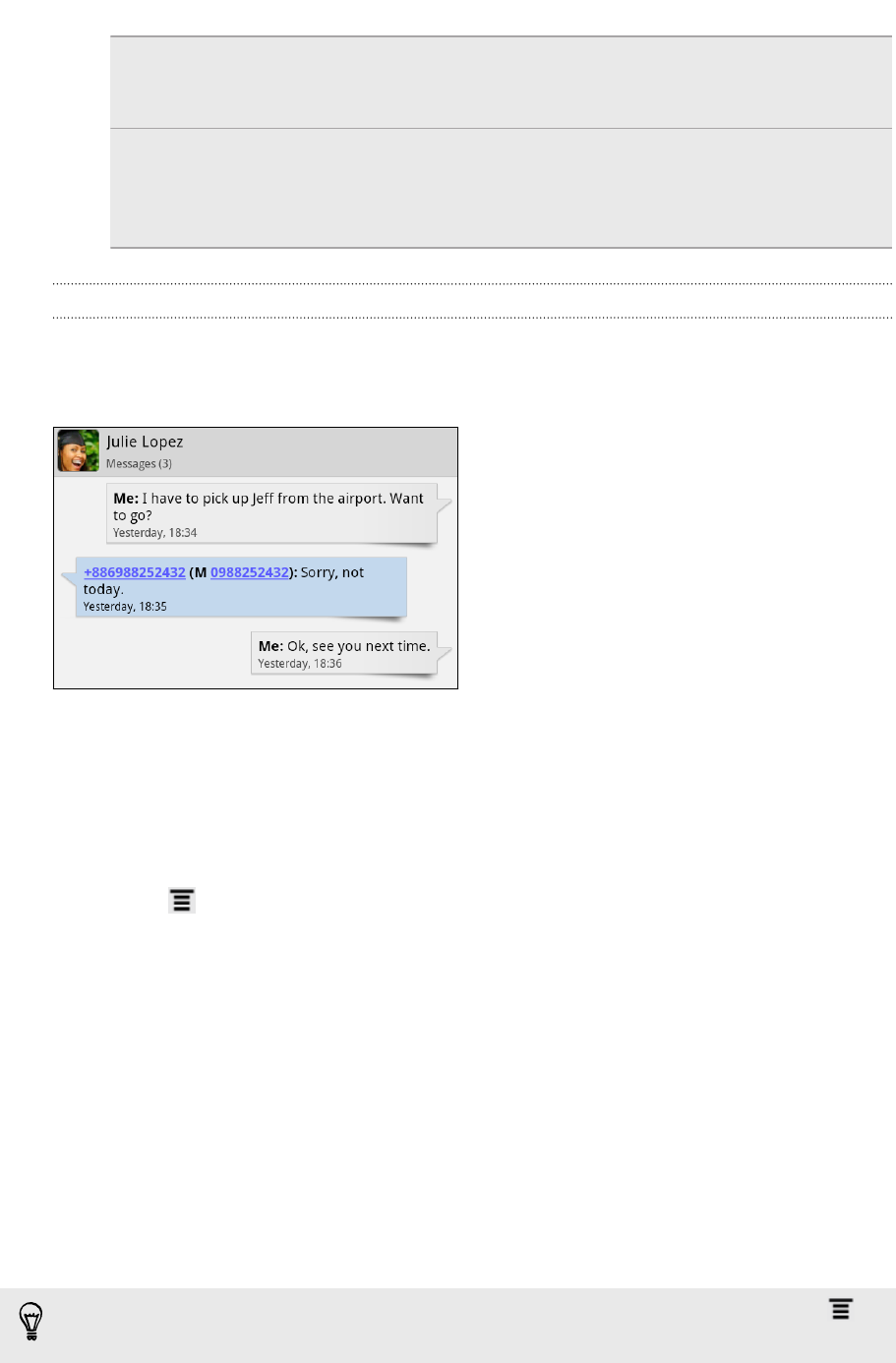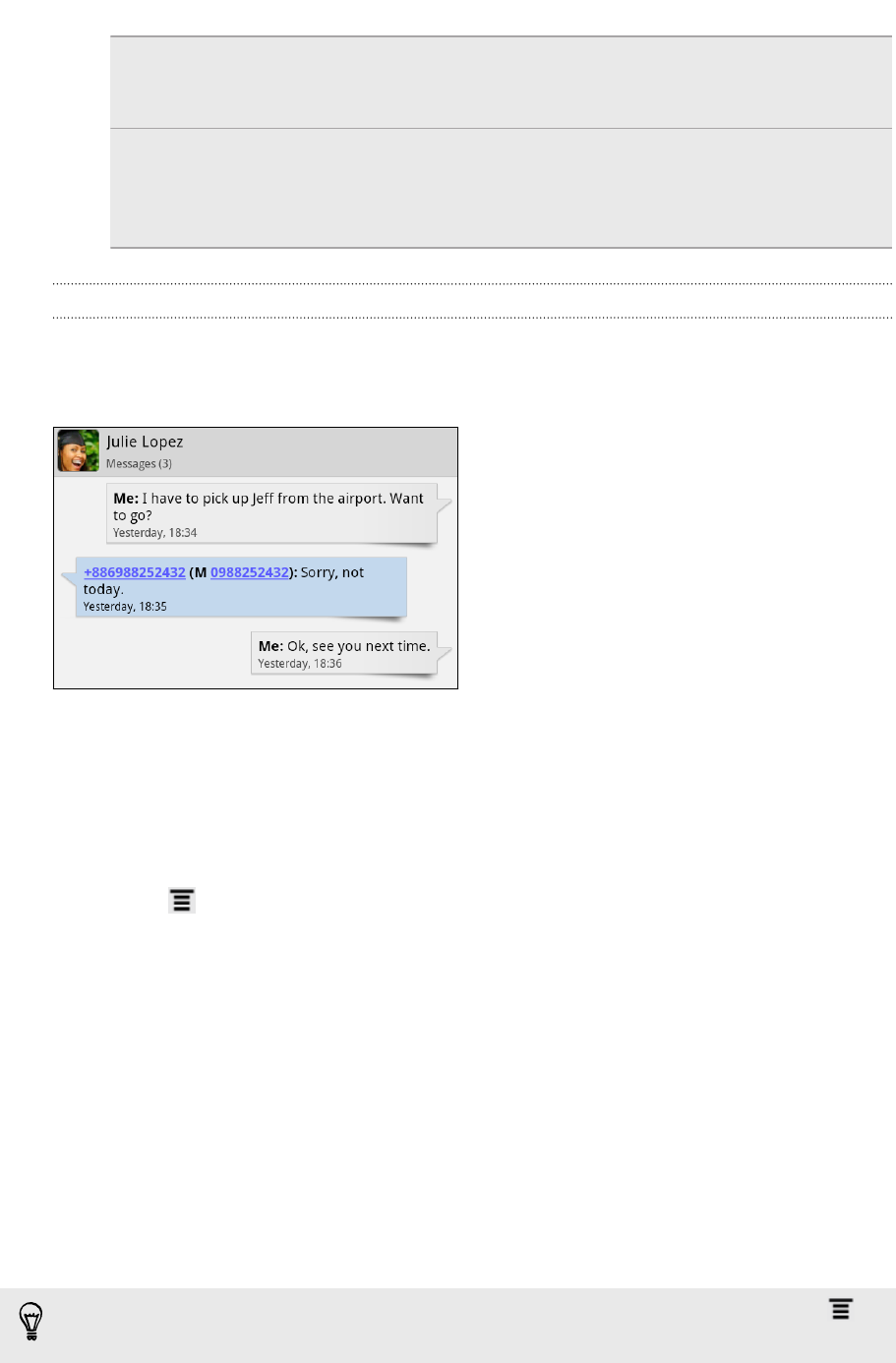
Send to or save an email
address contained in the
message
Tap the email address. Then choose whether to
send an email, send a multimedia message, or save
the email address to your contacts.
Choose what to do with
the message
Tap a message to open the options menu, and then
choose what you want to do with the message,
such as forward it, view message details, share, and
more.
Replying to another phone number of the contact
When a contact has multiple phone numbers stored on HTC Flyer, you’ll see the
particular phone number used within the message. There’s also a bold letter before
the phone number to indicate the number type (for example, M stands for Mobile).
Keep in mind that your response will be sent to the phone number of the latest
message you’ve received from this contact.
1. On the All messages screen, tap a contact (or phone number) to display the
exchange of messages with that contact.
2. Tap the box that says Add text, then enter your reply message.
3. Press and then tap More > Recipient phone number.
4. Select another phone number of this contact.
Forwarding a message
1. On the All messages screen, tap a contact (or phone number) to view the
exchange of messages with that contact.
2. Tap the message you want to forward, and then tap Forward.
3. In the To field, fill in one or more recipients.
4. Tap Send.
While viewing the exchange of messages with the contact, you can also press ,
tap Forward (or More > Forward), and then tap the message you want to forward.
141 Messages