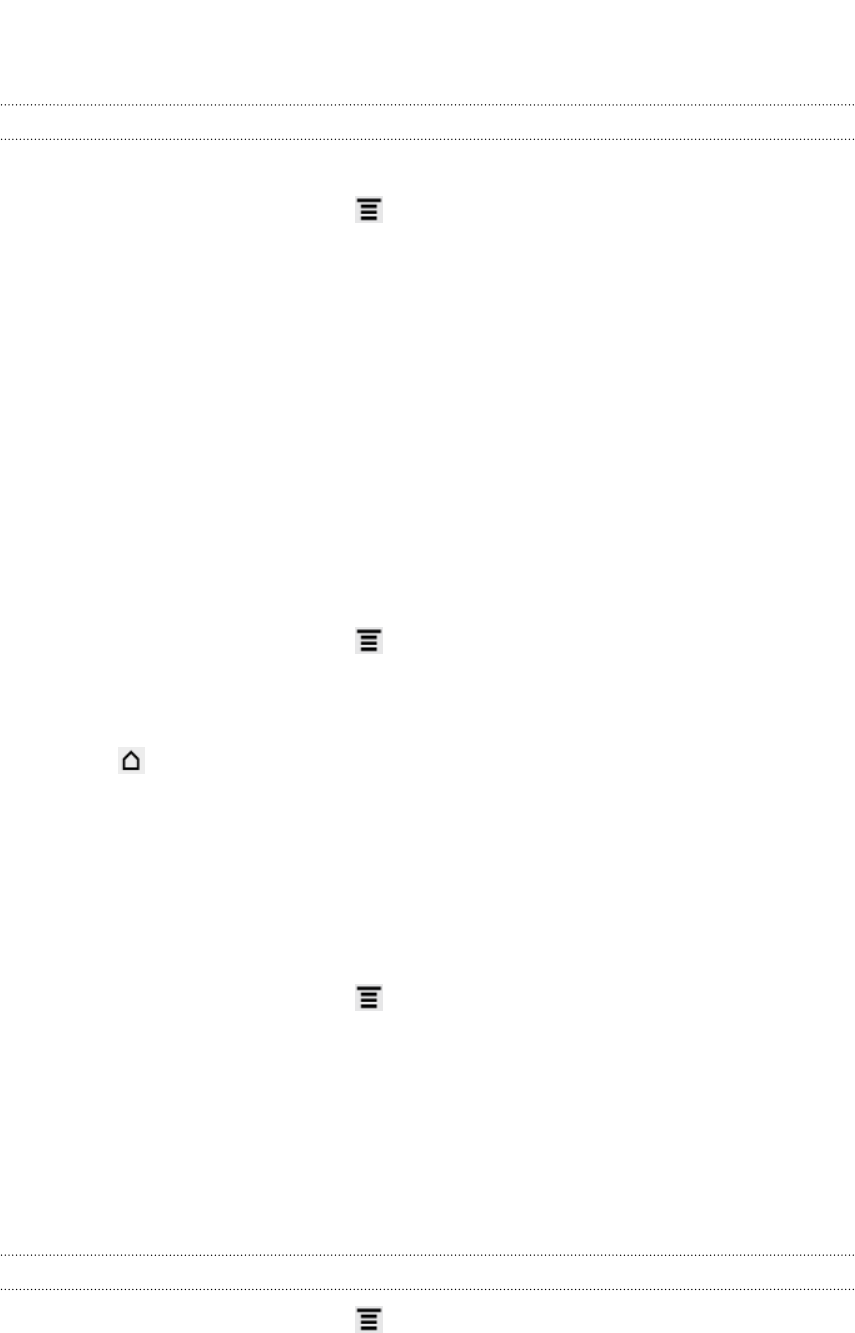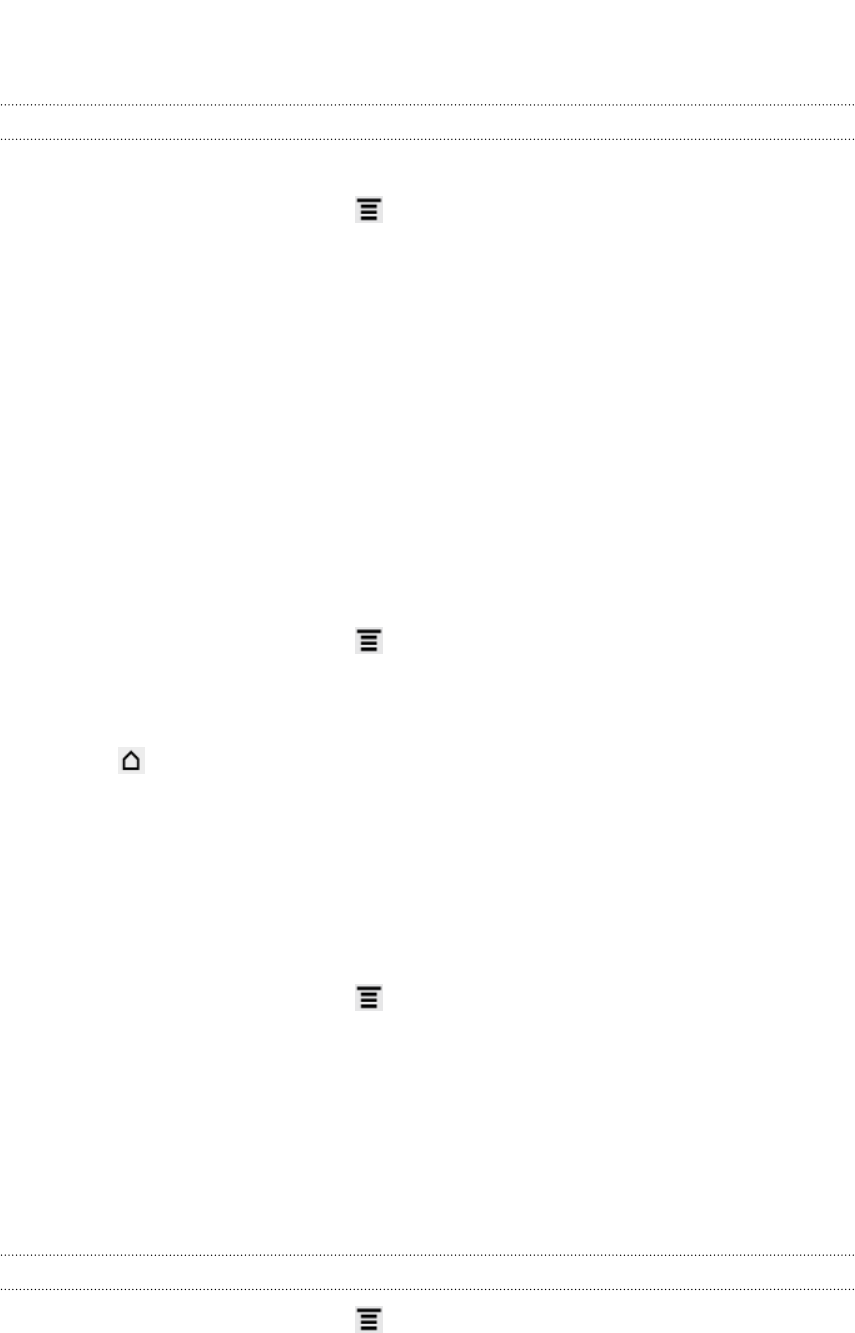
Changing sound settings
Enabling or disabling audible selection
You can choose to play a sound when you’re selecting items onscreen.
1. From the Home screen, press , and then tap Settings.
2. Tap Sound.
3. Select the Audible selection check box.
Changing the language
When you turn HTC Flyer on for the first time, you’re asked to choose the language
you want to use. If you want, you can still change the language after you set up HTC
Flyer. Changing the language adjusts the keyboard layout, date and time formatting,
and more.
The languages available to choose from may depend on the version of HTC Flyer you
have.
1. From the Home screen, press , and then tap Settings.
2. Tap Language & keyboard > Select language.
3. Tap the language and corresponding region you want to use.
4. Press to return to the Home screen. The new language will be applied after a
few seconds.
Optimizing battery life
You can set HTC Flyer to automatically switch to power saving mode when the
battery level reaches a certain level.
1. From the Home screen, press , and then tap Settings.
2. Tap Power.
3. Select the Enable power saver check box.
4. Tap Turn power saver on at, and then select when to switch to power saver
mode.
5. Tap Power saver settings, and then set and select the behavior when HTC Flyer
switches to power saving mode.
Checking the power usage of applications
1. From the Home screen, press , and then tap Settings.
2. Tap About tablet > Battery > Battery use.
192 Settings