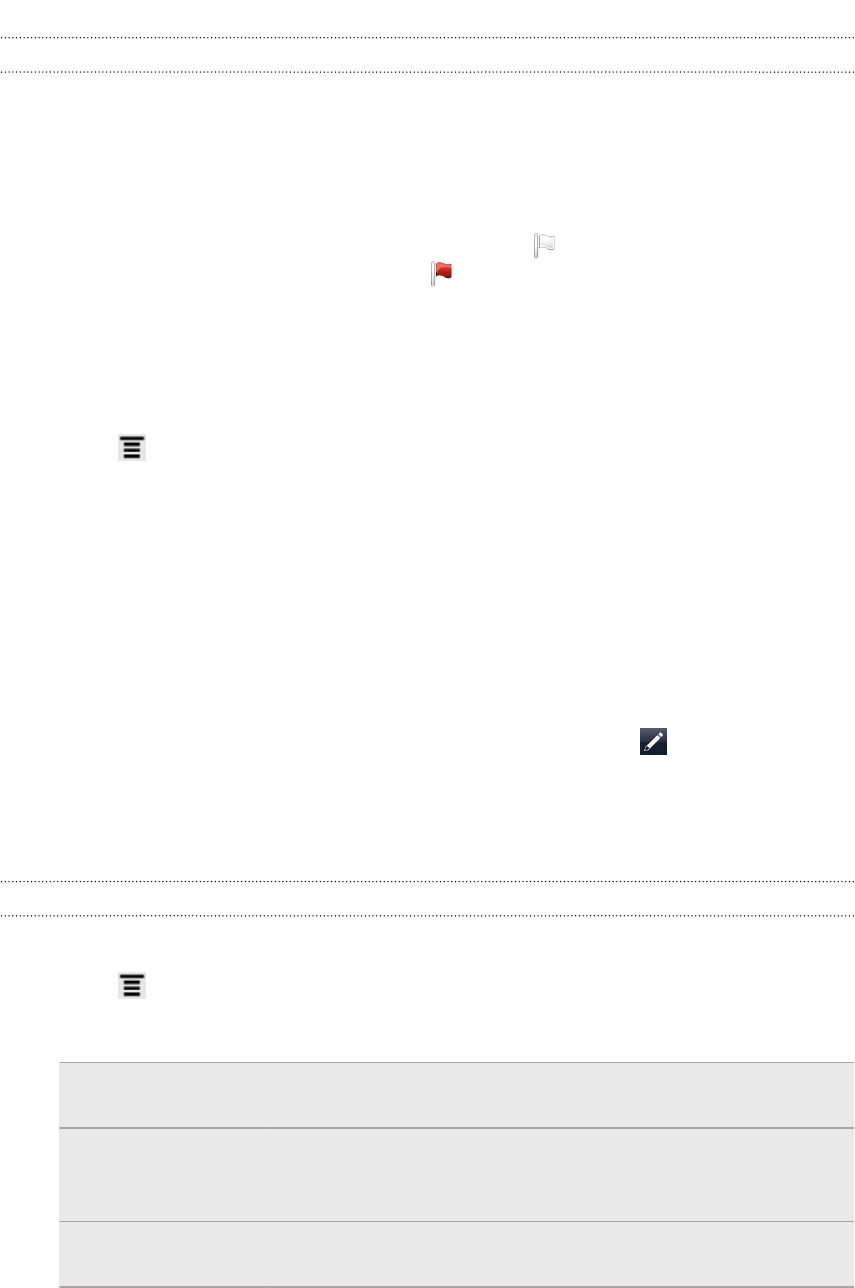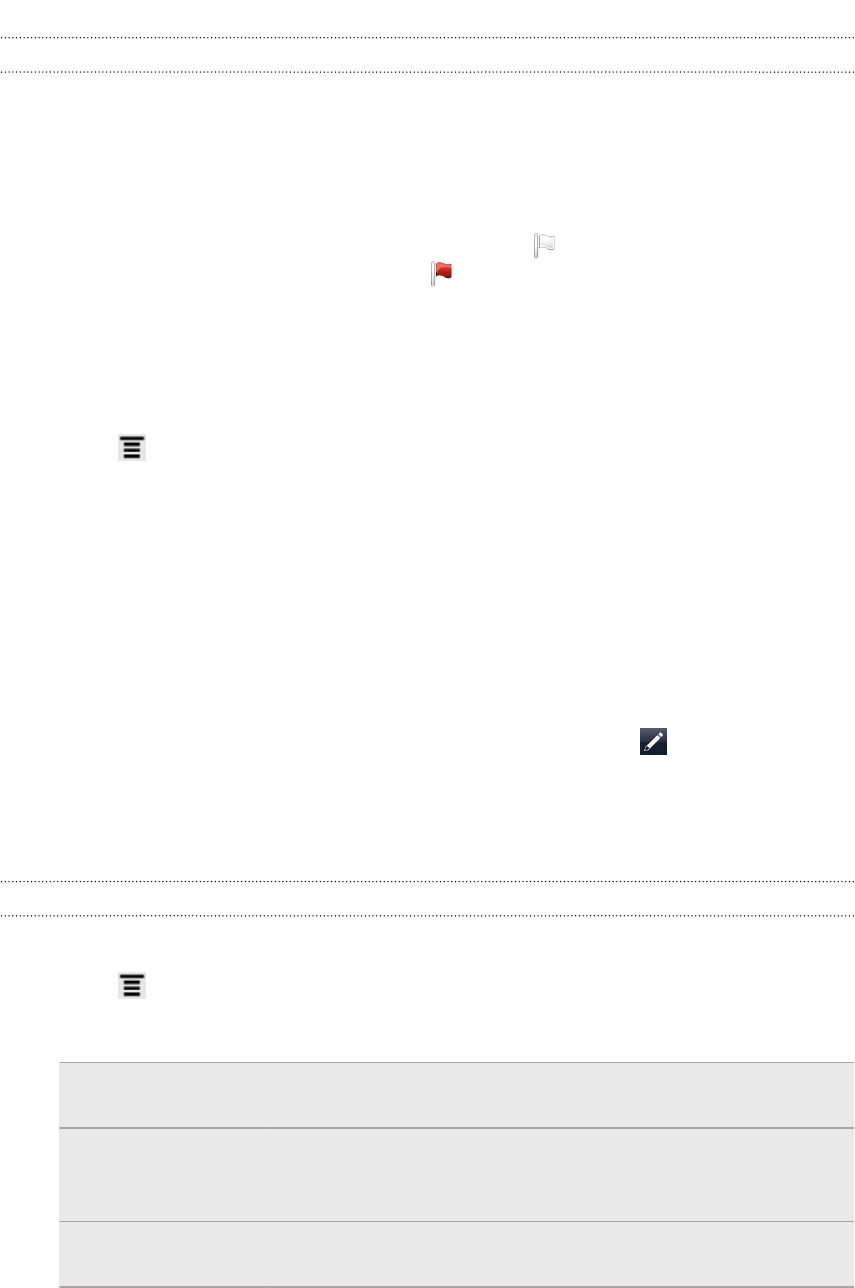
Working with Exchange ActiveSync email
You can read, reply, send, and manage your work email in the same easy way as with
a POP3/IMAP account. In addition, you can also use some powerful Exchange
features.
Flagging an email
§ While viewing the inbox, tap the white flag icon that appears on the right of
an email message. The icon turns red after you flagged the email.
§ While reading an email, you can also tap the flag icon in the email.
Setting your Out of the office status
1. Switch to your Exchange ActiveSync account.
2. Press and then tap More > Out of the office.
3. Tap the box, and then select Out of the office.
4. Set the dates and times for the period when you will be out of the office.
5. Enter the auto-reply message.
6. Tap Save.
Sending a meeting request
1. Switch to your Exchange ActiveSync account.
2. Go to the Invites (or Meeting invitations) tab, and then tap .
3. Enter the meeting details.
4. Tap Send.
Changing email account settings
1. Switch to the email account whose settings you want to change.
2. Press , and then tap More > Settings.
3. Select from the following:
Account settings Change the email account settings such as the name,
email address, password, and description.
General settings Set the font size when reading emails, enable, disable or
set the signature, set the account as the default email
account, and set where to save email attachments.
Send & Receive Set the sync settings for incoming and outgoing emails
such as maximum size limit, update schedule, and more.
105 Email