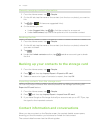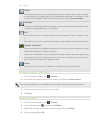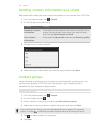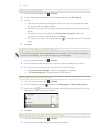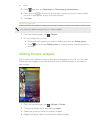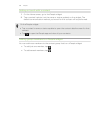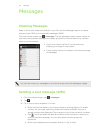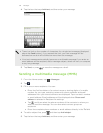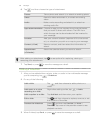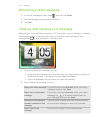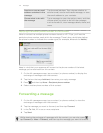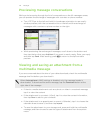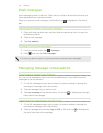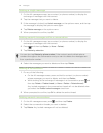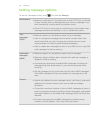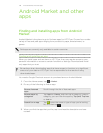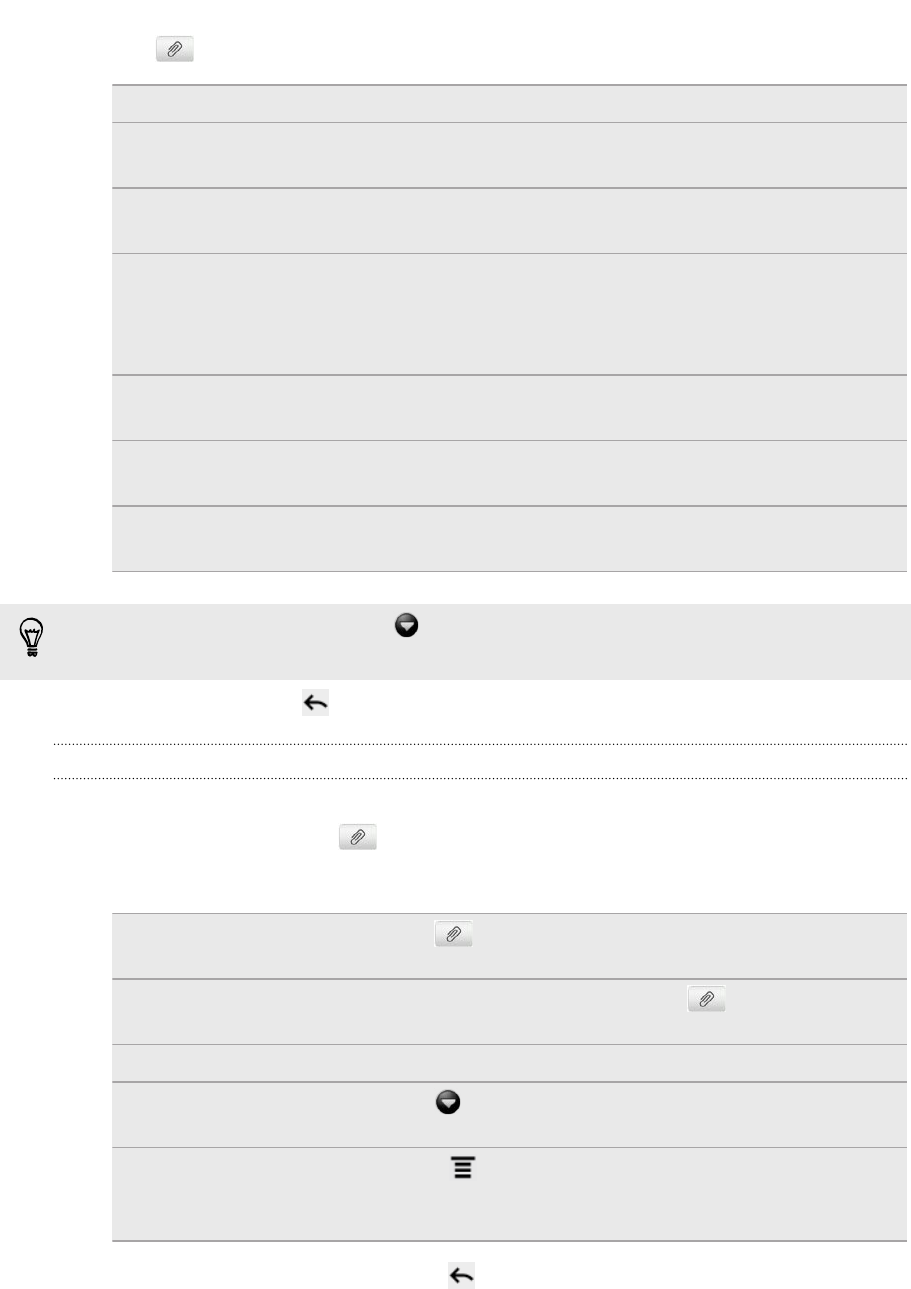
6. Tap and then choose the type of attachment.
Picture Take a photo and attach it, or attach an existing photo.
Video Record a video and attach it, or attach an existing
video.
Audio Make a voice recording and attach it, or attach an
existing audio file.
App recommendation Choose an app you’ve installed from Android Market
that you want to share with others. The URL from
which the app can be downloaded will be inserted to
your message.
Location Add your current location (requires GPS to be turned
on), or a location you pick on a map to your message.
Contact (vCard) Select a contact, and then select the information to
attach.
Appointment
(vCalendar)
Select the calendar event you want to attach.
After adding an attachment, tap to see options for replacing, viewing or
removing your attachment.
7. Tap Send, or press to save the message as a draft.
Creating a slideshow
1. After you've added either a photo, video, or audio in the multimedia message
you’re composing, tap > Slideshow.
2. Do any of the following:
Add a slide Tap , and then choose to add a photo or a
video.
Add music or a voice
recording to a slide
Right after adding a slide, tap > Audio.
Add a caption to a slide Tap Add text and then enter your caption.
Edit a slide Tap , and then choose to replace, remove, or set
the duration of the slide.
Preview the slideshow Press , and then tap Preview (or More >
Preview). Tap once on the preview screen to see
playback controls.
3. When finished, tap Send, or press to save the message as a draft.
139 Messages