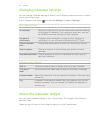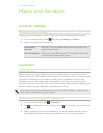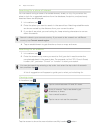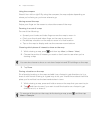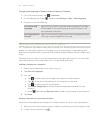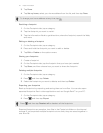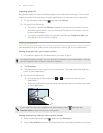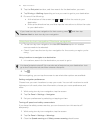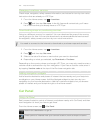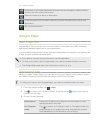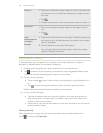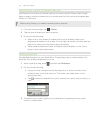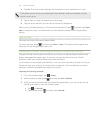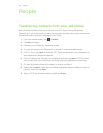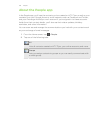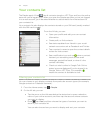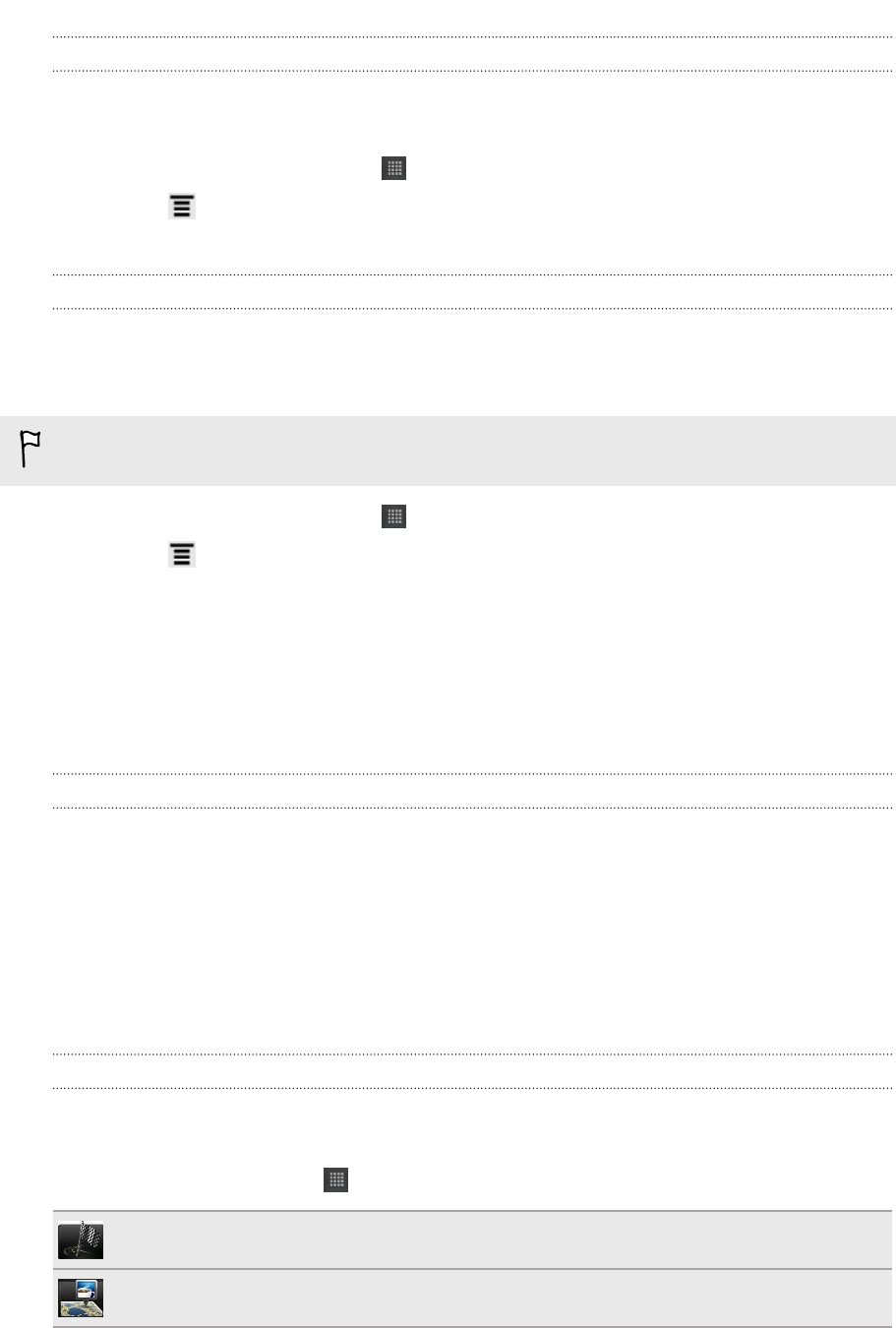
Managing Locations services
Check maps, navigation, safety camera information, and voices for turn-by-turn voice
instructions that are already on HTC Flyer.
1. From the Home screen, tap > Locations.
2. Press , and then tap Get more. In the My licenses & content tab, you’ll see a
list of services that you already have on HTC Flyer.
Downloading maps or purchasing services
Going to a different country for vacation? You can download the map of the country
you’re going to for free. You can also download or purchase additional services such
as navigation, safety camera, and turn-by-turn voice instructions.
You need to connect to the Internet to download or purchase maps and services.
1. From the Home screen, tap > Locations.
2. Press , and then tap Get more.
3. Slide to the tab of the item or service that you want to download.
4. Depending on what you selected, tap Download or Purchase.
Depending on the country where you bought HTC Flyer, you may only need to enter a
voucher code to activate turn-by-turn navigation. If you have a voucher code, enter it
by tapping Voucher code at the top of the Purchase navigation tab.
Adding navigation widgets
Add a favorite destination and places of interest that are nearby and your footprints
as widgets on your Home screen. Add the Navigate widget to start turn-by-turn
navigation to your favorite destination. Add the Locations widget to let you browse
places of interest and your footprints right on the Home screen.
Car Panel
Using Car Panel
Easily access footprints, points of interest, and places nearby with Car Panel, and then
start navigation to show you how to get there.
From the Home screen, tap > Car Panel.
Search for a destination to go to.
Check points of interest near your current location, such as shops or banks.
120 Maps and location