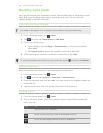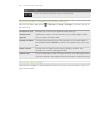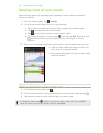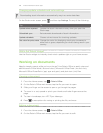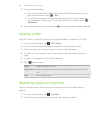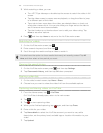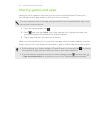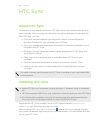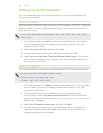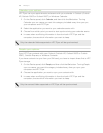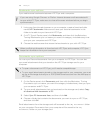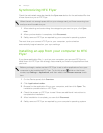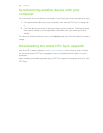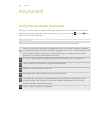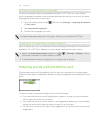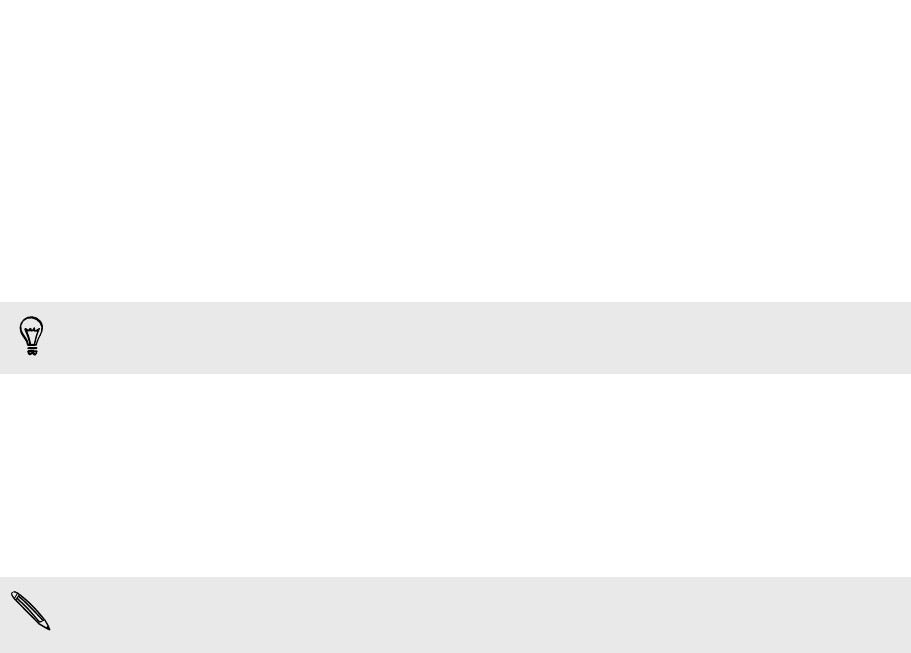
Setting up HTC Sync to recognize HTC Flyer
1. Connect HTC Flyer to your computer using the USB cable that came in the box.
2. When HTC Flyer prompts you to choose a type of USB connection, tap HTC
Sync, and then tap Done. Wait for HTC Sync to recognize HTC Flyer.
3. On the Device setup screen, enter a name for HTC Flyer.
4. Click Save. The Device panel then opens.
To change the name of HTC Flyer later, click Overview > Device setup.
Getting to know the workspace
On the Device panel, you can set your sync options, see general information about
HTC Flyer, check the used and available space on your storage card, and begin
synchronization.
The available categories and options depend on the device you've connected to
your computer.
§ You can click a category of items to see its sync options on the right side of the
Device panel.
Clicking Overview displays basic software information and storage card usage,
and lets you change the name of HTC Flyer, or install third-party applications to
HTC Flyer.
§ The Sync now button lets you start syncing the categories and options you've
selected.
§ The estimated storage usage bar beside the Sync now button shows you the
estimated storage card space that will be used when there are new items to be
synchronized and added to HTC Flyer.
163 HTC Sync