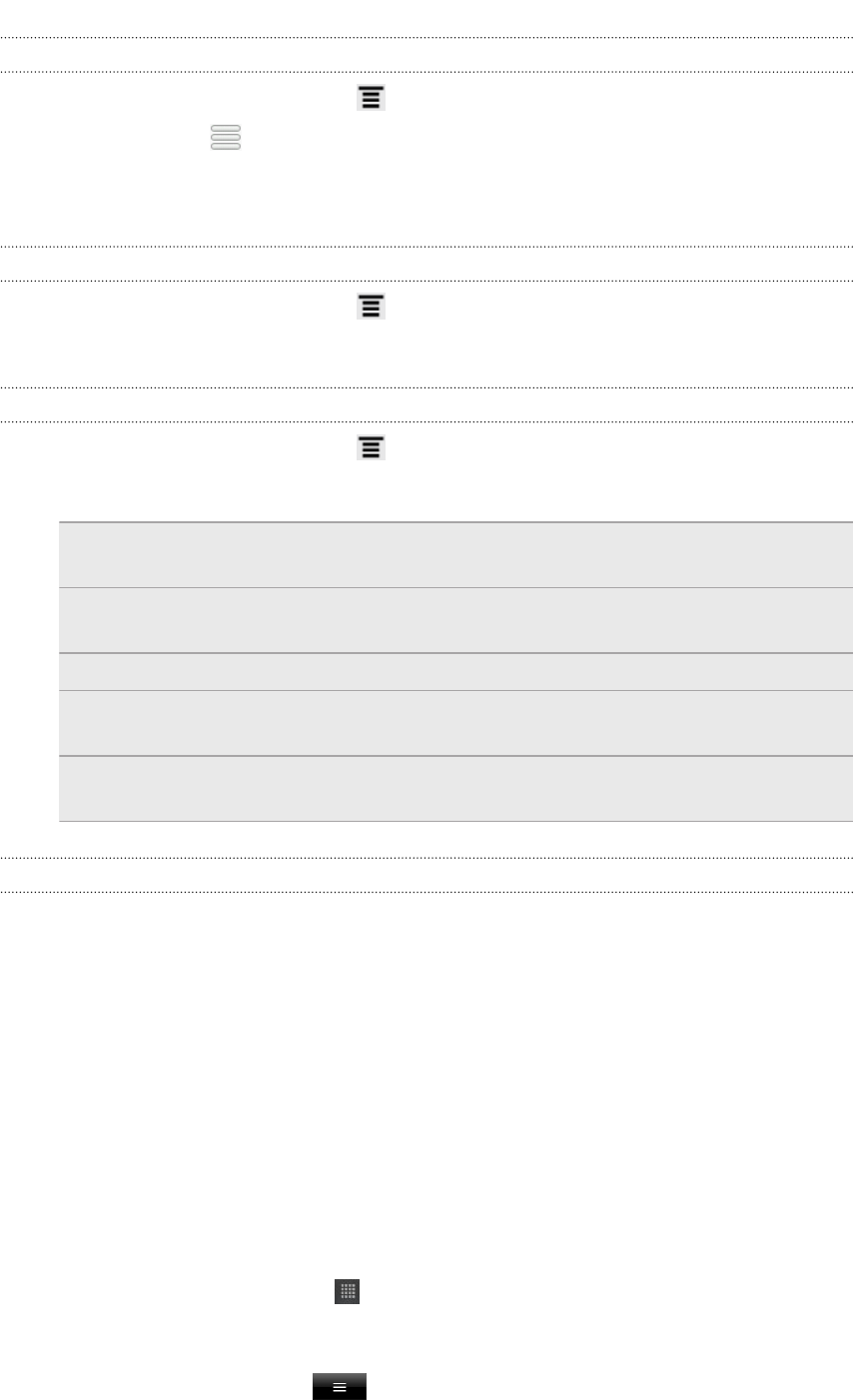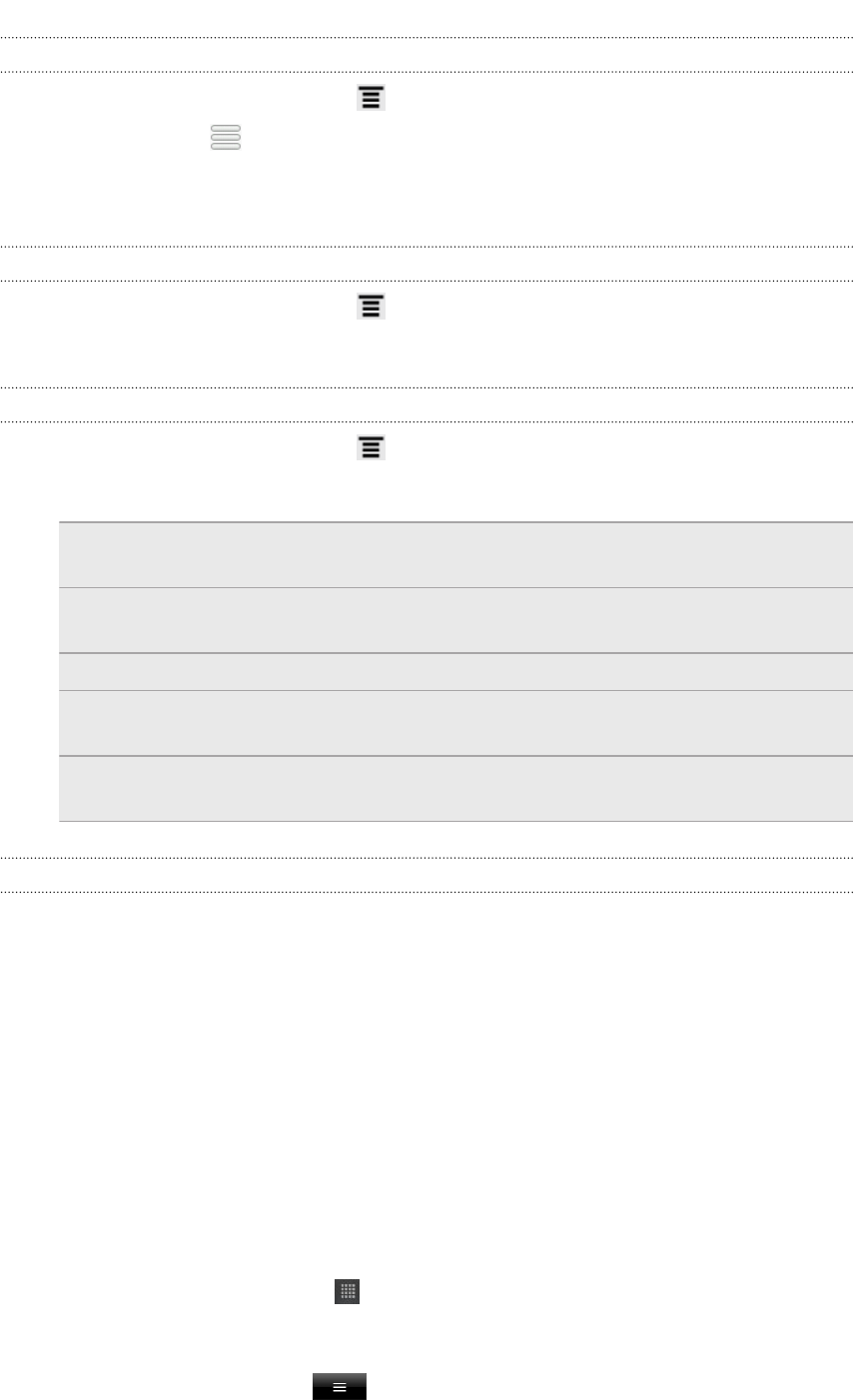
Changing the order of cities on the Weather screen
1. On the Weather screen, press and then tap Edit.
2. Press and hold at the end of the item you want to move. When the row is
highlighted, drag it to its new position, then release.
3. Tap Done.
Deleting cities from the Weather screen
1. On the Weather screen, press and then tap Edit.
2. Select the cities you want to remove and then tap Done.
Changing Weather options
1. On the Weather screen, press and then tap Settings.
2. You can change the following weather settings:
Update when opened Select this check box to refresh weather updates every
time you open the Weather app.
Scheduled sync Select this check box to automatically download
weather updates.
Update schedule Set an auto update schedule.
Temperature scale Choose whether to display the temperature in Celsius or
Fahrenheit.
Sound effects Choose whether to play sound effects related to the
weather conditions.
About the Weather widget
Use the Weather widget to instantly check weather forecasts of your current location
and other cities without having to open the Weather app. The Weather widget comes
in different looks and styles.
You can add this widget to the Home screen, if it’s not yet added.
Reading eBooks
Start your own library of bestsellers and literary classics right on HTC Flyer. Use the
Reader app to read and download eBooks from Kobo
™
, an online bookstore.
We’ve included some eBooks for you to try. To browse for more titles from Kobo, you
need to be connected to the Internet.
1. From the Home screen, tap > Reader. On the Reader main screen, you’ll find
thumbnails of your recently read and downloaded eBooks.
2. Slide your finger left or right across the screen to browse through the available
eBooks. You can also tap to browse through these eBooks in list view.
152 Android Market and other apps