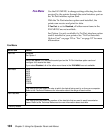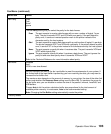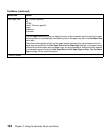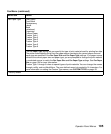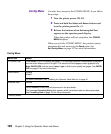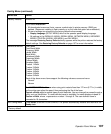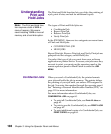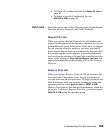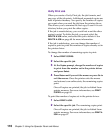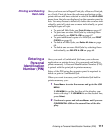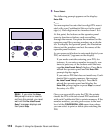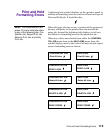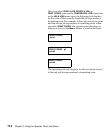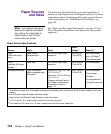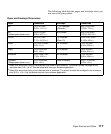110
Chapter 3: Using the Operator Panel and Menus
Verify Print Job
When you create a Verify Print job, the job formats, and
one copy of the job prints. Additional requested copies are
held in printer memory. You specify the number of copies
you want when you send the job from the printer driver.
This allows you to examine the first copy to see if it is sat-
isfactory before you print the other copies.
If the job is unsatisfactory, you would not want the other
copies to print. To delete the job, you must select the
DELETE A JOB value, and select this job to delete it. See
DELETE A JOB on page 68 for more information.
If the job is satisfactory, you can change the number of
copies to print or print the number of copies already set in
the printer driver.
To change the number of remaining copies to print:
1 Select PRINT COPIES.
2 Select the specific job.
3 At the Copies prompt, change the number of copies
to print from the number set in the printer driver
and press
Select.
4 Press Return until you exit the menus or press Go to
exit the menus. Once the printer exits the menus
and returns to an online state, the remaining copies
print.
Once all copies are printed, the job is deleted from
printer memory. For more information, see
PRINT
COPIES
on page 69.
To print the number of copies set in the printer driver:
1 Select PRINT A JOB.
2 Select the specific job. The remaining copies print.
Once all copies are printed, the job is deleted from
printer memory. For more information, see
PRINT A
JOB
on page 67.