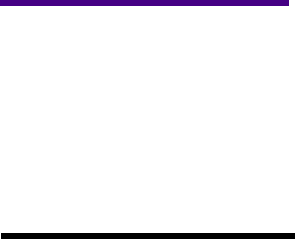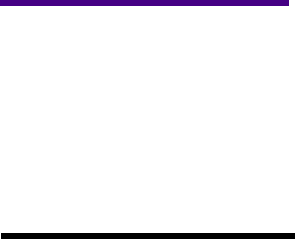
21
Printing the Menu Settings Page
Printing the Menu
Settings Page
The menu settings page shows current settings for the
menus, a list of installed options, and available printer
memory. You can use this page to verify that all printer
options are properly installed and the printer settings are
settowhatyouwant.
Warning! Complete“Removing
Print Cartridge Packaging” on
page 2 before printing a page.
1 Make sure the printer power is On (|) and the
Ready status message appears on the display.
2 Press Menu> or <Menu to enter the menus.
3 Continue to press and release Menu> or <Menu until
you see
UTILITIES MENU on the second line of the
display.
Note: See “Using the
Operator Panel” on page 34 to
identify the display and operator
panel buttons if you need help.
4 Press Select.
5 Press Menu> until Print Menus appears on the sec-
ond line of the display.
6 Press Select.
The message
Printing Menu Settings appears and
remains on the operator panel display until the
page prints. The printer returns to the
Ready state
after the menu settings page prints.
If an error message appears, see “Understanding Printer
Messages” on page 151 for more information.