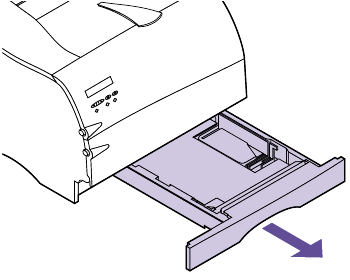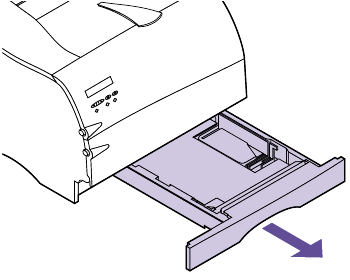
124
Chapter 4: Using Print Materials
Loading
Print Material
Proper print material loading helps prevent paper jams
and helps make your printing trouble-free.
Do not remove input trays while a job is printing or while
Busy displays on the operator panel. Doing so may cause a
paper jam.
Before loading print material, know the recommended
print side of the print material you are using. This infor-
mation is usually indicated on the print material package.
Loading an
Input Tray
Your printer has one standard 250-sheet input tray that
holds five paper sizes: A4, B5, LTR (Letter), LGL (Legal),
and EXE (Executive). The 250-sheet input tray also holds
labels or transparencies.
You may purchase an optional 500-sheet drawer as a
paper source. See “Optional 500-Sheet Drawer” on
page 223 for installation information.
To load print material in an input tray:
1 Pull the input tray straight out of the printer.
If you are loading the 250-sheet input tray, pull the
input tray straight out and remove it completely
from the printer.
If you are loading the input tray for the optional
500-sheet drawer, pull the input tray straight out
and remove it completely from the support unit.