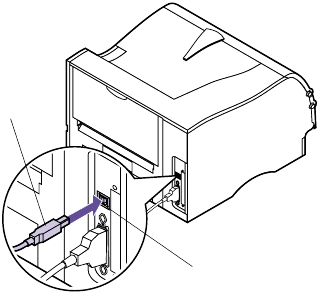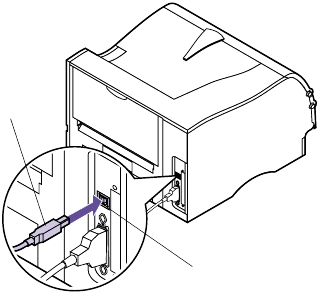
15
Connecting Your Printer to a Computer
12 In the Select a port for this printer check box, select
the USB port that best describes the order
you’ve connected USB printers to your com-
puter (for example, the first USB printer is
USB001, the second USB002, and so on).
13 When you finish, exit the setup program and
remove the CD from your computer.
For Windows 98 users:
1 Make sure the printer power is Off (O) and the
printer power cord is unplugged from the electri-
cal outlet.
2 Align and plug the USB cable into the USB port on
the back of your printer as shown.
3 Connect the other end of the USB cable to the back
of your computer.
4 Check the cable connections to make sure they are
completely secured.
5 Follow the steps under “Plugging the Printer In”
on page 20.
6 Follow the steps under “Turning the Printer Power
On” on page 20.
7 Complete the following steps to setup the printer
port and install the correct drivers.
When you turn the printer power On (|), the
Add
New Hardware Wizard
screen appears on your com-
puter.
a Click Next.
b Click the default to search for the best driver.
Click
Next.
c Click to clear the check boxes for Floppy Disk or
CD-ROM.
USB Port
USB
Cable